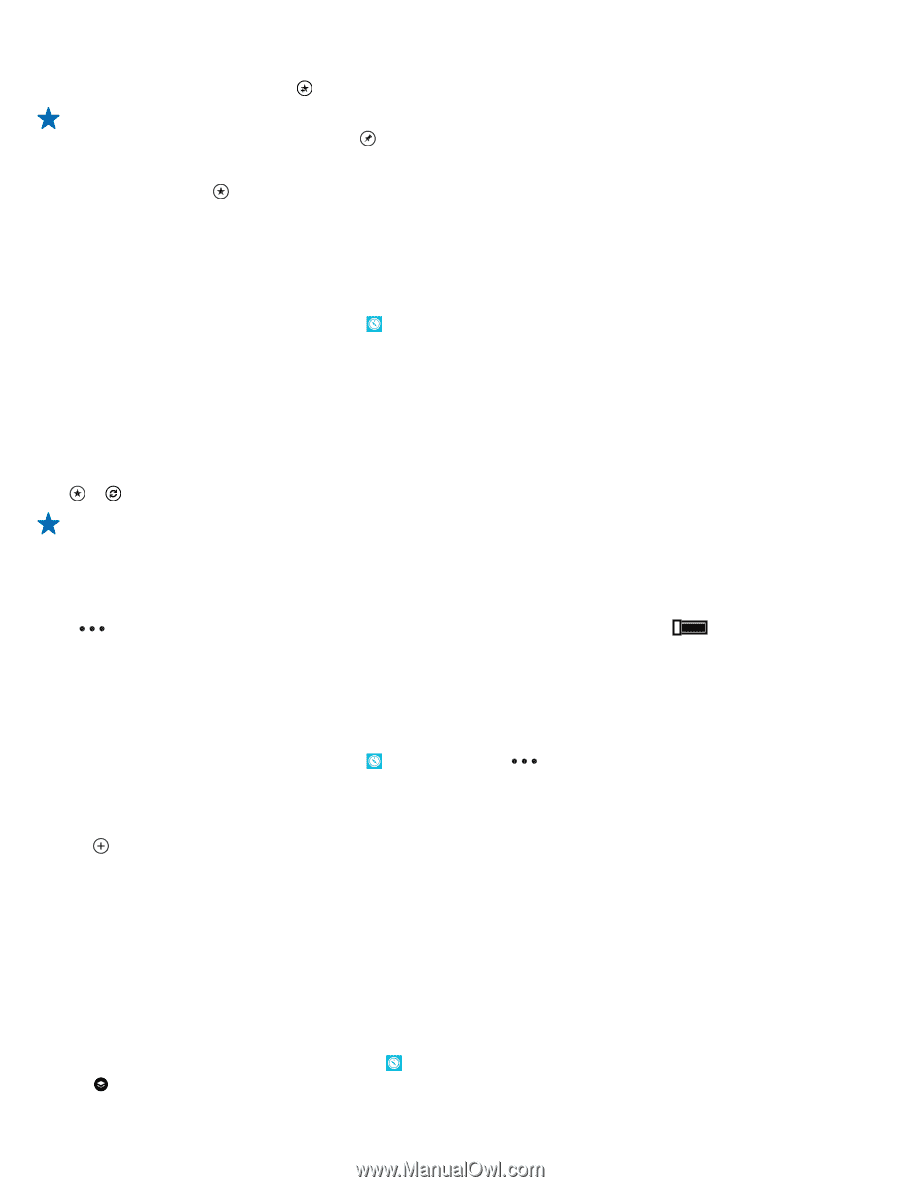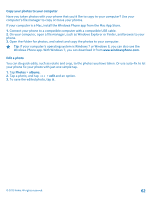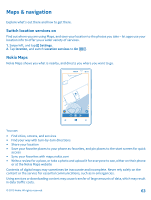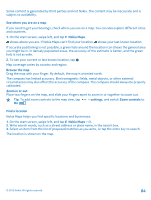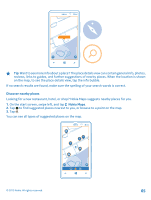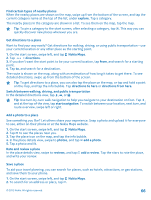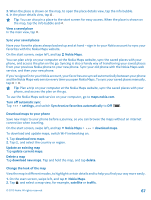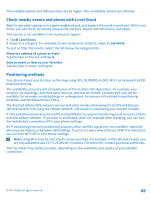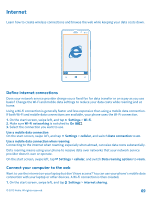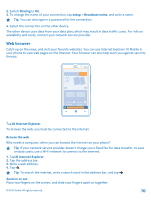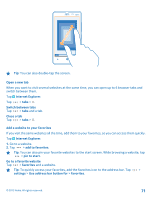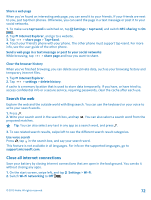Nokia Lumia 820 User Guide - Page 67
Sync your saved places, Download maps to your phone, Change the look of the map
 |
View all Nokia Lumia 820 manuals
Add to My Manuals
Save this manual to your list of manuals |
Page 67 highlights
3. When the place is shown on the map, to open the place details view, tap the info bubble. 4. In the place details view, tap . Tip: You can also pin a place to the start screen for easy access. When the place is shown on the map, tap the info bubble and . View a saved place In the main view, tap . Sync your saved places Have your favorite places always backed up and at hand - sign in to your Nokia account to sync your favorites with the Nokia Maps website. On the start screen, swipe left, and tap Nokia Maps. You can plan a trip on your computer at the Nokia Maps website, sync the saved places with your phone, and access the plan on the go. Syncing is also a handy way of transferring your saved places from your previous Nokia phone to your new phone. Sync your old phone with the Nokia Maps web service, and then your new phone. If you're signed in to your Nokia account, your favorites are synced automatically between your phone and the Nokia Maps web service every time you open Nokia Maps. To sync your saved places manually, tap > . Tip: Plan a trip on your computer at the Nokia Maps website, sync the saved places with your phone, and access the plan on the go. To use the Nokia Maps web service on your computer, go to maps.nokia.com. Turn off automatic sync Tap > settings, and switch Synchronize favorites automatically to Off . Download maps to your phone Save new maps to your phone before a journey, so you can browse the maps without an internet connection when traveling. On the start screen, swipe left, and tap Nokia Maps > > download maps. To download and update maps, switch Wi-Fi networking on. 1. Tap download new maps. 2. Tap , and select the country or region. Update an existing map Tap update current maps. Delete a map Tap download new maps. Tap and hold the map, and tap delete. Change the look of the map View the map in different modes, to highlight certain details and to help you find your way more easily. 1. On the start screen, swipe left, and tap Nokia Maps. 2. Tap , and select a map view, for example, satellite or traffic. © 2012 Nokia. All rights reserved. 67