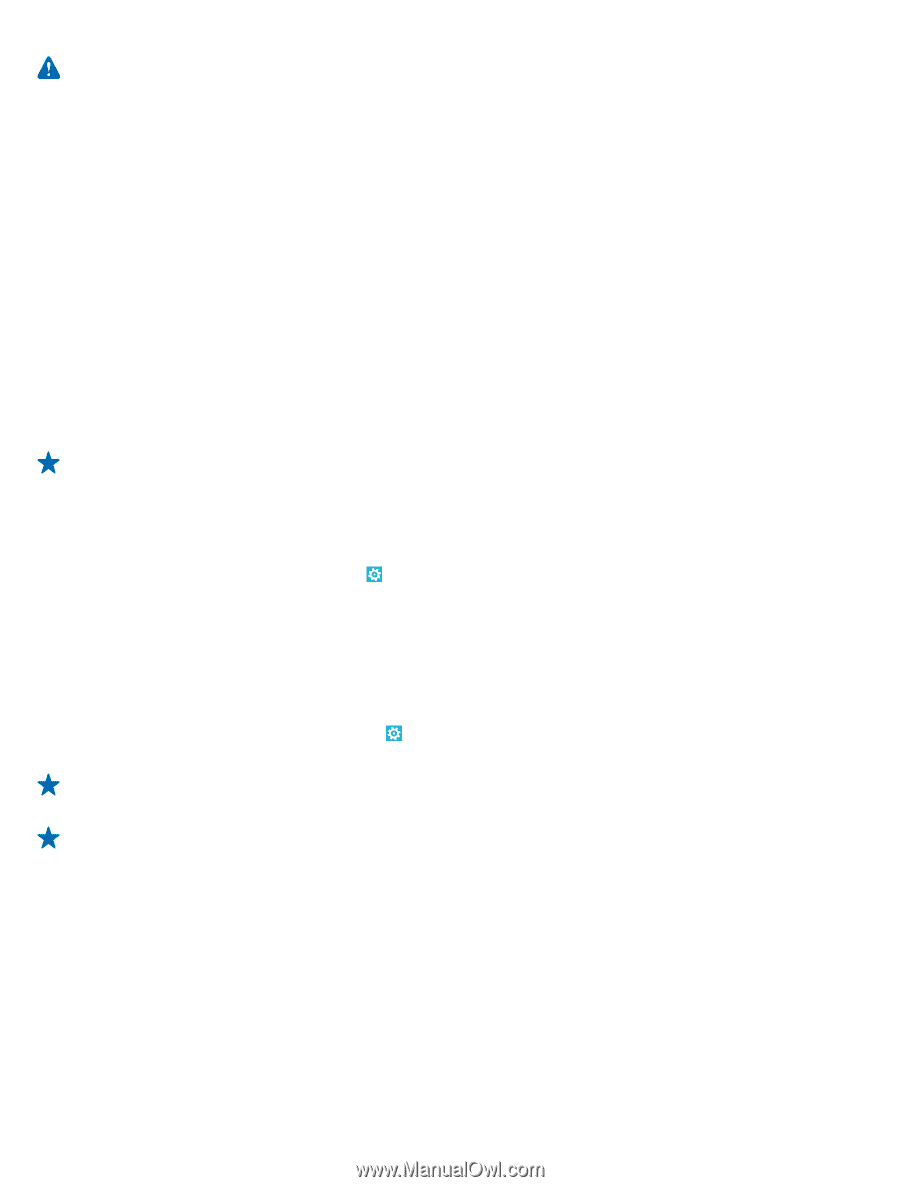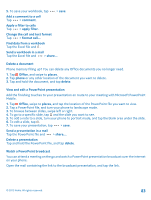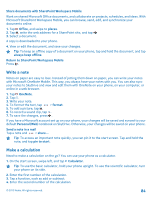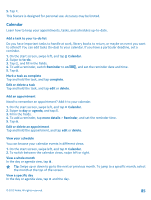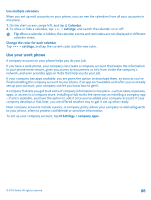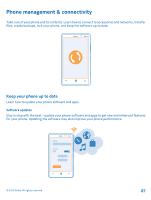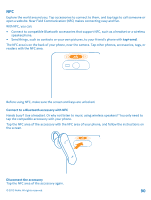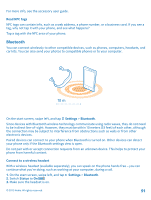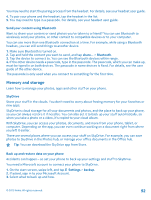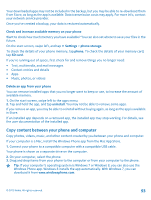Nokia Lumia 820 User Guide - Page 88
Update your phone software, Use a high speed connection, updates if my data settings allow - wireless charger
 |
View all Nokia Lumia 820 manuals
Add to My Manuals
Save this manual to your list of manuals |
Page 88 highlights
Warning: If you install a software update, you cannot use the device, even to make emergency calls, until the installation is completed and the device is restarted. Make sure that the device battery has enough power, or connect the charger before starting the update. Using services or downloading content may cause transfer of large amounts of data, which may result in data traffic costs. After the update, go to www.nokia.com/support to get your new user guide. Update your phone software No computer needed - update your phone software wirelessly for new features and improved performance. Before starting the update, make sure your phone has enough battery power. By default, your phone automatically downloads available updates whenever the data connection settings, for example roaming, allow it. When your phone notifies you that an update is available, just follow the instructions shown on your phone. Tip: Check Store for app updates. Turn off automatic update downloading If you want to keep a tight rein on your data costs while roaming, you can turn off automatic update downloading. On the start screen, swipe left, and tap Settings > phone update > Automatically download updates if my data settings allow it. Use a high speed connection Why not make the most of your network connections, and use a 4G connection, when available and if supported by your phone. 1. On the start screen, swipe left, and tap Settings > cellular. 2. Switch Highest connection speed to 4G. Tip: When in an area where 4G might not be available, switch back to 3G. This helps your battery last longer, as your phone won't try to connect to the 4G network unnecessarily. Tip: You can also select the network manually. Tap Network selection. © 2012 Nokia. All rights reserved. 88