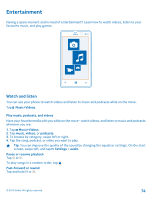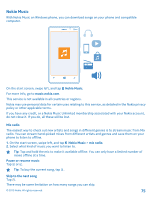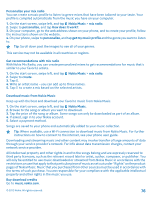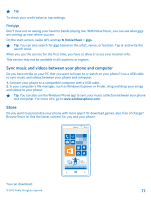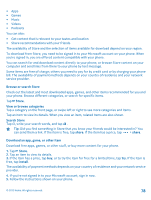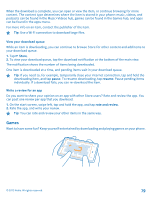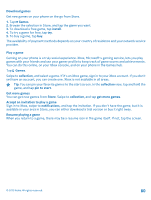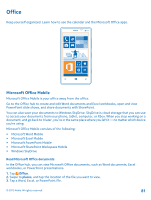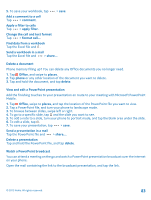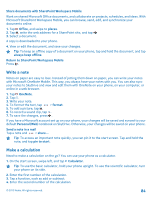Nokia Lumia 820 User Guide - Page 79
View your download queue, Write a review for an app, Games, Store, pause, resume, rate and review
 |
View all Nokia Lumia 820 manuals
Add to My Manuals
Save this manual to your list of manuals |
Page 79 highlights
When the download is complete, you can open or view the item, or continue browsing for more content. The content type determines where the item is stored in your phone: music, videos, and podcasts can be found in the Music+Videos hub, games can be found in the Games hub, and apps can be found in the apps menu. For more info on an item, contact the publisher of the item. Tip: Use a Wi‐Fi connection to download large files. View your download queue While an item is downloading, you can continue to browse Store for other content and add items to your download queue. 1. Tap Store. 2. To view your download queue, tap the download notification at the bottom of the main view. The notification shows the number of items being downloaded. One item is downloaded at a time, and pending items wait in your download queue. Tip: If you need to, for example, temporarily close your internet connection, tap and hold the downloading item, and tap pause. To resume downloading, tap resume. Pause pending items individually. If a download fails, you can re-download the item. Write a review for an app Do you want to share your opinion on an app with other Store users? Rate and review the app. You can post one review per app that you download. 1. On the start screen, swipe left, tap and hold the app, and tap rate and review. 2. Rate the app, and write your review. Tip: You can rate and review your other items in the same way. Games Want to have some fun? Keep yourself entertained by downloading and playing games on your phone. © 2012 Nokia. All rights reserved. 79