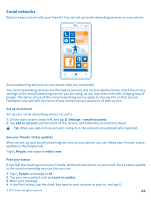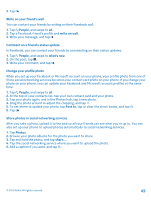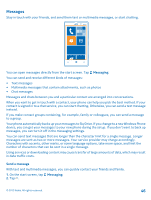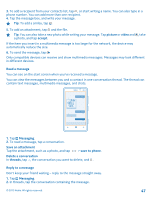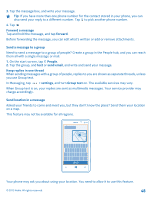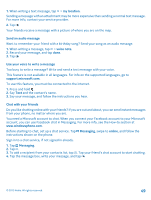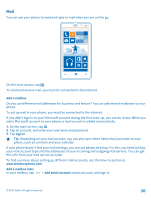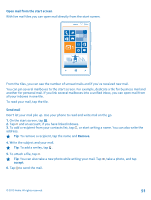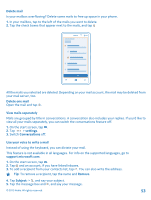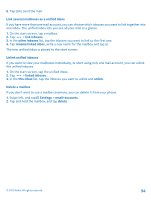Nokia Lumia 820 User Guide - Page 49
Send an audio message, Use your voice to write a message, Chat with your friends
 |
View all Nokia Lumia 820 manuals
Add to My Manuals
Save this manual to your list of manuals |
Page 49 highlights
1. When writing a text message, tap > my location. Sending a message with an attachment may be more expensive than sending a normal text message. For more info, contact your service provider. 2. Tap . Your friends receive a message with a picture of where you are on the map. Send an audio message Want to remember your friend with a birthday song? Send your song as an audio message. 1. When writing a message, tap > voice note. 2. Record your message, and tap done. 3. Tap . Use your voice to write a message Too busy to write a message? Write and send a text message with your voice. This feature is not available in all languages. For info on the supported languages, go to support.microsoft.com. To use this feature, you must be connected to the internet. 1. Press and hold . 2. Say Text and the contact's name. 3. Say your message, and follow the instructions you hear. Chat with your friends Do you like chatting online with your friends? If you are out and about, you can send instant messages from your phone, no matter where you are. You need a Microsoft account to chat. When you connect your Facebook account to your Microsoft account, you can use Facebook chat in Messaging. For more info, see the How-to section at www.windowsphone.com. Before starting to chat, set up a chat service. Tap Messaging, swipe to online, and follow the instructions shown on the phone. Sign in to a chat service, if not signed in already. 1. Tap Messaging. 2. Tap . 3. To add a recipient from your contacts list, tap . Tap your friend's chat account to start chatting. 4. Tap the message box, write your message, and tap . © 2012 Nokia. All rights reserved. 49