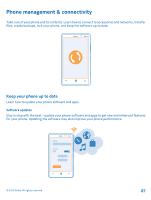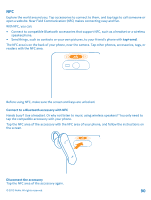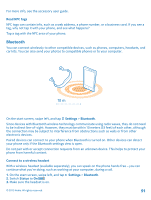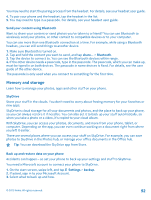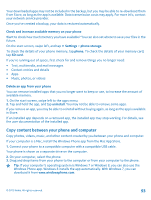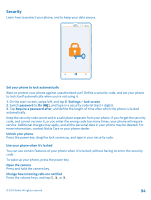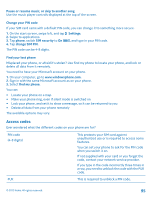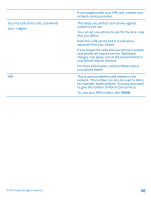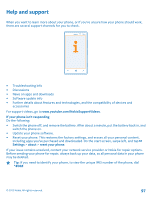Nokia Lumia 820 User Guide - Page 92
Send your content using Bluetooth, Memory and storage, SkyDrive
 |
View all Nokia Lumia 820 manuals
Add to My Manuals
Save this manual to your list of manuals |
Page 92 highlights
You may need to start the pairing process from the headset. For details, see your headset user guide. 4. To pair your phone and the headset, tap the headset in the list. 5. You may need to type in a passcode. For details, see your headset user guide. Send your content using Bluetooth Want to share your content or send photos you've taken to a friend? You can use Bluetooth to wirelessly send your photos, or other content to compatible devices or to your computer. You can use more than one Bluetooth connection at a time. For example, while using a Bluetooth headset, you can still send things to another device. 1. Make sure Bluetooth is turned on. 2. Tap and hold the content you want to send, and tap share... > Bluetooth. 3. Tap the device to connect to. You can see the Bluetooth devices within range. 4. If the other device needs a passcode, type in the passcode. The passcode, which you can make up, must be typed in on both devices. The passcode in some devices is fixed. For details, see the user guide of the other device. The passcode is only used when you connect to something for the first time. Memory and storage Learn how to manage your photos, apps and other stuff on your phone. SkyDrive Store your stuff in the clouds. You don't need to worry about freeing memory for your favorites or new apps. SkyDrive is cloud storage for all your documents and photos, and the place to back up your phone, so you can always restore it if need be. You can also set it to back up your stuff automatically, so when you take a photo or a video, it's copied to your cloud album. With SkyDrive, you can access your photos, documents, and more from your phone, tablet, or computer. Depending on the app, you can even continue working on a document right from where you left it earlier. There are several places where you can access your stuff on SkyDrive. For example, you can save photos to SkyDrive in the Photos hub, or manage your office documents in the Office hub. Tip: You can download the SkyDrive app from Store. Back up and restore data on your phone Accidents can happen - so set your phone to back up your settings and stuff to SkyDrive. You need a Microsoft account to connect your phone to SkyDrive. 1. On the start screen, swipe left, and tap Settings > backup. 2. If asked, sign in to your Microsoft Account. 3. Select what to back up and how. © 2012 Nokia. All rights reserved. 92