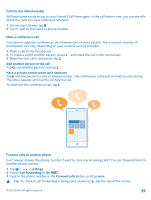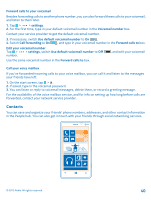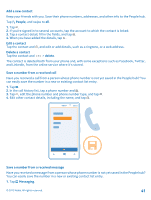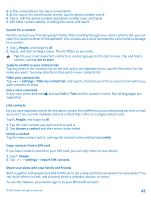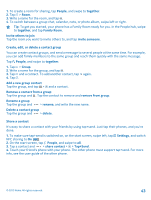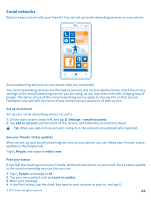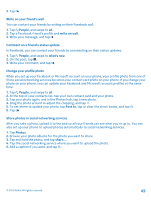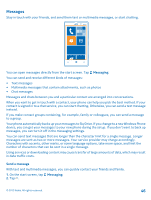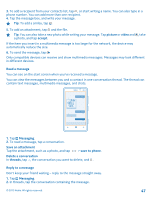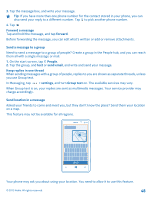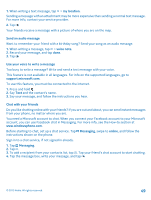Nokia Lumia 820 User Guide - Page 44
Social networks, Set up an account, See your friends' status updates, Post your status, Settings - update 8 1
 |
View all Nokia Lumia 820 manuals
Add to My Manuals
Save this manual to your list of manuals |
Page 44 highlights
Social networks Want to keep in touch with your friends? You can set up social networking services on your phone. Social networking services on your phone keep you connected. The social networking services are third-party services and not provided by Nokia. Check the privacy settings of the social networking service you are using, as you may share info with a large group of people. The terms of use of the social networking service apply to sharing info on that service. Familiarize yourself with the terms of use and the privacy practices of that service. Set up an account Set up your social networking service accounts. 1. On the start screen, swipe left, and tap Settings > email+accounts. 2. Tap add an account and the name of the service, and follow the instructions shown. Tip: When you sign in to an account, contacts in the account are automatically imported. See your friends' status updates After you set up your social networking services on your phone, you can follow your friends' status updates in the People hub. Tap People, and swipe to what's new. Post your status If you feel like reaching out to your friends, let them know what's on your mind. Post a status update to the social networking services that you use. 1. Tap People, and swipe to all. 2. Tap your own contact card and post an update. 3. Write your message. 4. In the Post to box, tap the check box next to each account to post to, and tap . © 2012 Nokia. All rights reserved. 44