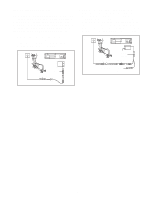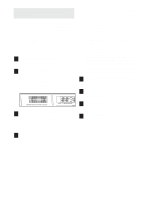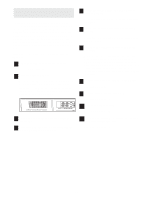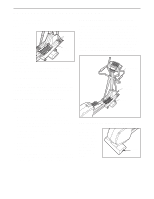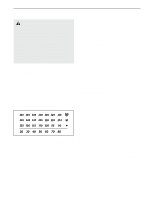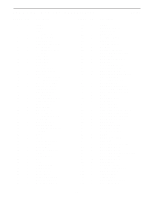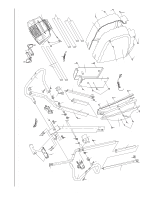NordicTrack Cxt 1200 Elliptical Uk Manual - Page 25
How To Chart Your Progress
 |
View all NordicTrack Cxt 1200 Elliptical manuals
Add to My Manuals
Save this manual to your list of manuals |
Page 25 highlights
HOW TO CHART YOUR PROGRESS 1 Begin pedalling to activate the console. See step 1 on page 13. 2 Press the Progress button. When the Progress button is pressed, the words "TO CHART YOUR PROGRESS USE UP/DOWN ARROWS TO SCROLL AND 'ENTER' TO SELECT" will scroll across the main display. 3 Enter your user number. See step 3 on page 23. 4 Change your personal data if desired. If there has been a change in any of the personal data that you have entered, such as your weight, press the Measure button whilst the words "IF YOU WISH TO CHANGE USER INFO PRESS 'MEASURE' NOW" appear in the main display. Then, make the necessary changes. (See HOW TO MEASURE YOUR BODY FAT PERCENTAGE on page 23.) 5 Select a fat burn chart or a weight loss chart. For the console to display a chart showing your fat burning progress, press the Enter button. For the console to display a chart showing your weight loss progress, press the Up Arrow button and then press the Enter button. 6 View your progress chart in the matrix. If you selected a fat burn chart, the matrix will display a chart that shows your latest ten body fat measurements compared to your body fat goal. The bottom of the chart represents your body fat goal; when only one indicator is lit in a column, you have reached your goal. The chart above, for example, shows that the user's body fat percentage is decreasing but that he has not yet reached his goal. The main display will show the latest measurement of your body fat percentage, your body fat goal, and the number of times that you should exercise per week. Note: If you have not measured your body fat percentage (see page 23), the console will automatically assign a body fat percentage of 0%. If you have not entered a body fat goal (see step 5 on page 24), the console will automatically assign a goal of 20% body fat. If you selected a weight loss chart, the matrix will display a chart that shows your latest ten body weight measurements compared to your body weight goal. The bottom of the chart represents your body weight goal; when only one indicator is lit in a column, you have reached your goal. The chart above, for example, shows that the user's body weight has decreased and that she has reached her goal. The main display will show the latest body weight that you have entered, your body weight goal, and the number of times that you should exercise per week. Note: If you have not entered your body weight (see step 6 on page 23), the console will automatically assign a body weight of 68 kgs (150 lbs.). If you have not entered a body weight goal (see step 5 on page 24), the console will automatically assign a goal of 63 kgs (140 lbs.). 7 Reset the chart if desired. After you have viewed the chart, the words "GRAPH RESET YES/NO" will appear in the main display. To delete your last ten body fat or body weight measurements, press the Up Arrow (yes) button. If you do not wish to reset the chart, press the Down Arrow (no) button. If you wish to measure your body fat percentage, see HOW TO MEASURE YOUR BODY FAT PERCENTAGE on page 23. If you wish to receive a custom workout based on the personal data you have entered, see HOW TO USE A CUSTOM PROGRAM on page 24. 25