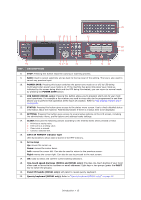Oki 62435901 User Manual - Page 20
Nstalling, Drivers, Utilities
 |
View all Oki 62435901 manuals
Add to My Manuals
Save this manual to your list of manuals |
Page 20 highlights
INSTALLING DRIVERS AND UTILITIES NOTE Example screenshots have been used throughout and may not represent your machine, however the procedure is the same. NOTE You must be logged on as an administrator or a member of the Administrators group in order to complete this procedure. If your computer is connected to a network, network policy settings may also prevent you from completing this procedure. The installation instructions below refer to USB connection. For network connection details refer to the Configuration Guide. If you are running Windows Server 2003 or Server 2008, you may need to follow these steps to ensure the WIA service starts when using the scanner driver and ActKey Utility: NOTE In the case of Server 2008, Desktop Experience needs to be installed. 1. Click Start > Administrative Tools > Services. 2. Double-click Services. 3. Double-click Windows Image Acquisition (WIA). 4. From the Startup type menu, select Automatic. 5. Under Service status, click Start. 6. Click OK. Getting started > 20