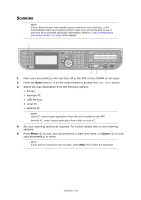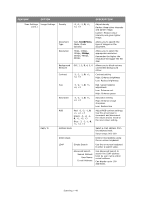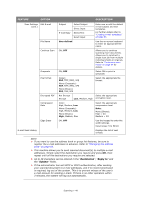Oki 62435901 User Manual - Page 44
Feature, Option, Description
 |
View all Oki 62435901 manuals
Add to My Manuals
Save this manual to your list of manuals |
Page 44 highlights
FEATURE Image Settings OPTION Density Document Type Scan Resolution Background Removal Contrast Hue Saturation RGB Direction N-In-1 Portrait, Landscape OFF 2-in-1 4-in-1: Vertical 4-in-1: Horizontal Repeat ID Card Copy OFF x2 x4 ON, OFF DESCRIPTION -3, -2, -1, 0, +1, +2, +3 Text, Text&Photo, Photo, Photo (Glossy) Normal, Extra Fine OFF, 1, 2, 3, 4, 5, 6 -3, -2, -1, 0, +1, +2, +3 -3, -2, -1, 0, +1, +2, +3 -3, -2, -1, 0, +1, +2, +3 Red: -3, -2, -1, 0, +1, +2, +3 Green: -3, -2, -1, 0, +1, +2, +3 Blue: -3, -2, -1, 0, +1, +2, +3 Adjust density Darker: Keep colour intensity and darker image. Lighter: Reduce colour intensity and gives lighter image. Allows you to specify the type of images on the document. Allows you to select the scanning resolution. The Extra Fine setting reproduces a higher resolution image with greater detail, however this requires more disk space. Note: In Mono copy mode, the resolution is fixed to Extra Fine. Allows you to block out the colour background of the image (assuming document has a colour background) such that the background colour is not printed. Contrast setting High: Enhance brightness Low: Reduce brightness Red / green balance adjustment. Low: Enhance red. High: Enhance green. Saturation setting High: Enhance image sharpness Low: Reduce hue Adjust RGB contrast settings. Use the arrow keys to increment and decrement the values and to move to the next colour setting. Selects the default page orientation. Allows you to print multiple pages of the document to a single sheet of paper. 2-n-1 layout orientation and image order is fixed. If you specify 4-in-1 you can specify horizontal or vertical orientation. If you specify 2-in-1 or 4in-1, set your original documents on the ADF, alternatively enable Continue Scan mode and use the document glass (see "Continue Scan" on page 45). Allows you to print multiple images of an original document on a single sheet. Allows you to set ID card copying as the default copy mode. Copying > 44