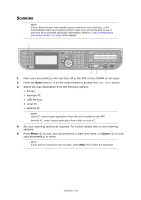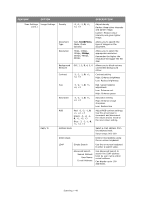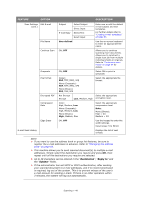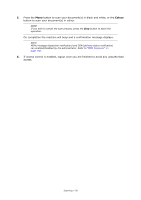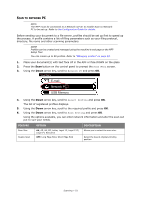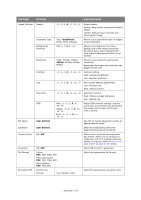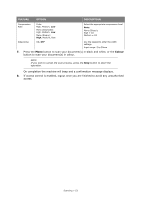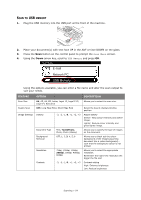Oki 62435901 User Manual - Page 49
Destination, Reply to, Subject
 |
View all Oki 62435901 manuals
Add to My Manuals
Save this manual to your list of manuals |
Page 49 highlights
FEATURE OPTION Scan Settings Edit E-mail (cont.) File Name Continue Scan Greyscale File Format Encrypted PDF Compression Rate Edge Erase E-mail Send History DESCRIPTION Subject E-mail Body Select Subject Direct Input Select Text Direct Input Enter new or edit the default e-mail subject and text templates. For further details refer to "Creating e-mail templates" on page 63. User defined Use the on-screen keyboard to enter an appropriate file name. ON, OFF Allows you to continue scanning more documents. Allows you to construct a single scan job from multiple individual sheets or originals. Refer to "Continuous scan mode" on page 94 for details. ON, OFF Select ON to print in grayscale. Colour: PDF, TIFF, JPEG, XPS Mono (Grayscale): PDF, TIFF, JPEG, XPS Mono (Binary): PDF, TIFF, XPS Select the appropriate file format. Not Encrypt Encrypt Select the appropriate Low, Medium, High encryption level. Color: High, Medium, Low Mono (Grayscale): High, Medium, Low Mono (Binary): High, Medium, Raw Select the appropriate compression level. Note: Mono (Binary); High = G4 Medium = G3 ON, OFF Use the keypad to enter the width settings. Input range: 5 to 50mm Displays the list of sent e-mails. NOTE > If you want to use the address book or group list features, be sure to register the e-mail addresses in advance. Refer to "Managing the address book" on page 62. > This machine allows you to send scanned document(s) to multiple e-mail addresses. Simply select the destination you require and press OK, then repeat until all the destinations you require are selected. > Up to 48 characters can be entered in the "Destination", "Reply to" and the "Subject" fields. > If the administrator has set SMTP or POP3 authentication, after sending your scanned document to e-mail addresses, and if no more transmission is required, log out of the system. This is to prevent misuse of the user's e-mail account for sending e-mails. If there is no other operation within 3 minutes, the system will log out automatically. Scanning > 49