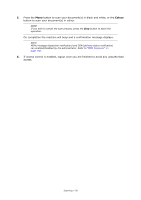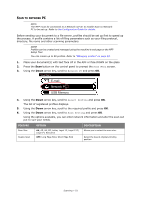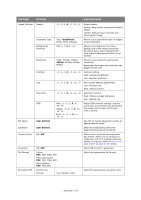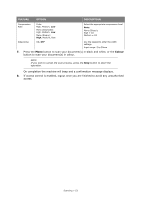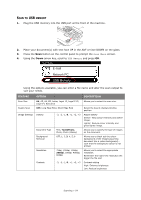Oki 62435901 User Manual - Page 55
Remove the USB memory from the machine.
 |
View all Oki 62435901 manuals
Add to My Manuals
Save this manual to your list of manuals |
Page 55 highlights
FEATURE OPTION DESCRIPTION Image Settings Hue (cont.) -3, -2, -1, 0, +1, +2, +3 Red / green balance adjustment. Low: Enhance red. High: Enhance green. Saturation -3, -2, -1, 0, +1, +2, +3 Saturation setting High: Enhance image sharpness Low: Reduce hue RGB Red: -3, -2, -1, 0, +1, +2, +3 Green: -3, -2, -1, 0, +1, +2, +3 Blue: -3, -2, -1, 0, +1, +2, +3 Adjust RGB contrast settings. Use the arrow keys to increment and decrement the values and to move to the next colour setting. File Name User defined Use the on-screen keyboard to enter an appropriate file name. Continue Scan ON, OFF Allows you to continue scanning more documents. Allows you to construct a single scan job from multiple individual sheets or originals. Refer to "Continuous scan mode" on page 94 for details. Greyscale ON, OFF Select ON to print in grayscale. File Format Colour: PDF, TIFF, JPEG, XPS Mono (Greyscale): PDF, TIFF, JPEG, XPS Mono (Binary): PDF, TIFF, XPS Select the appropriate file format. Encrypted PDF Not Encrypt Encrypt Low, Medium, High Select the appropriate encryption level. Compression Rate Color: High, Medium, Low Mono (Greyscale): High, Medium, Low Mono (Binary): High, Medium, Raw Select the appropriate compression level. Note: Mono (Binary); High = G4 Medium = G3 Edge Erase ON, OFF Use the keypad to enter the width settings. Input range: 5 to 50mm 5. Press the Mono button to scan your document(s) in black and white, or the Colour button to scan your document(s) in colour. NOTE If you wish to cancel the scan process, press the Stop button to abort the operation. On completion a confirmation message displays. 6. Remove the USB memory from the machine. 7. If access control is enabled, logout once you are finished to avoid any unauthorised access. Scanning > 55