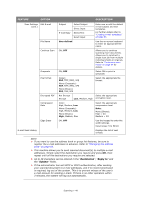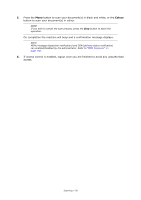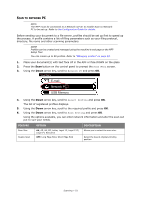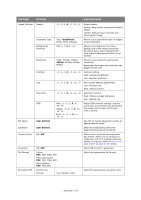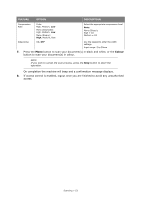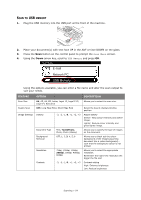Oki 62435901 User Manual - Page 54
USB Memory
 |
View all Oki 62435901 manuals
Add to My Manuals
Save this manual to your list of manuals |
Page 54 highlights
SCAN TO USB MEMORY 1. Plug the USB memory into the USB port at the front of the machine. 2. Place your document(s) with text face UP in the ADF or face DOWN on the glass. 3. Press the Scan button on the control panel to prompt the Scan Menu screen. 4. Using the Down arrow key, scroll to USB Memory and press OK. Scan Menu E-mail Network PC USB Memory Using the options available, you can enter a file name and alter the scan output to suit your needs. FEATURE OPTION DESCRIPTION Scan Size Duplex Scan Image Settings A4, A5, A6, B5, Letter, Legal 13, Legal 13.5, Legal 14, Executive OFF, Long Edge Bind, Short Edge Bind Density -3, -2, -1, 0, +1, +2, +3 Document Type Background Removal Text, Text&Photo, Photo, Photo (Glossy) OFF, 1, 2, 3, 4, 5, 6 Resolution Contrast 75dpi, 100dpi, 150dpi, 200dpi, 300dpi, 400dpi, 600dpi -3, -2, -1, 0, +1, +2, +3 Allows you to select the scan size. Select the bound originals binding position. Adjust density Darker: Keep colour intensity and darker image. Lighter: Reduce colour intensity and gives lighter image. Allows you to specify the type of images on the document. Allows you to block out the colour background of the image (assuming document has a colour background) such that the background colour is not printed. Allows you to select the appropriate resolution. Remember the higher the resolution the bigger the file size! Contrast setting High: Enhance brightness Low: Reduce brightness Scanning > 54