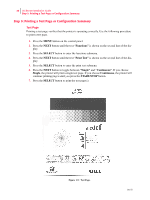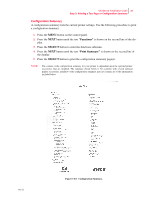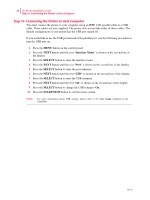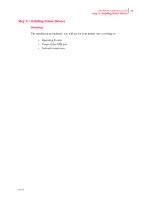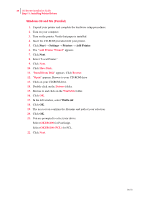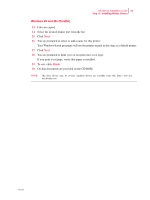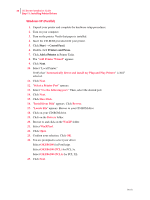Oki B6100n Guide: Installation (B6100) - Page 29
Configuration Summary
 |
View all Oki B6100n manuals
Add to My Manuals
Save this manual to your list of manuals |
Page 29 highlights
Oki B6100 Installation Guide 21 Step 9: Printing a Test Page or Configuration Summary Configuration Summary A configuration summary lists the current printer settings. Use the following procedure to print a configuration summary. 1. Press the MENU button on the control panel. 2. Press the NEXT button until the text "Functions" is shown on the second line of the display. 3. Press the SELECT button to enter the functions submenu. 4. Press the NEXT button until the text "Print Summary" is shown on the second line of the display. 5. Press the SELECT button to print the configuration summary page(s). NOTE: The content of the configuration summary for your printer is dependent upon the optional printer accessories that are installed. The summary shown below is for a printer with several optional printer accessories installed-your configuration summary may not contain all of the information included below. Oct 02 Figure 1-10: Configuration Summary.