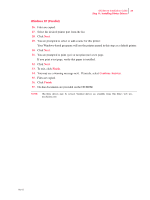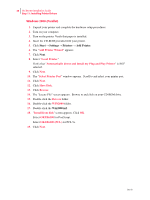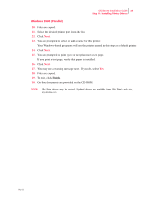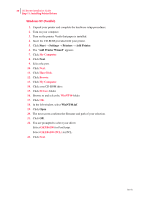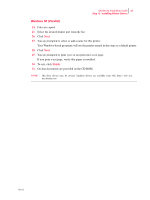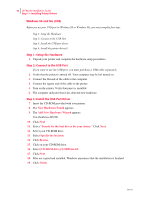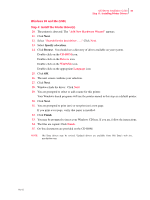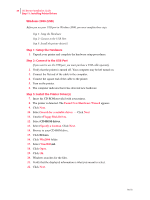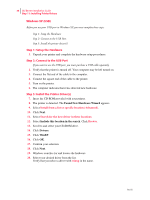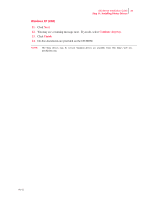Oki B6100n Guide: Installation (B6100) - Page 40
Windows 98 and Me (USB), Step 1: Setup the Hardware, Step 2: Connect to the USB Port
 |
View all Oki B6100n manuals
Add to My Manuals
Save this manual to your list of manuals |
Page 40 highlights
32 Oki B6100 Installation Guide Step 11: Installing Printer Drivers Windows 98 and Me (USB) Before you use your USB port in Windows 98 or Windows Me, you must complete four steps: Step 1: Setup the Hardware Step 2: Connect to the USB Port. Step 3: Install the USB port driver Step 4: Install the printer driver(s) Step 1: Setup the Hardware 1. Unpack your printer and complete the hardware setup procedures. Step 2: Connect to the USB Port If you want to use the USB port, you must purchase a USB cable separately. 2. Verify that the printer is turned off. Your computer may be left turned on. 3. Connect the flat end of the cable to the computer. 4. Connect the square end of the cable to the printer. 5. Turn on the printer. Verify that paper is installed. 6. The computer indicates that it has detected new hardware. Step 3: Install the USB Port Driver 7. Insert the CD-ROM provided with your printer. 8. The New Hardware Found appears. 9. The Add New Hardware Wizard appears. You should see B6100. 10. Click Next. 11. Select "Search for the best driver for your device." Click Next. 12. Select your CD-ROM drive. 13. Select Specify the location. 14. Click Browse. 15. Click on your CD-ROM drive. 16. Select [CD-ROM drive]:\USBPrint.inf. 17. Click Next. 18. Files are copied and installed. Windows announces that the installation is finished. 19. Click Finish. Oct 02