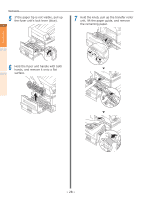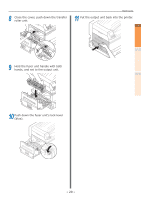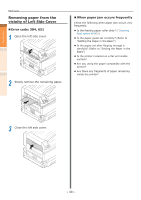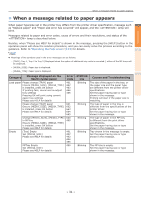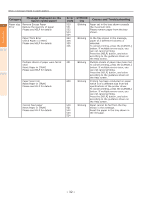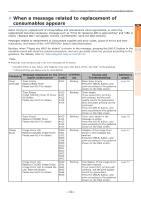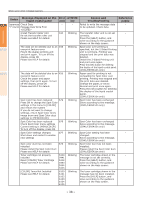Oki C941dn C911dn/C931dn/C941dn Troubleshooting Guide - Page 33
When a message related to replacement of consumables appears
 |
View all Oki C941dn manuals
Add to My Manuals
Save this manual to your list of manuals |
Page 33 highlights
When a message related to replacement of consumables appears zzWhen a message related to replacement of consumables appears 1 Troubleshooting When timing for replacement of consumables and maintenance items approaches, or when the replacement becomes necessary, message such as "Time for replacing ABC is approaching" and "ABC is empty / Replace ABC" will appear, and the lamp will start blinking. Messages related to replacement of consumable supplies and error codes, cause of errors and their resolutions, and status of the lamp is described below. Besides, when "Please see HELP for details" is shown in the message, pressing the [HELP] button in the operation panel will show the solution procedure, and you can easily solve the process according to the 2 guidance. For details, refer to "Operating the Help screen"(P.13). Maintenance Index Memo zz Meanings of the symbols used in the error messages are as follows. --[COLOR]: Either of Only Yellow, Only Magenta, Only Cyan, Only Black, White*, and Clear* will be displayed. *: While and Clear will appear only for C941/ES9541. Category Message displayed on the liquid crystal panel Error code Toner Cartridge Toner Empty Replace Black Toner Please see HELP for details 4103 Toner Empty Install [COLOR] Toner Or Press OK Button Please see HELP for details 4100 4101 4102 4104 4105 Image Drum Toner Empty Replace [COLOR] Toner Please see HELP for details Image Drum Life Replace [COLOR] Image Drum Please see HELP for details Image Drum Life Replace [COLOR] Image Drum. Image Drum Life To Exceed the Life, Press OK Button Please see HELP for details 4100 4101 4102 4104 4105 3500 3501 3502 3503 3504 3505 5600 5601 5602 5603 5604 5605 5640 5641 5642 5643 5644 5645 lamp Causes and Troubleshooting Blinking Black Toner Empty Press the [HELP] button, and solve according to the guidance shown on the Help screen. Blinking Toner empty. If you press [OK], printing will continue, but the print quality cannot be guaranteed. Only Greyscale printing can be continued. Press the [HELP] button, and solve according to the guidance shown on the Help screen. Blinking Toner color shown in the message is empty. Press the [HELP] button, and solve according to the guidance shown on the Help screen. Blinking Lifespan of the image drum shown in the message has reached. Press the [HELP] button, and solve according to the guidance shown on the Help screen. Blinking The lifespan of the image drum has been reached. If you press [OK], printing will continue, but the print quality cannot be guaranteed. Press the [HELP] button, and solve according to the guidance shown on the Help screen. Reference pages page 55 - page 55 page 57 page 57 - 33 -