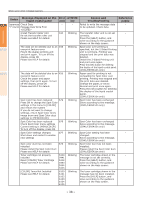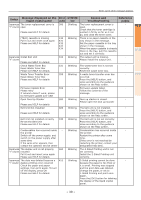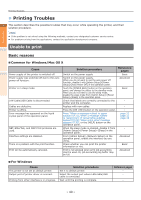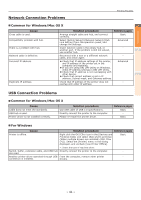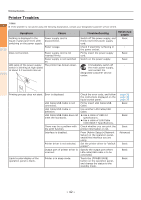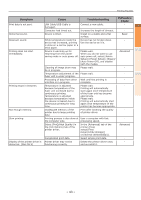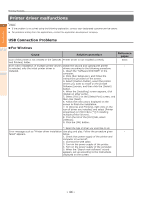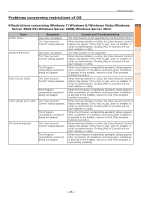Oki C941dn C911dn/C931dn/C941dn Troubleshooting Guide - Page 40
Printing Troubles, Unable to print
 |
View all Oki C941dn manuals
Add to My Manuals
Save this manual to your list of manuals |
Page 40 highlights
Troubleshooting Maintenance Index Printing Troubles zzPrinting Troubles 1 This section describes the possible troubles that may occur while operating the printer, and their solution procedure. Memo zz If the problem is not solved using the following methods, contact your designated customer service centre. zz For problems arising from the applications, contact the application development company. Unable to print 2 Basic reasons „„Common for Windows/Mac OS X Cause Power supply of the printer is switched off. Power supply was switched off due to the auto power off function. Printer is in sleep mode. LAN Cable/USB Cable is disconnected. Cables are defective. Printer is offline. Error message has appeared on the liquid crystal panel of the operation panel. NBT, EtherTalk, and WSP Print protocols are used. Interface settings are disabled. There is a problem with the print function. Print will be automatically canceled. Solution procedure Switch on the power supply. Switch on the power supply. When you do not want to use the auto power off function, disable it with [Admin Setup]>[Power Setup]>[Auto Power Off] in the operation panel. Touch the [POWER SAVE] button on the operation panel, and change the status to the standby mode. When you do not want to use the sleep mode, disable the sleep mode from [Admin Setup]>[Power Setup]>[Sleep] in the operation panel. Check that labels are correctly connected to the printer and the computer. Replace with new cables. Press the [ON LINE] button on the operation panel. Press "When a message related to paper appears"(P.31),"When a message related to replacement of consumable supplies appears"(P.33),"When some other message appears"(P.35), or the [HELP] button on the operation panel. When the sleep mode is enabled, disable it from [Admin Setup]>[Power Setup]>[Sleep] in the operation panel. From [Admin Setup]>[Network Setup] on the operation panel, enable the interface you are using. Check whether you can print the printer information or not. Print is not allowed when print job accounting client is used. Or, job accounting log buffer may be full. Reference pages Basic Advanced Basic page 31 page 33 page 35 - Advanced Basic Advanced „„For Windows Cause This printer is not set as default printer. Output port of printer driver is incorrect. Printing from other interface is in progress. Solution procedure Set it to default printer. Select the output port where LAN cable/USB cable is connected. Wait until the printing is complete. Reference pages - - - 40 -