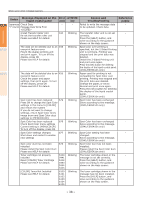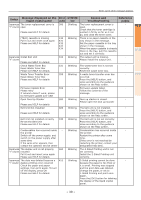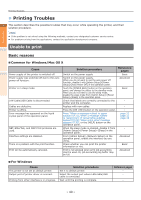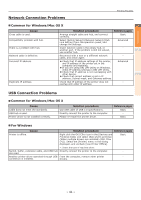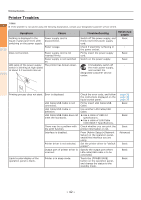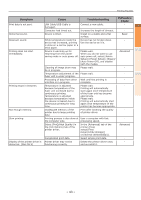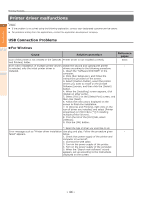Oki C941dn C911dn/C931dn/C941dn Troubleshooting Guide - Page 39
Waste Toner Transfer Error, Check Waste Toner Box
 |
View all Oki C941dn manuals
Add to My Manuals
Save this manual to your list of manuals |
Page 39 highlights
When some other message appears Index Message displayed on the Error liquid crystal panel code lamp Causes and Troubleshooting Reference pages Japanese The toner replacement cover is 586 Blinking The toner replacement cover is "t" column open open. - 1 Check that the toner cartridge is Please see HELP for details pushed in firmly as far as it can go, and close the toner cover. Troubleshooting [TRAY] cassette is missing 430 Blinking There is no paper cassette in the - Pull it out and insert once again 431 tray shown in the message. Please see HELP for details 432 Set the paper cassette in the tray 433 shown in the message. 434 When the paper cassette is already there in the tray, pull the cassette 2 out and set it correctly. Maintenance Japanese Install Exit Unit 333 Blinking The output unit is missing. - "h" column Please install the output unit. Please see HELP for details Check Waste Toner Box 331 Blinking The waste toner box is not set - Reset Waste Toner Box correctly. Please see HELP for details Reset the waste toner box. Waste Toner Transfer Error 359 Blinking A waste toner transfer error has - Reset Waste Toner Box occurred. Please see HELP for details Press the [HELP] button, and solve according to the guidance shown on the Help screen. Index Firmware Update Error 302 - Firmware update failed. - Please retry Follow the contents of the If network doesn't work, please message. try firmware update over USB Open Face Up Stacker 580 Blinking Face up stacker is closed. - Please open the face up stacker Please see HELP for details Belt Unit Not Installed 689 Blinking The belt unit is not installed. - Press the [HELP] button, and Please see HELP for details solve according to the guidance shown on the Help screen. Belt Unit not installed correctly 330 Blinking The belt unit is not set correctly. - Re-set the Belt Unit Press the [HELP] button, and Please see HELP for details solve according to the guidance shown on the Help screen. Condensation has occurred inside - Blinking Condensation has occurred inside - the printer the printer. Switch off the power supply, and Restart the printer after some switch on the power supply after time. some time If the error is not resolved by If the same error appears, then restarting the printer, contact your contact the customer service center designated help desk. Japanese The duplex unit is not properly 360 Blinking The 2-Sided Printing unit is not - "r" column installed set correctly. Pull it out and insert once again Install the 2-Sided Printing unit Please see HELP for details correctly. Japanese The data was deleted because a 455 Blinking 2-Sided printing cannot be done - "r" column duplex printing error occurred because the paper is too thick or Check the paper and paper it is small. Printing was stopped settings, then print again. To turn and the print data was deleted. off the display, press OK Change the paper, or set to Please see HELP for details 1-Sided Printing and print once again. Press the [OK] button for deleting the display of the liquid crystal panel. - 39 -