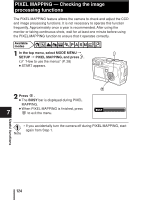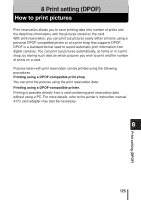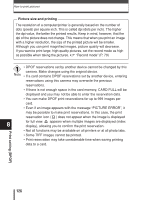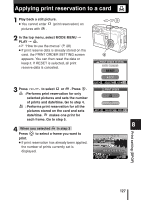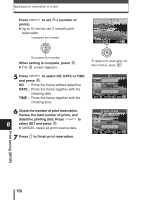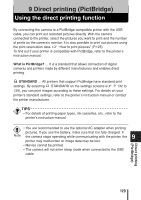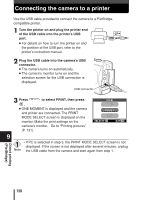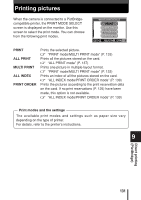Olympus C-60 Zoom C-60 Zoom Reference Manual - Page 127
Print setting DPOF, Picture size and printing, Record mode P. 79
 |
View all Olympus C-60 Zoom manuals
Add to My Manuals
Save this manual to your list of manuals |
Page 127 highlights
How to print pictures Picture size and printing The resolution of a computer/printer is generally based on the number of dots (pixels) per square inch. This is called dpi (dots per inch). The higher the dpi value, the better the printed results. Keep in mind, however, that the dpi of the picture does not change. This means that when you print an image with a higher resolution, the size of the printed picture will be smaller. Although you can print magnified images, picture quality will decrease. If you want to print large, high-quality pictures, set the record mode as high as possible when taking the pictures. ~ "Record mode" (P. 79) • DPOF reservations set by another device cannot be changed by this camera. Make changes using the original device. Note • If a card contains DPOF reservations set by another device, entering reservations using this camera may overwrite the previous reservations. • If there is not enough space in the card memory, CARD FULL will be displayed and you may not be able to enter the reservation data. • You can make DPOF print reservations for up to 999 images per card. • Even if an image appears with the message "PICTURE ERROR", it may be possible to make print reservations. In this case, the print reservation icon ( ) does not appear when the image is displayed 8 for full view. appears when multiple images are displayed (index display), allowing you to confirm the print reservation. • Not all functions may be available on all printers or at all photo labs. • Some TIFF images cannot be printed. • Print reservation may take considerable time when saving printing data to a card. Print setting (DPOF) 126