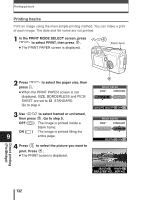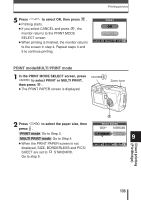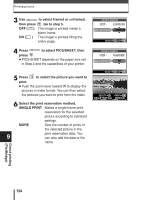Olympus C-60 Zoom C-60 Zoom Reference Manual - Page 138
ALL PRINT mode
 |
View all Olympus C-60 Zoom manuals
Add to My Manuals
Save this manual to your list of manuals |
Page 138 highlights
ALL PRINT mode 1 In the PRINT MODE SELECT screen, press to select ALL PRINT, then press . ● The PRINT PAPER screen is displayed. Printing pictures PRINT MODE SELECT PRINT ALL PRINT MULTI PRINT ALL INDEX EXIT SELECT GO 2 Press press . to select the paper size, then ● When the PRINT PAPER screen is not displayed, SIZE and BORDERLESS are set to STANDARD. Go to Step 4. PRINT PAPER SIZE BORDERLESS STANDARD STANDARD CANCEL SELECT GO 3 Use to select framed or unframed, then press . OFF ( ) The image is printed inside a blank frame. ON ( ) The image is printed filling the entire page. ● The PRINT INFO screen is displayed. PRINT PAPER SIZE BORDERLESS STANDARD STANDARD 9 SELECT GO Direct printing (PictBridge) 137

137
9
Direct printing
(PictBridge)
Printing pictures
ALL PRINT mode
1
In the PRINT MODE SELECT screen, press
to select ALL PRINT, then press
.
●
The PRINT PAPER screen is displayed.
2
Press
to select the paper size, then
press
.
●
When the PRINT PAPER screen is not
displayed, SIZE and BORDERLESS are set
to
STANDARD. Go to Step 4.
3
Use
to select framed or unframed,
then press
.
OFF (
)
The image is printed inside a
blank frame.
ON (
)
The image is printed filling the
entire page.
●
The PRINT INFO screen is displayed.
EXIT
SELECT
GO
PRINT MODE SELECT
PRINT MODE SELECT
PRINT
ALL PRINT
MULTI PRINT
ALL INDEX
SIZE
SIZE
BORDERLESS
STANDARD
ST
ST
ANDARD
ANDARD
PRINT PAPER
CANCEL
CANCEL
SELECT
SELECT
GO
GO
SIZE
SIZE
BORDERLESS
STANDARD
STANDARD
PRINT PAPER
SELECT
GO