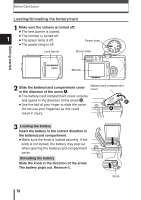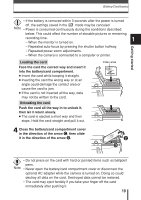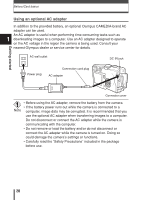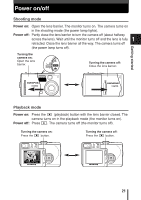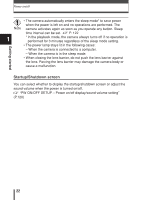Olympus C-60 Zoom C-60 Zoom Reference Manual - Page 24
If the card is not recognized Card check, Indications
 |
View all Olympus C-60 Zoom manuals
Add to My Manuals
Save this manual to your list of manuals |
Page 24 highlights
Power on/off If the card is not recognized (Card check) When the power is turned on, the camera checks the card automatically. If there is no card in the camera or a card that is not supported by this camera is inserted, the following screen is displayed. 1 Indications TIPS NO CARD There is no card in the camera or the card is not locked into place. T Insert a card. If a card is already inserted, remove it and insert it again. Getting started CARD ERROR There is a problem with the card. T Format the card, if this does not correct the problem, use a different card. CARD SETUP POWER OFF FORMAT FORMAT CAUTION ERASING ALL YES NO The card cannot be recognized with this camera system. T Press to select POWER OFF, then press . Replace the card with a new one. T Format the card. 1 Press to select FORMAT, then press . The FORMAT screen appears. 2 Press to select YES, then press to start formatting. When formatting is complete, the camera is ready for shooting. • All data stored on the card is erased when the card is formatted. Note 23