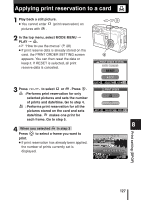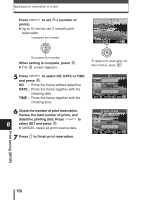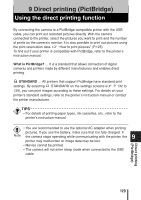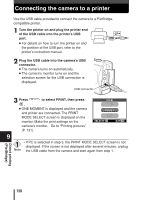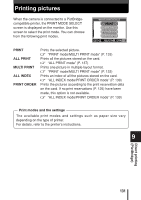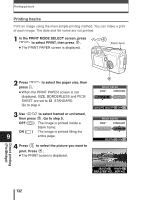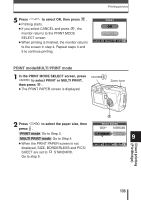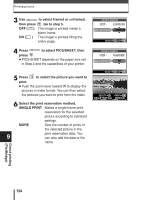Olympus C-60 Zoom C-60 Zoom Reference Manual - Page 133
Printing basics, In the PRINT MODE SELECT screen, press
 |
View all Olympus C-60 Zoom manuals
Add to My Manuals
Save this manual to your list of manuals |
Page 133 highlights
Printing pictures Printing basics Print an image using the most simple printing method. You can make a print of each image. The date and file name are not printed. 1 In the PRINT MODE SELECT screen, press to select PRINT, then press . ● The PRINT PAPER screen is displayed. Zoom lever 2 Press press . to select the paper size, then ● When the PRINT PAPER screen is not displayed, SIZE, BORDERLESS and PICS/ SHEET are set to STANDARD. Go to step 4. 3 Use to select framed or unframed, then press . Go to step 5. OFF ( ) The image is printed inside a blank frame. ON ( ) The image is printed filling the 9 entire page. 4 Press to select the picture you want to print. Press . ● The PRINT screen is displayed. PRINT PAPER SIZE BORDERLESS STANDARD STANDARD CANCEL SELECT GO PRINT PAPER SIZE BORDERLESS STANDARD STANDARD SELECT GO FILE:100-0018 SELECT SINGLE PRINT PRINT MORE 132 Direct printing (PictBridge)