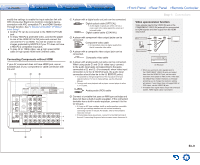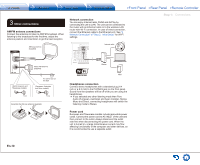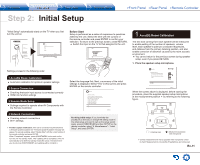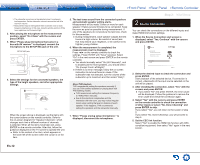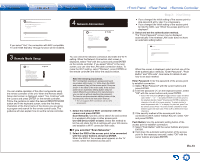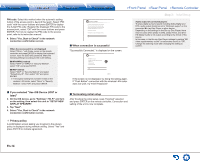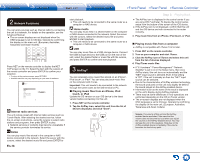Onkyo TX-NR747 User Manual - Page 14
En-14, If you selected Use iOS Device iOS7 or, later, Privacy policy, When connection is successful - review
 |
View all Onkyo TX-NR747 manuals
Add to My Manuals
Save this manual to your list of manuals |
Page 14 highlights
PIN code: Select this method when the automatic setting button of the access point is beyond the reach. Select "PIN code" with the cursor buttons and press ENTER to display the 8-digit PIN code. Register the displayed PIN code to the access point, select "OK" with the cursor buttons and press ENTER. For how to register the PIN code to the access point, refer to its instruction manual. 4. Select "Yes, Start to Check" in the network connection confirmation screen. When the access point is not displayed Select "Other..." with the c cursor on the remote controller and press ENTER to display the keyboard screen. Input the SSID and password. Make the following settings according to the router setting. WPA/WPA2 method Select "WPA" or "WPA2" in "Security Method", select "OK" and press ENTER. WEP method Select "WEP" in "Security Method" and select "Default Key ID". Then select "OK" and press ENTER. ●● If encryption setting has not been made on the wireless LAN router, select "None" in "Security Method", select "OK" and press ENTER. ONKYO PRIVACY STATEMENT To improve our products and services of Onkyo Corporation, Onkyo may collect information about your receiver usage. To know more about what type of information we collect and how we use it please review Onkyo's Privacy Policy at http://www.onkyo.com/privacy/ I have read Onkyo's Privacy Policy and agree to its terms. Yes No When connection is successful "Successfully Connected." is displayed on the screen. Network Connection MAC Address xxxxxxxxxxx IP Address, Subnet Mask, Gateway, DNS Server Gateway Ping Internet Service Test ɹSuccessfully connected. ɹNext SETUP Exit If the screen is not displayed, try doing the setting again. If "Push Button" connection with the wireless LAN router does not work, try "Enter Password". If you selected "Use iOS Device (iOS7 or later)" 2. On the iOS device, go to "Settings"-"Wi-Fi" and turn on the setting, then select this unit in "SETUP NEW AIRPLAY SPEAKER". 3. Tap "Next". 4. Select "Yes, Start to Check" in the network connection confirmation screen. Terminating initial setup After finishing the initial setup, keep "Finished" selected and press ENTER on the remote controller. Connection and setting of the unit is now complete. ¼¼Privacy policy A confirmation screen asking you to agree to the privacy policy is displayed during network setting. Select "Yes" and press ENTER to indicate agreement. Step 2: Initial Setup Audio output of connected players To enjoy digital surround sound including Dolby Digital and DTS, audio output should be set to "Bitstream output" on the connected Blu-ray Disc Player or other device. Depending on the settings on the Blu-ray Disc Player, there may be cases when Dolby TrueHD, Dolby Atmos, and DTSHD Master Audio is not output according to the format of the source. In this case, in the Blu-ray Disc Player settings try setting "BD video supplementary sound" (or secondary sound) to "Off". Change the listening mode after changing the setting to confirm. En-14