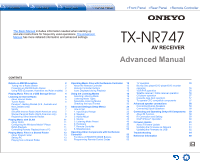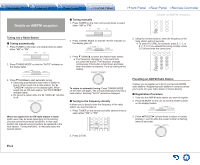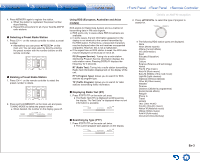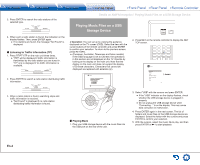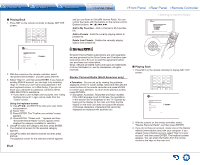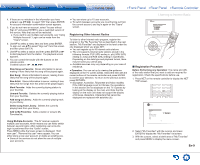Onkyo TX-NR747 User Manual - Page 36
Playing Music Files on a USB Storage Device
 |
View all Onkyo TX-NR747 manuals
Add to My Manuals
Save this manual to your list of manuals |
Page 36 highlights
3. Press ENTER to search the radio stations of the selected type. 4. When such a radio station is found, the indication on the display flashes. Then, press ENTER again. ●● If no stations are found, the message "Not Found" is displayed. „„Listening to Traffic Information (TP) 1. Press RT/PTY/TP on the main unit three times. ●● "[TP]" will be displayed if traffic information is transmitted by the radio station you are tuned in. "TP" only is displayed if no traffic information is available. 2. Press ENTER to search a radio station distributing traffic information. Details on AM/FM reception / Playing Music Files on a USB Storage Device Playing Music Files on a USB Storage Device ● Operation: You can set up by viewing the guidance displayed on the TV screen (OSD). Select the item with the cursor buttons of the remote controller and press ENTER to confirm your selection. To return to the previous screen, press RETURN. ●● (European, Australian, Taiwanese and Asian models) If the OSD language is set to Chinese, the operations in this section are not displayed on the TV. Operate by looking at the display on the main unit. Note that the display on the main unit does not support the display of Chinese characters. Characters that cannot be displayed are replaced with asterisks ( ). 2. Press NET on the remote controller to display the NET TOP screen. Network TuneIn Radio Pandora Spotify SiriusXM Internet Radio Slacker Personal Radio Deezer AirPlay 3. When a radio station is found, searching stops and traffic information is received. ●● "Not Found" is displayed if no radio station distributing traffic information is found. „„Playing Back 1. Plug your USB storage device with the music files into the USB port on the rear of the unit. 3. Select "USB" with the cursors and press ENTER. ●● If the "USB" indicator on the display flashes, check whether the USB storage device is plugged in properly. ●● Do not unplug the USB storage device while "Connecting..." is on the display. This may cause data corruption or malfunction. 4. Press ENTER again in the next screen. The list of folders and music files on the USB storage device are displayed. Select the folder with the cursors and press ENTER to confirm your selection. 5. With the cursors, select the music file to play, and then press ENTER or to start playback. En-4