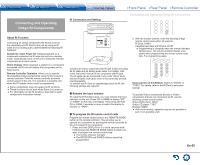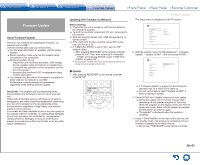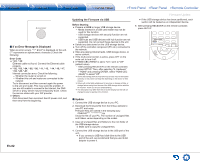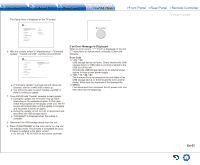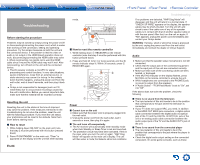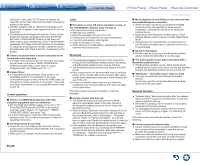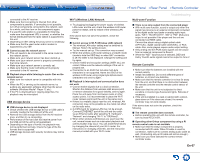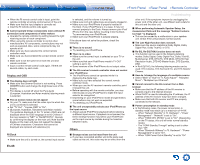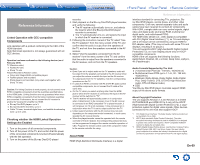Onkyo TX-NR747 User Manual - Page 96
Troubleshooting, En-64
 |
View all Onkyo TX-NR747 manuals
Add to My Manuals
Save this manual to your list of manuals |
Page 96 highlights
Troubleshooting mode. 2 Clear Before starting the procedure Problems may be solved by simply turning the power on/off or disconnecting/connecting the power cord, which is easier than working on the connection, setting and operating procedure. Try the simple measures on both the unit and the connected device. If the problem is that the video or audio is not output or the HDMI linked operation does not work, disconnecting/connecting the HDMI cable may solve it. When reconnecting, be careful not to wind the HDMI cable since if wound the HDMI cable may not fit well. After reconnecting, turn off and on the unit and the connected device. ●● The AV receiver contains a microPC for signal processing and control functions. In very rare situations, severe interference, noise from an external source, or static electricity may cause it to lockup. In the unlikely event that this happens, unplug the power cord from the wall outlet, wait at least 5 seconds, and then plug it back in. ●● Onkyo is not responsible for damages (such as CD rental fees) due to unsuccessful recordings caused by the unit's malfunction. Before you record important data, make sure that the material will be recorded correctly. Resetting the unit Resetting the unit to the status at the time of shipment may solve the problem. If the measures mentioned in the troubleshooting do not solve the problem, reset the unit with the following procedure. If you reset the unit status, your preferences will be reset to the defaults. Note them down before starting reset. „„How to reset 1. While holding down CBL/SAT on the main unit (note that step 2 must be performed with this button pressed down) 2. Press ON/STANDBY on the main unit. "Clear" is appeared on the display and the unit will enter standby 1 „„How to reset the remote controller 1. While holding down 1 RECEIVER on the remote controller (note that step 2 must be performed with this button pressed down) 2. Press and hold 2 Q for 3 or more seconds until the 3 remote indicator stays lit. Within 30 seconds, press 1 RECEIVER again. 3 1 2 Power „„Cannot turn on the unit ●● Make sure that the power cord is properly plugged into the wall outlet. ●● Unplug the power cord from the wall outlet, wait 5 seconds or more, then plug it in again. „„The unit turns off unexpectedly ●● The AV receiver will automatically enter standby mode when Auto Standby or Sleep Timer is set and launched. ●● The protection circuit may have been activated. If this is the case, when you turn the unit on again, "AMP Diag Mode" will appear on the main unit's display. The unit will then enter a mode that detects abnormal conditions. En-64 Troubleshooting If no problems are detected, "AMP Diag Mode" will disappear and the unit will return to a normal state. If "CHECK SP WIRE" appears on the display, the speaker cables may be short-circuited. Turn the unit off, and check to see if the cable core of any of the speaker cables is in contact with that of another speaker cable or with the rear panel. After that, turn the unit on again. If "NG" appears, unplug the power cord immediately and contact your Onkyo dealer. WARNING: If smoke, smell or abnormal noise is produced by the unit, unplug the power cord from the wall outlet immediately and contact the dealer or Onkyo Support. Audio ●● Make sure that the speaker setup microphone is not still connected. ●● Check that the output jack of the connected equipment and the input jack of this unit are connected correctly. ●● Make sure that none of the connecting cables are bent, twisted, or damaged. ●● If the MUTING indicator on the display flashes, press MUTING on the remote controller to unmute the unit. ●● While headphones are connected to the PHONES jack, no sound is output from the speakers. ●● If "Audio Select" - "PCM Fixed Mode" is set to "On", set it to "Off". If the above does not solve the problem, check the following. „„There is no sound from the television ●● The input selector of this unit needs to be in the position that corresponds to the jack where the television is connected. ●● If your TV does not support ARC, you need, in addition to the HDMI OUT MAIN jack connection, a digital optical cable connection between the digital audio out optical jack of the TV and the DIGITAL IN OPTICAL jack of the unit or an analog audio cable connection between the audio output jack of the TV and the AUDIO IN TV jack of the unit. „„There is no sound from the connected player ●● The input selector of this unit needs to be in the position that corresponds to the jack where the player is connected. ●● Check the digital audio output setting on the connected component. On some game consoles, such as those