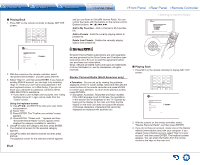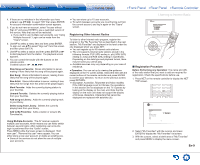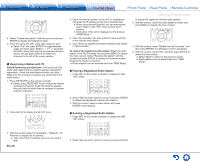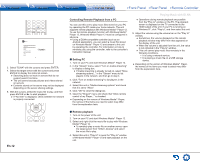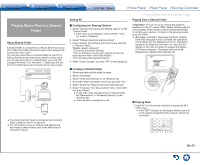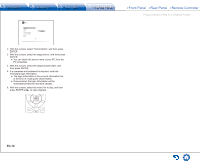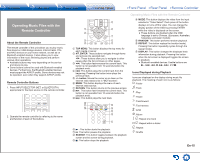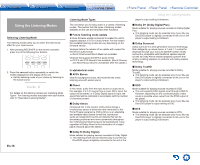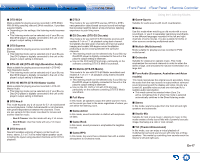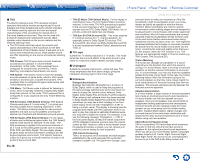Onkyo TX-NR747 User Manual - Page 45
Playing Music Files in a Shared Folder, About Shared Folder, Setting PC, Playing from a Shared Folder
 |
View all Onkyo TX-NR747 manuals
Add to My Manuals
Save this manual to your list of manuals |
Page 45 highlights
Playing Music Files in a Shared Folder About Shared Folder A shared folder is configured in a network device such as a PC or NAS (hard disk connected to your home network) for access from other users. You can play music files in a shared folder on your PC or NAS connected to the same home network as that of the unit. To play music files in a shared folder, you must first configure WindowsR 8 or WindowsR 7, Make sure the unit and PC or NAS device are connected to the same router. Router Internet radio PC NAS ●● The sharing options must be configured and a shared folder created on the PC in advance. ●● For information on how to configure the NAS device and create a shared folder, refer to the NAS device's instruction manual. Setting PC „„Configuring the Sharing Options 1. Select "Choose home group and sharing options" on the "Control Panel". ●● If the menu is not displayed, check whether "View by" is set to "Category". 2. Select "Change advanced sharing settings". 3. Check whether the following radio buttons are selected in "Home or Work": "Enable network discovery" "Turn on file and printer sharing" "Turn on sharing so anyone with network access can read and write files in the Public folders." "Turn off password protected sharing" 4. Select "Save Changes" and click "OK" on the dialog box. Playing Music Files in a Shared Folder Playing from a Shared Folder ● Operation: You can set up by viewing the guidance displayed on the TV screen (OSD). Select the item with the cursor buttons of the remote controller and press ENTER to confirm your selection. To return to the previous screen, press RETURN. ●● (European, Australian, Taiwanese and Asian models) If the OSD language is set to Chinese, the operations in this section are not displayed on the TV. Operate by looking at the display on the main unit. Note that the display on the main unit does not support the display of Chinese characters. Characters that cannot be displayed are replaced with asterisks ( ). „„Creating a Shared Folder 1. Select and right-click the folder to share. 2. Select "Properties". 3. Select "Advanced Sharing" on the "Sharing" tab. 4. Select the "Share this folder" check box and click "OK". 5. Select "Share" for "Network File and Folder Sharing". 6. Select "Everyone" from the pull-down menu. Click "Add", and then "Share". ●● To set user name and password to a shared folder, set "Permissions" in "Advanced Sharing" on the "Sharing" tab. ●● Check whether a workgroup is set. „„Playing Back 1. Press NET on the remote controller to display the NET TOP screen. ●● If the "NET" indicator on the display flashes, the unit is not properly connected to the network. Check the connection. En-13