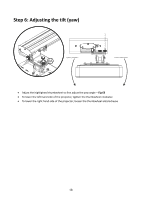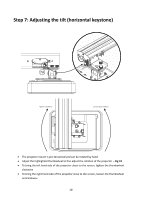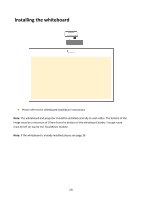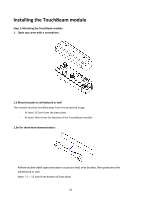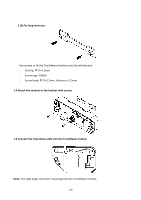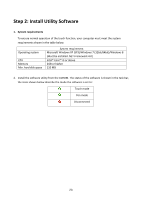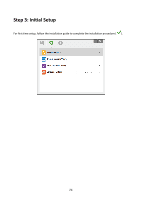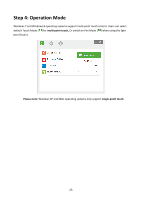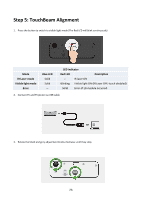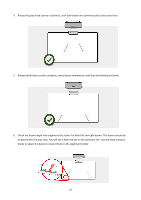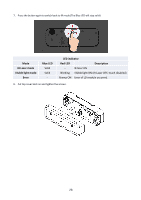Optoma EH319UST User manual - Page 23
Step 2: Install Utility Software
 |
View all Optoma EH319UST manuals
Add to My Manuals
Save this manual to your list of manuals |
Page 23 highlights
Step 2: Install Utility Software 1. System requirements To ensure normal operation of the touch function, your computer must meet the system requirements shown in the table below. Operating system CPU Memory Min. hard disk space System requirement Microsoft Windows XP (SP3)/Windows 7 (32bit/64bit)/Windows 8 (Must be installed. NET Framework 4.0) Intel® Core™ i3 or above 2GB or higher 110 MB 2. Install the software utility from the CDROM. The status of the software is shown in the task bar, the icons shown below describe the mode the software is set to: Touch mode Pen mode Disconnected 23
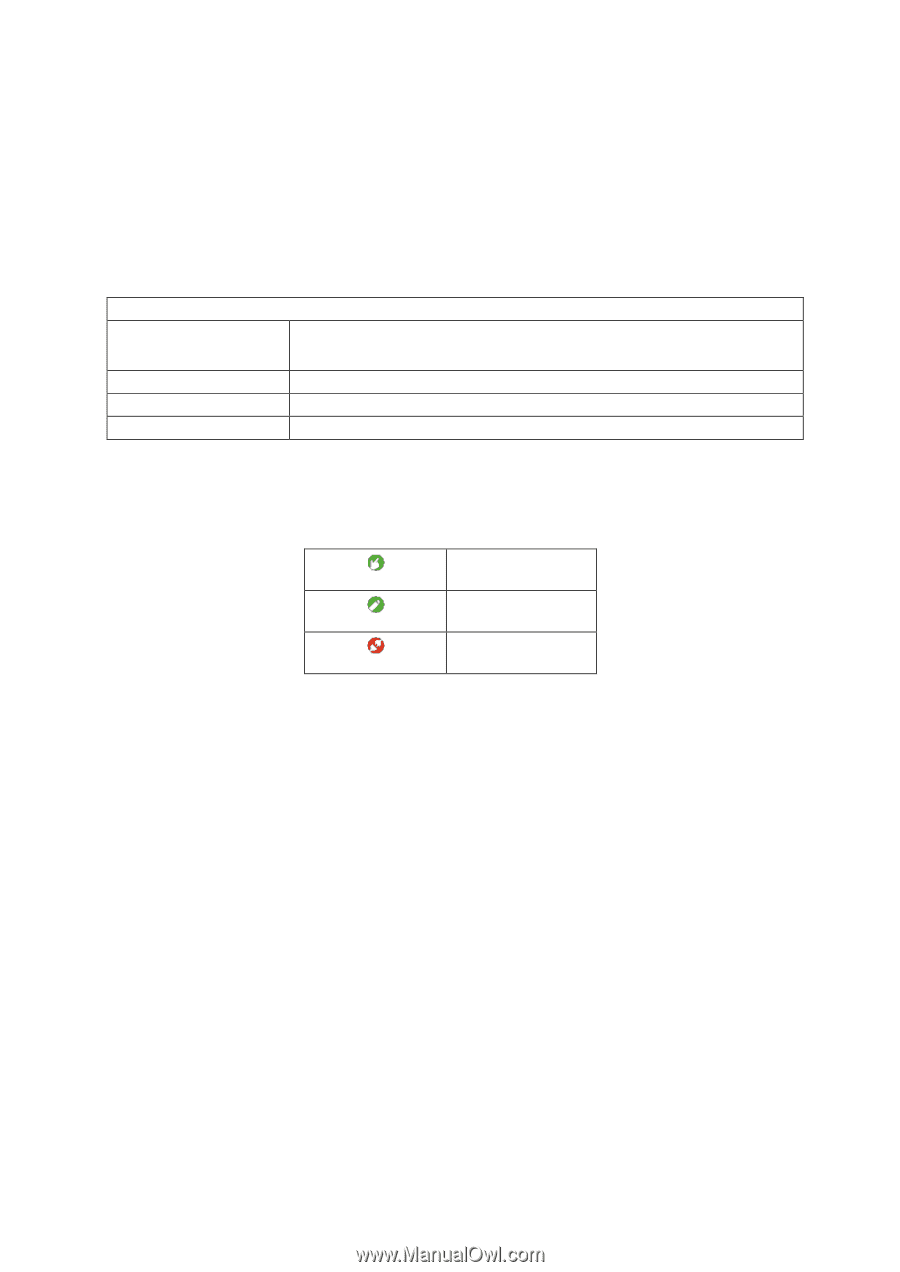
23
Step 2: Install Utility Software
1.
System requirements
To ensure normal operation of the touch function, your computer must meet the system
requirements shown in the table below.
System requirement
Operating system
Microsoft Windows XP (SP3)/Windows 7 (32bit/64bit)/Windows 8
(Must be installed. NET Framework 4.0)
CPU
Intel® Core™ i3 or above
Memory
2GB or higher
Min. hard disk space
110 MB
2.
Install the software utility from the CDROM. The status of the software is shown in the task bar,
the icons shown below describe the mode the software is set to:
Touch mode
Pen mode
Disconnected