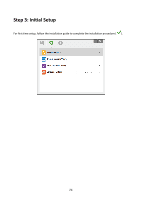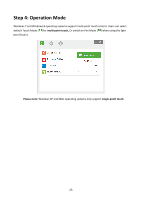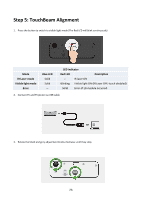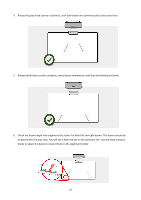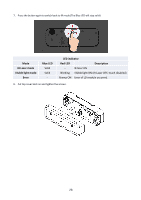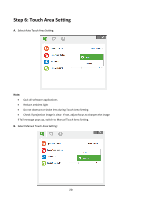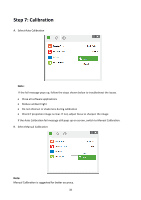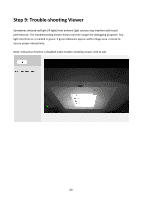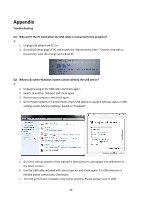Optoma EH319UST User manual - Page 29
Step 6: Touch Area Setting
 |
View all Optoma EH319UST manuals
Add to My Manuals
Save this manual to your list of manuals |
Page 29 highlights
Step 6: Touch Area Setting A. Select Auto Touch Area Setting: Note: Quit all software applications Reduce ambient light Do not obstruct or shake lens during Touch Area Setting Check if projection image is clear. If not, adjust focus to sharpen the image If fail message pops up, switch to Manual Touch Area Setting. B. Select Manual Touch Area Setting: 29
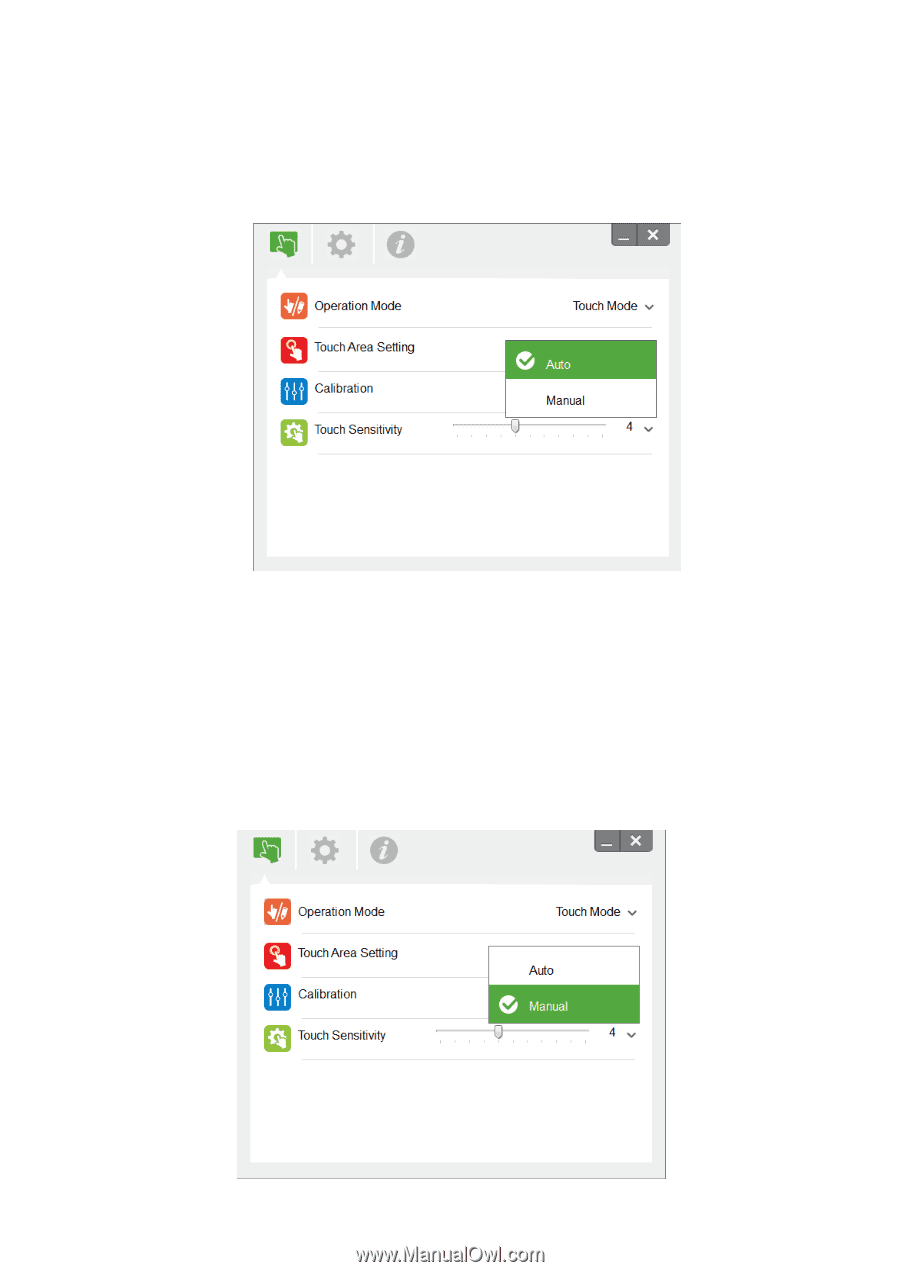
29
Step 6: Touch Area Setting
A.
Select Auto Touch Area Setting:
Note:
Quit all software applications
Reduce ambient light
Do not obstruct or shake lens during Touch Area Setting
Check if projection image is clear. If not, adjust focus to sharpen the image
If fail message pops up, switch to Manual Touch Area Setting.
B.
Select Manual Touch Area Setting: