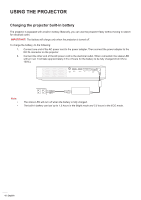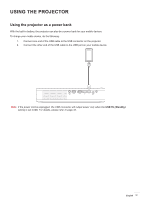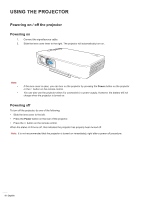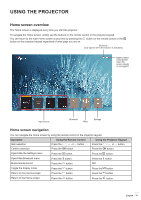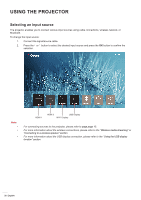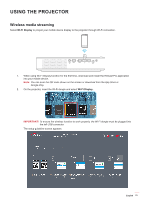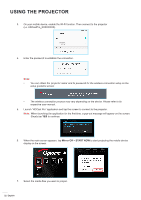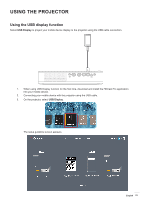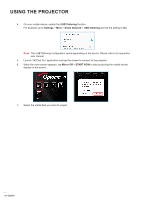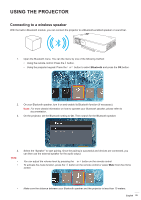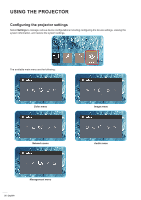Optoma LH150 LH150 UM EN 022020 - Page 21
Wireless media streaming, Wi-Fi Display
 |
View all Optoma LH150 manuals
Add to My Manuals
Save this manual to your list of manuals |
Page 21 highlights
USING THE PROJECTOR Wireless media streaming Select Wi-Fi Display to project your mobile device display to the projector through Wi-Fi connection. 1. When using Wi-Fi Display function for the first time, download and install the HDCast Pro application into your mobile device. Note: You can scan the QR code shown on the screen or download from the App Store or Google Play. 2. On the projector, insert the Wi-Fi dongle and select Wi-Fi Display. IMPORTANT! To ensure the wireless function to work properly, the Wi-Fi dongle must be plugged into the left USB connector. The setup guideline screen appears. English 21

English
21
USING THE PROJECTOR
Wireless media streaming
Select
Wi-Fi Display
to project your mobile device display to the projector through Wi-Fi connection.
1.
When using Wi-Fi Display function for the first time, download and install the HDCast Pro application
into your mobile device.
Note:
You can scan the QR code shown on the screen or download from the App Store or
Google Play.
2.
On the projector, insert the Wi-Fi dongle and select
Wi-Fi Display
.
IMPORTANT°
To ensure the wireless function to work properly, the Wi-Fi dongle must be plugged into
the left USB connector.
The setup guideline screen appears.