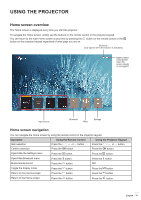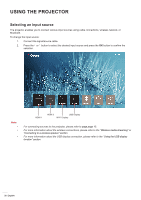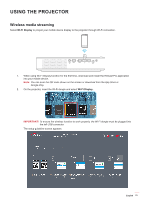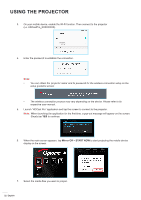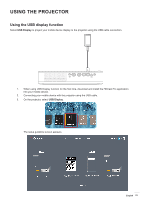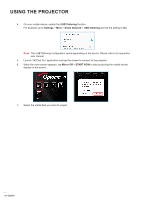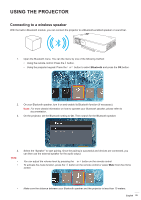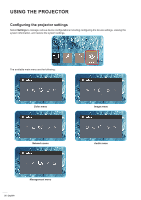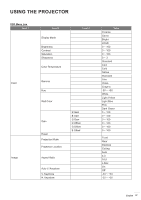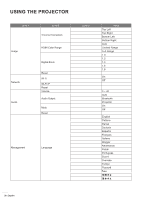Optoma LH150 LH150 UM EN 022020 - Page 24
Settings, Share Network, USB tethering, Mirror Off, START NOW
 |
View all Optoma LH150 manuals
Add to My Manuals
Save this manual to your list of manuals |
Page 24 highlights
USING THE PROJECTOR 4. On your mobile device, enable the USB Tethering function. For example, go to Settings > More > Share Network > USB tethering and set the setting to On. Note: The USB Tethering configuration varies depending on the device. Please refer to its respective user manual. 5. Launch "HDCast Pro" application and tap the screen to connect to the projector. 6. When the main screen appears, tap Mirror Off > START NOW to start projecting the mobile device display on the screen. 7. Select the media files you want to project. 24 English
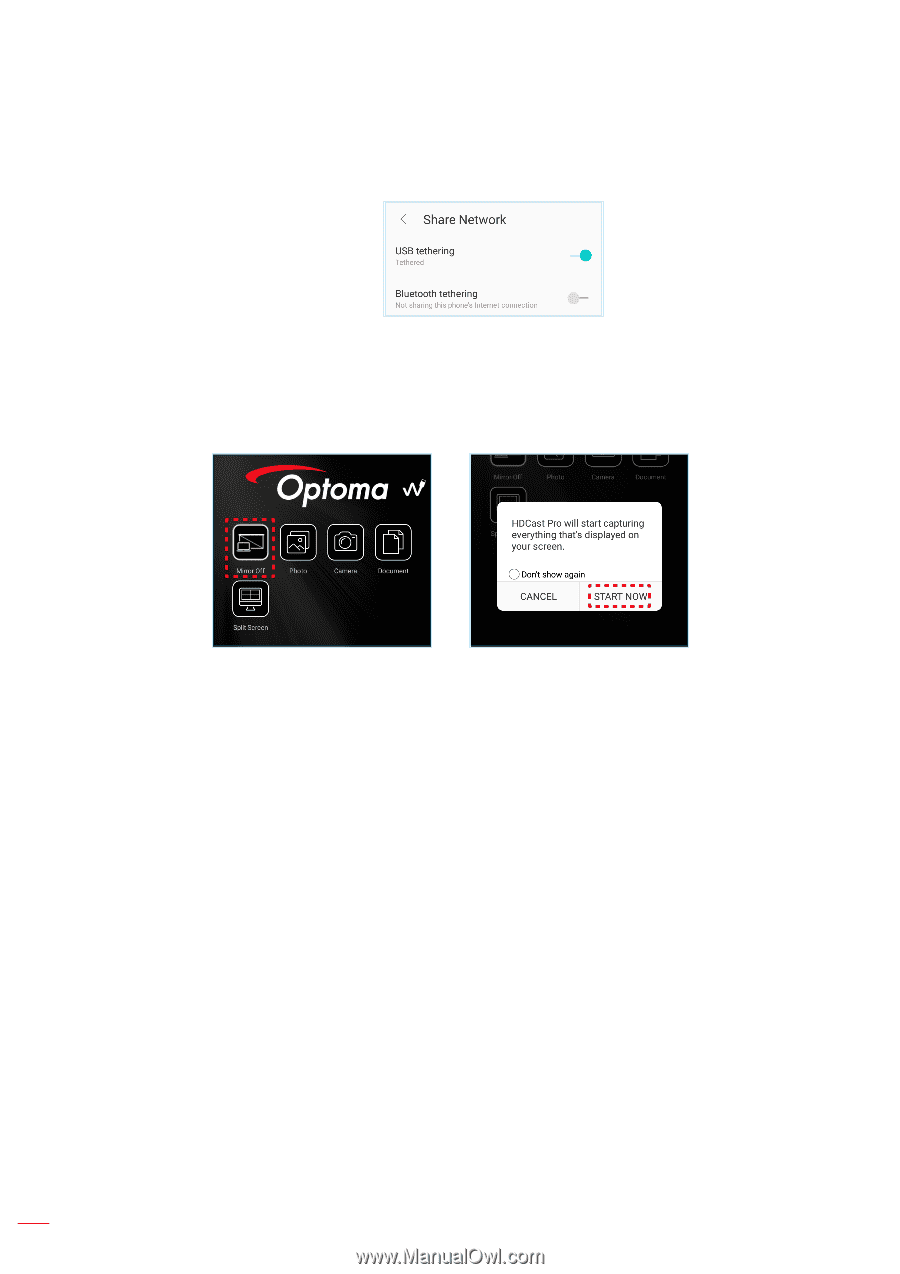
English
24
USING THE PROJECTOR
4.
On your mobile device, enable the
USB Tethering
function.
For example, go to
Settings
>
More
>
Share Network
>
USB tethering
and set the setting to
On
.
Note:
The USB Tethering configuration varies depending on the device. Please refer to its respective
user manual.
5.
Launch “HDCast Pro” application and tap the screen to connect to the projector.
6.
When the main screen appears, tap
Mirror Off
>
START NOW
to start projecting the mobile device
display on the screen.
7.
Select the media files you want to project.