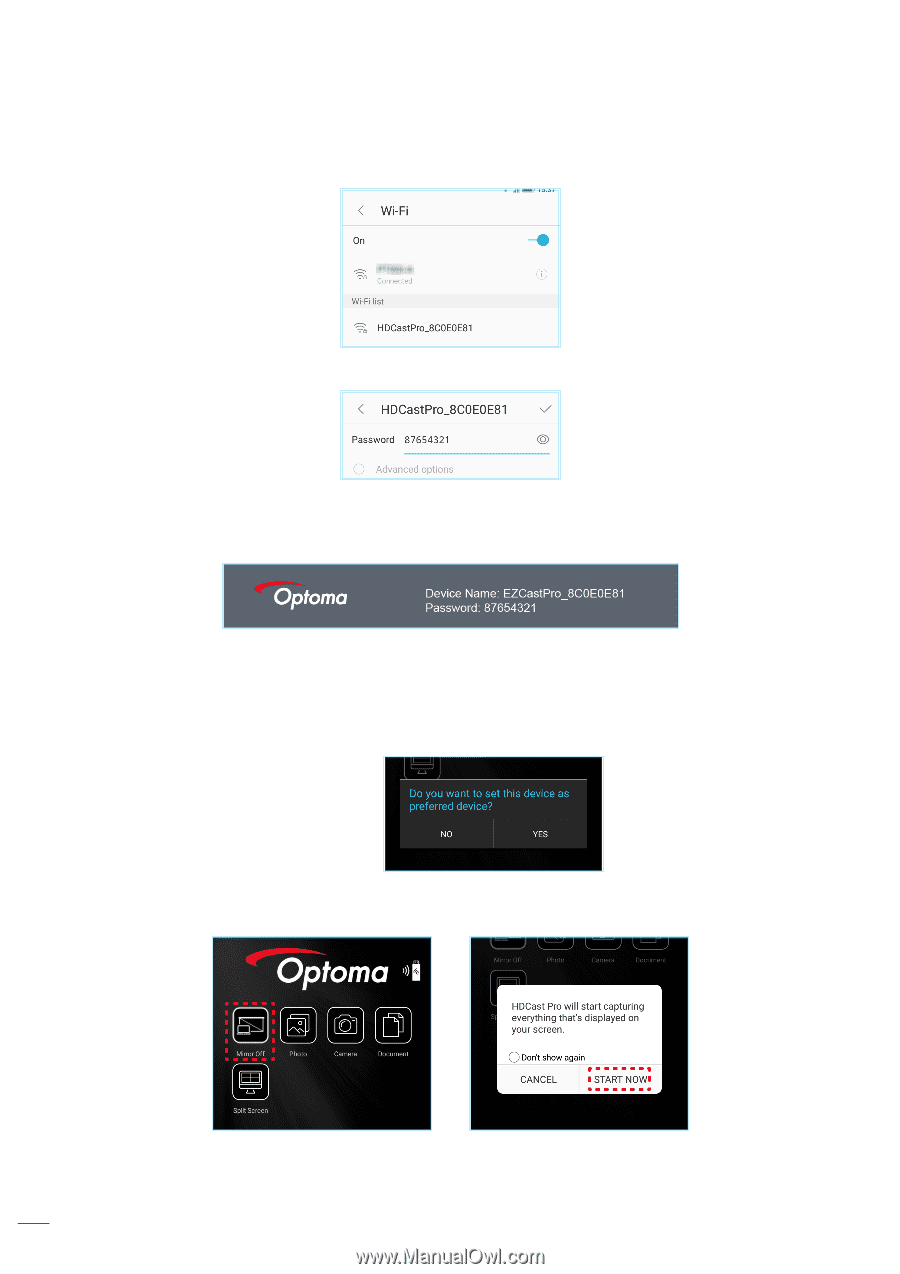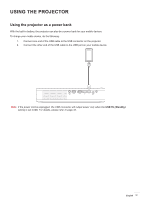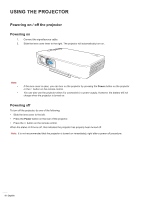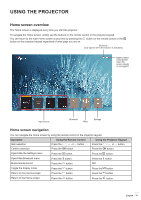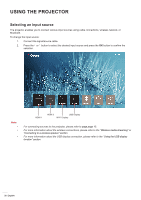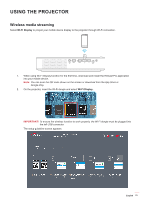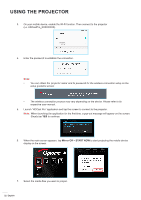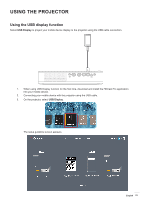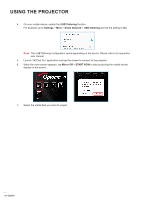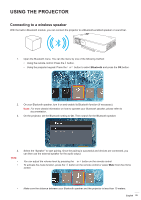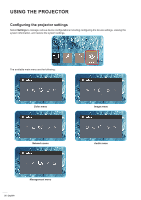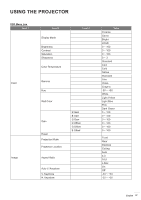Optoma LH150 LH150 UM EN 022020 - Page 22
Mirror Off, START NOW, When the main screen appears, tap
 |
View all Optoma LH150 manuals
Add to My Manuals
Save this manual to your list of manuals |
Page 22 highlights
USING THE PROJECTOR 3. On your mobile device, enable the Wi-Fi function. Then connect to the projector (i.e. HDCastPro_XXXXXXXX). 4. Enter the password to establish the connection. Note: ‡‡ You can obtain the 'projector name' and its password for the wireless connection setup on the setup guideline screen. ‡‡ The wireless connection process may vary depending on the device. Please refer to its respective user manual. 5. Launch "HDCast Pro" application and tap the screen to connect to the projector. Note: When launching the application for the first time, a pop-out message will appear on the screen. Simply tap YES to continue. 6. When the main screen appears, tap Mirror Off > START NOW to start projecting the mobile device display on the screen. 7. Select the media files you want to project. 22 English