| Section |
Page |
| Handbook for the Palm™ Tungsten™ E Handheld |
1 |
| Contents |
3 |
| Setting Up Your Palm™ Tungsten™ E Handheld |
11 |
| System requirements |
11 |
| Minimum requirements: Windows computers |
11 |
| Minimum requirements: Mac computers |
12 |
| Upgrade information |
12 |
| Step 1: Charge your handheld |
12 |
| Step 2: Set up your handheld |
13 |
| Step 3: Install software |
13 |
| Step 4: Connect the HotSync cable to the computer |
13 |
| Step 5: Perform a HotSync operation |
14 |
| To perform a HotSync operation: |
14 |
| Congratulations! |
15 |
| Exploring Your Handheld |
17 |
| Locating front panel controls |
17 |
| Locating top panel components |
18 |
| Locating back panel components |
19 |
| Locating bottom panel components |
20 |
| Adjusting brightness |
20 |
| To adjust the brightness of the backlight: |
20 |
| Adding an expansion card |
20 |
| To insert a card: |
21 |
| To remove a card: |
21 |
| Tapping and typing |
21 |
| Elements of the handheld interface |
22 |
| Displaying online tips |
24 |
| To display an online tip: |
24 |
| Using the navigator |
24 |
| To navigate in list screens, do any of the following: |
25 |
| To navigate in record screens: |
25 |
| To navigate in dialog boxes: |
25 |
| Additional software |
25 |
| Entering Data on Your Handheld |
27 |
| Using the onscreen keyboard |
27 |
| To use the onscreen keyboard: |
27 |
| Using Graffiti® 2 writing |
28 |
| To access Graffiti 2 help from an application: |
28 |
| To access Graffiti 2 information from Quick Tour: |
28 |
| Writing in Graffiti 2 input areas |
29 |
| Using Writing Area |
29 |
| To use the full-screen writing area: |
29 |
| To temporarily disable the full-screen writing area: |
29 |
| Graffiti 2 character set |
30 |
| Graffiti 2 alphabet |
30 |
| Graffiti 2 numbers |
31 |
| Punctuation marks |
31 |
| Accented characters |
32 |
| Symbols and other special characters |
32 |
| To write symbols and special characters: |
33 |
| Graffiti 2 Gestures |
34 |
| Graffiti 2 ShortCuts |
34 |
| Beaming data |
35 |
| To select a business card: |
35 |
| To beam a record, business card, or category of records: |
35 |
| To beam an application: |
36 |
| To receive beamed information: |
37 |
| Sending data |
37 |
| Using your computer keyboard |
37 |
| Importing data |
38 |
| Importing data from a Windows computer |
38 |
| To import data from a Windows computer: |
38 |
| Using File Link |
39 |
| Importing data from a Mac computer |
39 |
| To import data from a Mac computer: |
40 |
| Working with Applications |
41 |
| Opening applications |
41 |
| To open an application on your handheld: |
42 |
| Opening expansion card applications |
42 |
| Switching between applications |
42 |
| To switch to an expansion card: |
43 |
| Categorizing applications |
43 |
| To categorize an application: |
43 |
| To display applications by category: |
44 |
| Copying applications to or from an expansion card |
44 |
| To copy an application to an expansion card: |
44 |
| To copy an application from an expansion card: |
45 |
| Selecting copy settings |
46 |
| To select copy settings: |
46 |
| Using menus |
46 |
| To open the menu bar: |
47 |
| Graffiti 2 menu commands |
47 |
| Performing common tasks |
48 |
| Creating records |
48 |
| To create a record: |
48 |
| Editing records |
49 |
| Entering text |
49 |
| Using the Edit menu |
49 |
| To select text in an application: |
49 |
| Deleting records |
50 |
| To delete a record: |
50 |
| Purging records |
51 |
| To purge records: |
51 |
| Categorizing records |
51 |
| To move a record into a category: |
52 |
| To display a category of records: |
52 |
| To define a new category: |
53 |
| To rename a category: |
53 |
| Finding information |
54 |
| Using Find |
54 |
| To use Find: |
54 |
| Looking up Contacts records |
55 |
| To look up a Contacts record with the stylus: |
55 |
| To look up a Contacts record with the navigator: |
55 |
| Using Phone Lookup |
56 |
| To use Phone Lookup: |
56 |
| Sorting lists of records |
57 |
| To sort records in Expense: |
57 |
| To sort records in Contacts, Note Pad, Memos, and Tasks: |
57 |
| Attaching notes |
58 |
| To attach a note to a record: |
58 |
| To review or edit a note: |
58 |
| To delete a note: |
59 |
| Choosing fonts |
59 |
| To change the font style: |
59 |
| Receiving alerts |
60 |
| Receiving alerts on your handheld |
60 |
| Receiving alerts from Palm Desktop software |
60 |
| To enable an event alert from Palm Desktop software: |
60 |
| Hiding or masking private records |
61 |
| Installing and removing applications |
61 |
| Installing files and add-on applications |
61 |
| Installing applications and files on a Windows computer |
62 |
| To drag and drop applications or files onto the Palm Quick Install icon: |
62 |
| To drag and drop applications or files onto the Palm Quick Install window: |
63 |
| To use the command buttons in the Palm Quick Install window: |
64 |
| To use the right-click menu to send the file to Palm Quick Install: |
65 |
| Palm Quick Install tips |
65 |
| Installing applications and files on a Mac computer |
66 |
| To install add-on software on your handheld using a Mac computer: |
66 |
| Removing applications |
68 |
| To remove an add-on application: |
68 |
| Removing Palm Desktop software |
68 |
| To remove Palm Desktop software from a Windows computer: |
68 |
| To remove Palm Desktop software from a Mac computer: |
69 |
| Using Calendar |
71 |
| To open Calendar: |
71 |
| Working in Agenda View |
72 |
| To display the Agenda View: |
72 |
| Setting Agenda View display options |
72 |
| Working in Day View |
73 |
| To display the Day View: |
73 |
| Setting Day View display options |
73 |
| Scheduling an event |
74 |
| To schedule an event for the current day: |
74 |
| To schedule an event for another day: |
75 |
| To schedule an untimed event: |
76 |
| Scheduling repeating or continuous events |
77 |
| To schedule a repeating or continuous event: |
77 |
| To delete repeating events: |
77 |
| Setting an alarm for an event |
77 |
| To set an alarm for an event: |
78 |
| Setting an event location |
79 |
| To add an event location: |
79 |
| Rescheduling an event |
79 |
| To reschedule an event: |
79 |
| Using categories |
79 |
| To categorize an event: |
79 |
| To edit a category or create a new category: |
79 |
| Working in Week View |
80 |
| To display the Week View: |
80 |
| Working in Month View |
81 |
| Setting Month View display options |
82 |
| Working in Year View |
83 |
| To display the Year View: |
83 |
| Spotting event conflicts |
83 |
| Beaming events |
84 |
| To beam an event: |
84 |
| To beam a category of events: |
84 |
| To receive a beamed category of events: |
84 |
| Viewing birthday events |
84 |
| To view a birthday event: |
84 |
| Using Calendar menus |
85 |
| Record menu |
85 |
| Option menu/Preferences |
85 |
| Using Card Info |
87 |
| Reviewing Card information |
87 |
| To review Card information: |
87 |
| Renaming a card |
87 |
| To rename a card: |
87 |
| Formatting a card |
88 |
| To format a card: |
88 |
| Managing expansion cards |
88 |
| Using Card Info menus |
89 |
| Card menu |
89 |
| Using Contacts |
91 |
| To open Contacts: |
91 |
| Creating a contact |
91 |
| To create a new contact: |
92 |
| Displaying additional contact fields |
94 |
| To display additional contact fields: |
94 |
| Selecting field types |
94 |
| To select field types in a contact: |
95 |
| Changing Contact details |
96 |
| To open the Contact Details dialog box: |
96 |
| Creating a business card |
96 |
| Making connections from Contacts |
96 |
| Quick Connect |
97 |
| To use Quick Connect from a contact: |
97 |
| To use Quick Connect from the Contacts list: |
97 |
| To configure Quick Connect settings: |
98 |
| Tap-to-Connect |
98 |
| To enable Tap-to-Connect: |
98 |
| To make a connection with Tap-to-Connect: |
98 |
| Using Contacts menus |
99 |
| Record menus |
99 |
| Options menus |
100 |
| Using Expense |
101 |
| To open Expense: |
101 |
| Adding expense items |
101 |
| To add an expense item: |
101 |
| Changing the date of an Expense item |
102 |
| To change the date of an Expense item: |
102 |
| Entering receipt details |
103 |
| To open the Receipt Details dialog box: |
103 |
| Customizing the Currency pick list |
104 |
| To customize the Currency pick list: |
104 |
| Changing the default currency |
104 |
| To change your default currency: |
104 |
| Defining a custom currency symbol |
105 |
| To define a custom currency symbol: |
105 |
| Setting Show Options |
105 |
| To open the Show Options dialog box: |
106 |
| Working with Expense data on your computer |
106 |
| Displaying the euro on your computer |
107 |
| Printing the euro |
107 |
| Using Expense menus |
107 |
| Options menu |
107 |
| Using Memos |
109 |
| To open Memos: |
109 |
| Creating memos |
109 |
| To create a new memo: |
109 |
| Reviewing memos |
110 |
| To review a memo: |
110 |
| Using Memos menus |
110 |
| Record menus |
110 |
| Options menus |
111 |
| Using Note Pad |
113 |
| To open Note Pad: |
113 |
| Creating a note |
114 |
| To create a new note: |
114 |
| To clear the screen: |
114 |
| Changing Note Pad color settings |
114 |
| To set the colors: |
114 |
| Setting an alarm for a note |
115 |
| To set an alarm for a note: |
115 |
| Using Note Pad menus |
117 |
| Record menu |
117 |
| Options menu |
117 |
| Using Palm™ Photos |
119 |
| To open Palm Photos: |
119 |
| Viewing photos |
119 |
| Viewing photos in Thumbnail view |
119 |
| To view photos in Thumbnail view: |
120 |
| Viewing photos in List view |
120 |
| To view photos in List view: |
120 |
| Sorting photos in List view |
121 |
| To sort photos in List view: |
121 |
| Viewing a slide show |
121 |
| To view a slide show: |
121 |
| To adjust the delay between photos during a slide show: |
122 |
| Rotating photos |
122 |
| To rotate a photo: |
122 |
| Viewing photo information |
122 |
| To review photo information: |
123 |
| Creating an album |
123 |
| To create an album: |
123 |
| Filing photos in albums |
124 |
| To file photos in albums: |
124 |
| Copying photos |
124 |
| To copy photos: |
124 |
| Renaming or deleting an album |
125 |
| To rename an album: |
125 |
| To delete an album: |
125 |
| Beaming photos |
126 |
| To beam photos: |
126 |
| Deleting photos |
126 |
| To delete photos: |
127 |
| Working with photos on your computer |
127 |
| Using Palm Photos menus |
128 |
| Options menu |
128 |
| Using Tasks |
129 |
| To open Tasks: |
129 |
| Creating tasks |
130 |
| To create a task: |
130 |
| Setting priority |
130 |
| To set the priority of a task: |
130 |
| Checking off a task |
131 |
| To check off a task: |
131 |
| Changing task details |
131 |
| To display the Tasks Details dialog box: |
131 |
| Setting a due date |
132 |
| To set a due date for a task: |
132 |
| Setting an alarm |
132 |
| To set an alarm for a task: |
132 |
| Scheduling repeating tasks |
133 |
| To schedule a repeating fixed-interval task: |
133 |
| To schedule a task that repeats at fixed intervals after a prior instance of the task is completed: |
134 |
| Display options |
134 |
| Using the display filters |
134 |
| To use the display filters: |
135 |
| Setting Tasks Preferences |
135 |
| To change Preferences settings: |
135 |
| Using Palm™ VersaMail™ Personal Email Software |
137 |
| VersaMail application features |
137 |
| Getting started with the VersaMail application |
137 |
| Synchronizing an existing username |
138 |
| Upgrading a MultiMail/VersaMail database |
138 |
| To upgrade an existing e-mail database for use with the VersaMail application: |
138 |
| Setting up and managing email accounts |
138 |
| Account and connection types |
139 |
| Network e-mail account prerequisites |
139 |
| Using an ISP |
140 |
| Using a corporate e-mail account |
141 |
| VPNs |
141 |
| Creating an e-mail account |
142 |
| To create an e-mail account: |
142 |
| Entering the account username and password |
143 |
| To enter the account username and password: |
144 |
| Entering the name of the incoming and outgoing mail server |
144 |
| To enter mail server settings: |
144 |
| Setting mail retrieval options for a POP or IMAP account |
145 |
| To set mail retrieval server options for a POP or IMAP account: |
146 |
| Setting outgoing mail options |
147 |
| To set outgoing mail options: |
148 |
| Adding a signature |
149 |
| To add a personal signature: |
149 |
| Setting advanced outgoing mail options |
149 |
| To set advanced outgoing mail options: |
149 |
| Testing your new account |
150 |
| Editing e-mail accounts |
150 |
| To select the account to edit: |
150 |
| Deleting an e-mail account |
151 |
| To delete an account: |
151 |
| Selecting a different service for a given e-mail account |
152 |
| To set up a service for a given e-mail account (different from the default service for your handheld): |
152 |
| Adding ESMTP to an account |
153 |
| To edit an account and add ESMTP: |
154 |
| Troubleshooting account access problems |
155 |
| Getting, sending, and managing e-mail |
155 |
| Getting e-mail |
155 |
| Choosing the e-mail account and displaying the Inbox |
155 |
| To display an account and its Inbox: |
156 |
| Getting e-mail by subject or getting the entire message |
156 |
| To get e-mail messages: |
156 |
| Auto get mail with notification |
158 |
| Scheduling auto get mail |
158 |
| To set up a scheduled auto get mail: |
158 |
| Auto get notifications |
160 |
| Setting notification options |
161 |
| To set notification options: |
161 |
| Making your handheld buzz or blink when you get new email |
162 |
| To make your handheld buzz or blink when you get new e-mail: |
162 |
| Viewing and using the Reminders screen |
162 |
| To view the Reminders screen: |
163 |
| Auto get mail retries |
164 |
| Resource issues with auto get mail |
165 |
| Inbox icons in the VersaMail application |
165 |
| Reading e-mail |
165 |
| To read a message using the navigator: |
166 |
| Plain text and HTML e-mail |
166 |
| To select whether to receive e-mail messages in HTML or in plain text format: |
167 |
| Viewing other folders |
168 |
| To view other folders: |
168 |
| Managing display options in the folder’s list view |
168 |
| To change the sort order: |
169 |
| To select a one-line or two-line view: |
169 |
| To display or hide a column in a folder’s list view: |
170 |
| To change the font: |
170 |
| To select colors for read and unread mail: |
171 |
| To change the size of a column in the folder’s list view: |
172 |
| To change the font of a composed message: |
172 |
| Moving e-mail between folders |
173 |
| To move one e-mail message: |
173 |
| To move multiple e-mail messages: |
174 |
| Creating and editing mail folders |
175 |
| To create and edit e-mail folders: |
175 |
| Creating and sending new e-mail |
177 |
| To create a new e-mail message: |
177 |
| Addressing a message by typing the address |
178 |
| To enter the address: |
178 |
| Addressing a message using Contacts |
179 |
| To use an address from Contacts: |
179 |
| Using Smart Addressing to address a message |
180 |
| To use Smart Addressing to address a message: |
180 |
| Turning Smart Addressing on or off |
181 |
| To turn Smart Addressing on or off in VersaMail Preferences: |
181 |
| Composing and sending e-mail |
181 |
| To compose the rest of the e-mail and send it: |
181 |
| Send retry |
182 |
| To select automatic send retry: |
183 |
| Send retry notifications |
183 |
| Modifying messages in the Outbox |
183 |
| Outbox icons in the VersaMail applications |
184 |
| Completing drafts |
184 |
| Attaching a personal signature |
185 |
| To create a personal signature: |
185 |
| Forwarding e-mail |
185 |
| To forward e-mail: |
185 |
| Replying to e-mail |
187 |
| To reply to an e-mail message that you are reading: |
187 |
| To reply to an e-mail message from the folders list: |
188 |
| Working with URLs |
189 |
| Working with attachments |
189 |
| Downloading attachments to your handheld |
189 |
| To download an attachment: |
191 |
| Downloading large attachments |
193 |
| To determine if a message has an attachment or multiple attachments that exceed the maximum message size: |
193 |
| To download a single attachment that exceeds the maximum message size: |
194 |
| To download multiple attachments whose total size exceeds the maximum message size: |
194 |
| Saving attachments to an expansion card |
195 |
| To save an attachment to an expansion card: |
195 |
| Attaching files from a handheld application |
196 |
| To attach a file from a handheld application: |
196 |
| Attaching files from an expansion card |
197 |
| To attach a file from an expansion card: |
198 |
| Forwarding an attachment |
199 |
| To forward a message with an attachment: |
199 |
| Deleting messages |
199 |
| To delete one or more messages: |
200 |
| To delete messages before a certain date: |
201 |
| Emptying the trash |
202 |
| To empty the trash: |
202 |
| To have the trash emptied automatically: |
202 |
| Marking messages as read or unread |
203 |
| To mark messages as read or unread: |
203 |
| Setting preferences for getting and deleting e-mail |
204 |
| To set e-mail preferences: |
204 |
| Adding or updating a Contacts record directly from a message |
205 |
| To add a new Contacts record: |
205 |
| Synchronizing e-mail between the handheld and the desktop |
206 |
| Configuring account settings in HotSync Manager |
206 |
| To start Palm VersaMail HotSync Conduit: |
206 |
| Setting synchronization options and account settings |
207 |
| To configure an account and set the synchronization options: |
208 |
| To configure Microsoft Outlook: |
209 |
| To configure Outlook Express: |
210 |
| To set up MAPI in Eudora: |
211 |
| Account information screens |
216 |
| To view the Account Overview screen: |
217 |
| To view the Handheld Settings Overview screen: |
217 |
| Palm VersaMail HotSync Conduit shortcuts |
217 |
| Verifying handheld account settings before synchronizing accounts |
217 |
| Synchronizing an account |
218 |
| To select which accounts are synchronized during a HotSync operation: |
218 |
| Synchronizing multiple accounts |
219 |
| Using SSL with the conduit |
219 |
| Using World Clock |
221 |
| To open World Clock: |
221 |
| Viewing the time |
222 |
| To view the time: |
222 |
| Setting the primary location |
222 |
| To set the primary location: |
222 |
| To set the date: |
223 |
| To set the time: |
223 |
| Choosing a different primary location |
224 |
| To change the primary location: |
224 |
| Setting the secondary locations |
224 |
| To select the secondary locations: |
224 |
| Adding a location |
225 |
| To add a location: |
225 |
| To set Daylight Saving options: |
225 |
| Modifying a location |
226 |
| To modify a location: |
226 |
| Removing a location |
226 |
| To remove a location: |
226 |
| Setting an alarm |
227 |
| To set an alarm: |
227 |
| Using World Clock menus |
228 |
| Options menu |
228 |
| Performing HotSync® Operations |
229 |
| Conducting HotSync operations |
229 |
| Performing a HotSync operation: Windows computers |
229 |
| To perform a HotSync operation on a Windows computer: |
230 |
| To perform a HotSync operation using an alternate cable method: |
231 |
| Performing a HotSync operation: Mac computers |
232 |
| To perform a HotSync operation on a Mac computer: |
233 |
| Customizing HotSync application settings |
234 |
| To customize HotSync application settings on a Windows computer: |
235 |
| To customize HotSync application settings on a Mac computer: |
235 |
| Conducting infrared HotSync operations |
236 |
| Preparing your computer for infrared communication |
236 |
| To configure HotSync Manager for infrared communication on a Windows computer: |
237 |
| To configure HotSync Manager for infrared communication on a Mac computer: |
237 |
| Performing an infrared HotSync operation |
238 |
| To perform an infrared HotSync operation on your handheld: |
238 |
| Returning to cable HotSync operations |
239 |
| To return to local USB cable HotSync operations on a Windows computer: |
239 |
| Conducting network HotSync operations |
239 |
| Connecting to your company’s dial-in server |
239 |
| To prepare your Windows computer for a network HotSync operation: |
240 |
| To prepare your handheld for a network HotSync operation: |
240 |
| Selecting the conduits for a network HotSync operation |
242 |
| To change the Conduit Setup for a network HotSync operation: |
242 |
| Performing a network HotSync operation |
243 |
| To perform a network HotSync operation: |
243 |
| Using File Link |
243 |
| Creating a user profile |
243 |
| To create a user profile on a Windows computer: |
244 |
| To create a user profile on a Mac computer: |
245 |
| Performing the first HotSync operation with a user profile |
245 |
| To use a profile for a first-time HotSync operation on a Windows computer: |
245 |
| To use a profile for a first-time HotSync operation on a Mac computer: |
246 |
| Setting Preferences for Your Handheld |
247 |
| Setting General Preferences |
248 |
| To open the General Preferences screens: |
248 |
| Date & Time Preferences |
248 |
| To set the location: |
249 |
| To set the date: |
249 |
| To set the time: |
249 |
| To set the time zone and daylight saving time: |
250 |
| Digitizer Preferences |
250 |
| To calibrate your handheld screen: |
250 |
| Formats Preferences |
250 |
| Country default |
250 |
| To set the country default: |
251 |
| Time, date, week start, and numbers formats |
251 |
| To select the time, date, week start, and numbers format: |
251 |
| Graffiti 2 Preferences |
252 |
| To select alternate strokes: |
252 |
| Keylock Preferences |
252 |
| To change Keylock settings: |
252 |
| Power Preferences |
253 |
| Auto-off after |
253 |
| To set the Auto-off after interval: |
253 |
| On while charging |
253 |
| To change the charging setting: |
254 |
| Beam Receive |
254 |
| To turn off the Beam Receive feature: |
254 |
| Security Preferences |
254 |
| Assigning a password |
254 |
| To assign a password: |
254 |
| Changing or deleting a password |
255 |
| To change or delete your password: |
255 |
| Locking your handheld |
256 |
| To set your handheld to lock when you turn it off: |
256 |
| To set your handheld to lock at a preset time: |
257 |
| To set your handheld to lock after a period of inactivity: |
257 |
| To lock and turn off your handheld manually: |
258 |
| Recovering from a forgotten password |
258 |
| To delete a forgotten password: |
258 |
| Making records private |
259 |
| To hide all private records: |
259 |
| To mask all private records: |
260 |
| To display all private records: |
260 |
| To unmask individual records: |
260 |
| To make a record private: |
261 |
| Sounds & Alerts Preferences |
261 |
| To select a profile: |
261 |
| System Sound, Game Sound, and Alarm Sound settings |
261 |
| To set the sound settings: |
261 |
| Writing Area Preferences |
262 |
| To turn Writing Area Preferences on and off: |
262 |
| Setting Communication Preferences |
263 |
| To open the Communication Preferences screens: |
263 |
| Connection Preferences |
263 |
| Editing connections |
264 |
| To edit the IR to PC/handheld connection: |
264 |
| Network Preferences |
264 |
| Creating and selecting network service profiles |
265 |
| To add a new network service profile: |
265 |
| To select a network service profile: |
265 |
| To duplicate an existing network service profile: |
266 |
| Entering a username |
266 |
| To enter a username: |
266 |
| Entering a password |
266 |
| To enter a password: |
267 |
| Selecting a connection |
267 |
| To select a connection: |
267 |
| Adding telephone settings |
268 |
| To enter your server phone number: |
268 |
| Entering a prefix |
268 |
| To enter a prefix: |
268 |
| Disabling Call Waiting |
269 |
| To disable Call Waiting: |
269 |
| Using a calling card |
269 |
| To use a calling card: |
269 |
| Connecting to your service |
270 |
| To establish a connection: |
270 |
| To close a connection: |
271 |
| Adding detailed information to a network service profile |
271 |
| To add connection details: |
271 |
| Idle timeout |
271 |
| To set the Idle timeout: |
271 |
| Defining primary and secondary DNS |
272 |
| To enter a primary and secondary DNS: |
272 |
| IP address |
272 |
| To identify dynamic IP addressing: |
272 |
| To enter a permanent IP address: |
273 |
| Login scripts |
273 |
| Creating a login script on your handheld |
273 |
| To create a login script: |
274 |
| Plug-in applications |
275 |
| Deleting a network service profile |
275 |
| To delete a network service profile: |
275 |
| Network Preferences menu commands |
275 |
| Service menu |
276 |
| Options menu |
276 |
| TCP/IP troubleshooting |
276 |
| Displaying expanded Service Connection Progress messages |
276 |
| Viewing the Network Log |
276 |
| To view the Network Log: |
276 |
| Adding a DNS number |
276 |
| Setting Personal Preferences |
277 |
| To open the Personal Preferences screens: |
277 |
| Buttons Preferences |
277 |
| To change the Buttons Preferences: |
277 |
| Pen Preferences |
278 |
| To change the Pen Preferences: |
278 |
| Color Theme Preferences |
279 |
| To select a color theme: |
279 |
| Owner Preferences |
279 |
| To customize the Owner Preferences: |
280 |
| To unlock the Owner Preferences screen: |
280 |
| ShortCuts Preferences |
280 |
| Creating a ShortCut |
280 |
| To create a ShortCut: |
280 |
| Editing a ShortCut |
281 |
| To edit a ShortCut: |
281 |
| Deleting a ShortCut |
282 |
| To delete a ShortCut: |
282 |
| Maintaining Your Handheld |
283 |
| Caring for your handheld |
283 |
| Prolonging battery life |
284 |
| Resetting your handheld |
284 |
| Performing a soft reset |
285 |
| To perform a soft reset: |
285 |
| Performing a hard reset |
285 |
| To perform a hard reset: |
285 |
| To restore your data from a Windows computer after a hard reset: |
286 |
| To restore your data from a Mac computer after a hard reset: |
286 |
| Frequently Asked Questions |
289 |
| Software installation problems |
290 |
| Operating problems |
292 |
| Tapping and writing problems |
293 |
| Application problems |
294 |
| HotSync problems |
295 |
| Beaming problems |
299 |
| Email problems |
299 |
| Recharging problems |
301 |
| Password problems |
301 |
| Problems with incompatible applications |
302 |
| Finding a third-party application that is causing a problem |
302 |
| To remove all third-party applications: |
302 |
| To re-install third-party applications one at time: |
303 |
| Technical support |
303 |
| To find version and memory information: |
304 |
| Product Regulatory Information |
305 |

 1
1 2
2 3
3 4
4 5
5 6
6 7
7 8
8 9
9 10
10 11
11 12
12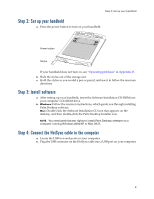 13
13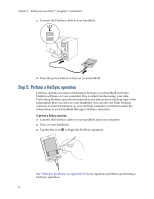 14
14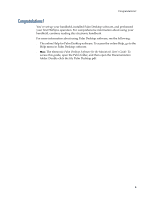 15
15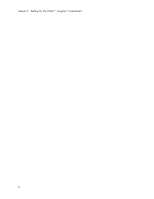 16
16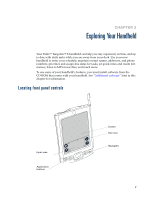 17
17 18
18 19
19 20
20 21
21 22
22 23
23 24
24 25
25 26
26 27
27 28
28 29
29 30
30 31
31 32
32 33
33 34
34 35
35 36
36 37
37 38
38 39
39 40
40 41
41 42
42 43
43 44
44 45
45 46
46 47
47 48
48 49
49 50
50 51
51 52
52 53
53 54
54 55
55 56
56 57
57 58
58 59
59 60
60 61
61 62
62 63
63 64
64 65
65 66
66 67
67 68
68 69
69 70
70 71
71 72
72 73
73 74
74 75
75 76
76 77
77 78
78 79
79 80
80 81
81 82
82 83
83 84
84 85
85 86
86 87
87 88
88 89
89 90
90 91
91 92
92 93
93 94
94 95
95 96
96 97
97 98
98 99
99 100
100 101
101 102
102 103
103 104
104 105
105 106
106 107
107 108
108 109
109 110
110 111
111 112
112 113
113 114
114 115
115 116
116 117
117 118
118 119
119 120
120 121
121 122
122 123
123 124
124 125
125 126
126 127
127 128
128 129
129 130
130 131
131 132
132 133
133 134
134 135
135 136
136 137
137 138
138 139
139 140
140 141
141 142
142 143
143 144
144 145
145 146
146 147
147 148
148 149
149 150
150 151
151 152
152 153
153 154
154 155
155 156
156 157
157 158
158 159
159 160
160 161
161 162
162 163
163 164
164 165
165 166
166 167
167 168
168 169
169 170
170 171
171 172
172 173
173 174
174 175
175 176
176 177
177 178
178 179
179 180
180 181
181 182
182 183
183 184
184 185
185 186
186 187
187 188
188 189
189 190
190 191
191 192
192 193
193 194
194 195
195 196
196 197
197 198
198 199
199 200
200 201
201 202
202 203
203 204
204 205
205 206
206 207
207 208
208 209
209 210
210 211
211 212
212 213
213 214
214 215
215 216
216 217
217 218
218 219
219 220
220 221
221 222
222 223
223 224
224 225
225 226
226 227
227 228
228 229
229 230
230 231
231 232
232 233
233 234
234 235
235 236
236 237
237 238
238 239
239 240
240 241
241 242
242 243
243 244
244 245
245 246
246 247
247 248
248 249
249 250
250 251
251 252
252 253
253 254
254 255
255 256
256 257
257 258
258 259
259 260
260 261
261 262
262 263
263 264
264 265
265 266
266 267
267 268
268 269
269 270
270 271
271 272
272 273
273 274
274 275
275 276
276 277
277 278
278 279
279 280
280 281
281 282
282 283
283 284
284 285
285 286
286 287
287 288
288 289
289 290
290 291
291 292
292 293
293 294
294 295
295 296
296 297
297 298
298 299
299 300
300 301
301 302
302 303
303 304
304 305
305 306
306 307
307 308
308 309
309 310
310 311
311 312
312 313
313 314
314 315
315 316
316 317
317 318
318


