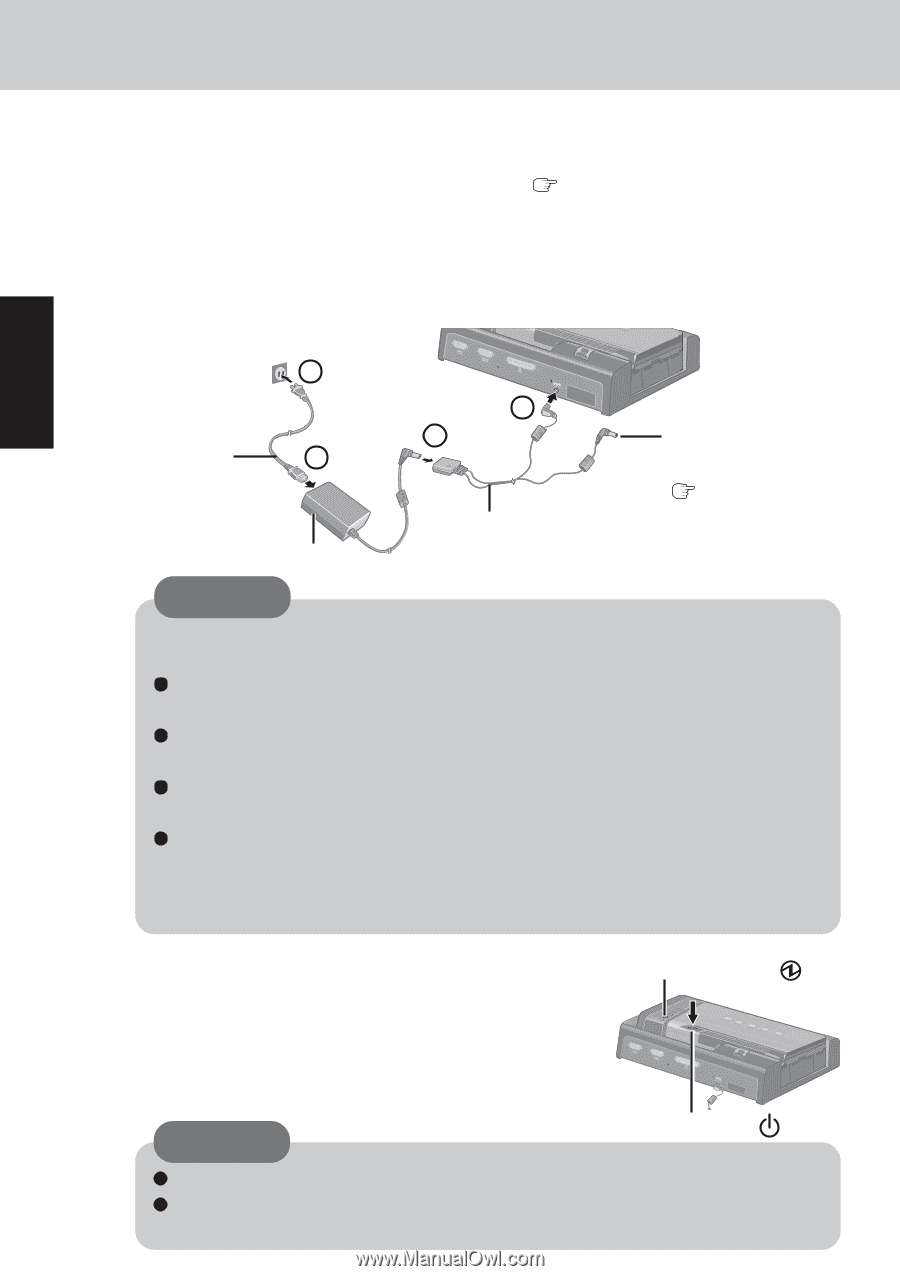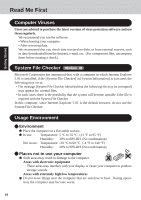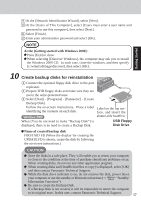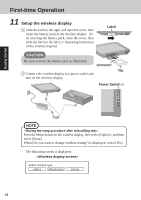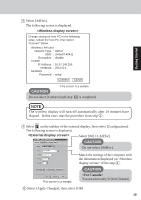Panasonic CF- Notebook Computer - Page 14
Connect the port replicator to a power outlet, nal mouse to the port replicator - 18
 |
UPC - 092281867281
View all Panasonic CF- manuals
Add to My Manuals
Save this manual to your list of manuals |
Page 14 highlights
First-time Operation Getting Started 6 Connect an external display, external keyboard and exter- nal mouse to the port replicator ( Operating Instruction of the Port Replicator) 7 Connect the port replicator to a power outlet When the AC adaptor is connected to the port replicator, charging begins automati- cally. 2 AC Cord* 1 4 3 To the wireless display ( Page 18) AC Adaptor* CAUTION Splitter Cable * This comes with the wireless display. Be sure the AC adaptor is connected until completing Step 11 on page 18. Handling the AC adaptor Do not twist or pull the AC power cord forcefully. Doing so may damage the connections. Use only the specified AC adaptor with your computer. Using an AC adaptor other than the one supplied might damage the battery and/or the computer. When the DC plug is not connected to the computer, disconnect the AC cord from your AC wall outlet. Problems such as sudden voltage drops may arise during periods of thunder and lightning. Since this could adversely affect your computer, an uninterruptible power source (UPS) is highly recommended unless the battery pack is installed. 8 Turn on your computer Power Indicator Press the power switch and hold it for approximately one second until the power indicator turns on before releasing it. CAUTION Power Switch Do not press the power switch repeatedly. Once the computer is powered off, you must wait at least ten seconds before 14 powering it on again.