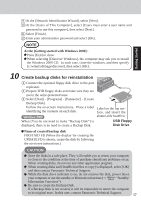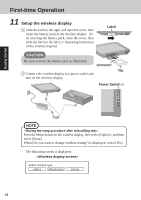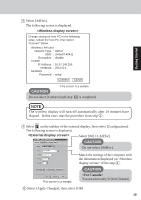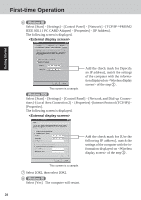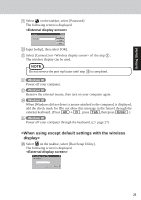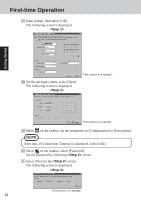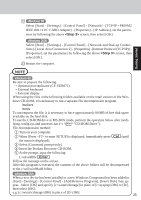Panasonic CF- Notebook Computer - Page 18
Setup the wireless display, <During the setup procedure after reinstalling only>
 |
UPC - 092281867281
View all Panasonic CF- manuals
Add to My Manuals
Save this manual to your list of manuals |
Page 18 highlights
First-time Operation 11 Setup the wireless display 1 Slide the latch to the right, and open the cover, then insert the battery pack in the wireless display. After inserting the battery pack, close the cover, then slide the latch to the left.( Operating Instruction of the wireless display) Latch CAUTION Be sure to insert the battery pack as illustrated. connector Tab 2 Connect the wireless display to a power outlet and turn on the wireless display. Power Switch Getting Started NOTE Press the Menu button on the wireless display, then select [Option] , and then select [Setup]. When [Do you want to change wireless setting?] is displayed, select [Yes]. The following screen is displayed. Select network type. AdHoc Infrastructure Cancel 18
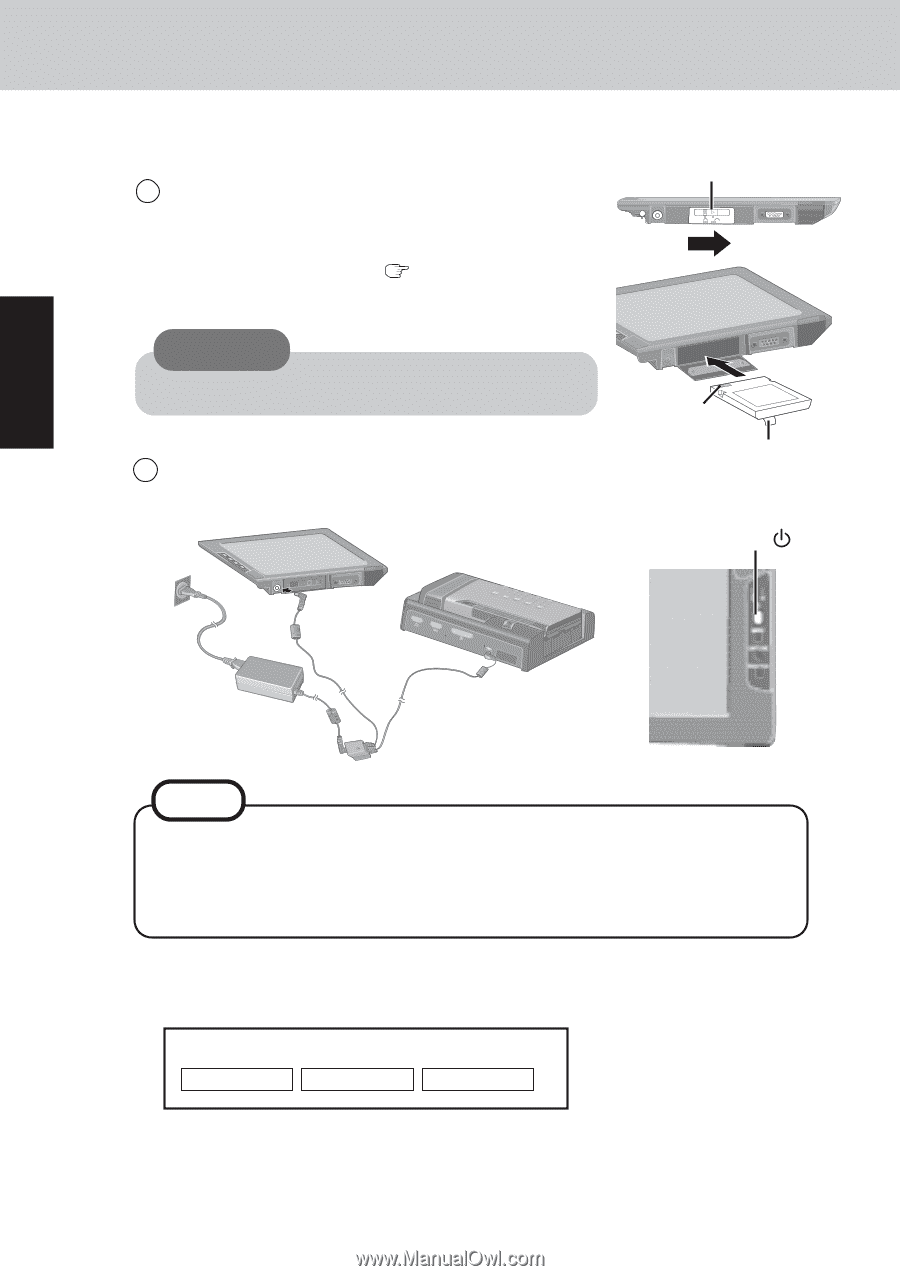
18
Getting Started
First-time Operation
11
Setup the wireless display
1
Slide the latch to the right, and open the cover, then
insert the battery pack in the wireless display.
Af-
ter inserting the battery pack, close the cover, then
slide the latch to the left.(
Operating Instruction
of the wireless display)
2
Connect the wireless display to a power outlet and
turn on the wireless display.
<Wireless display screen>
Select network type.
AdHoc
Infrastructure
Cancel
Be sure to insert the battery pack as illustrated.
CAUTION
Tab
connector
Power Switch
<During the setup procedure after reinstalling only>
Press the Menu button on the wireless display, then select [Option] , and then
select [Setup].
When [Do you want to change wireless setting?] is displayed, select [Yes].
NOTE
The following screen is displayed.
Latch