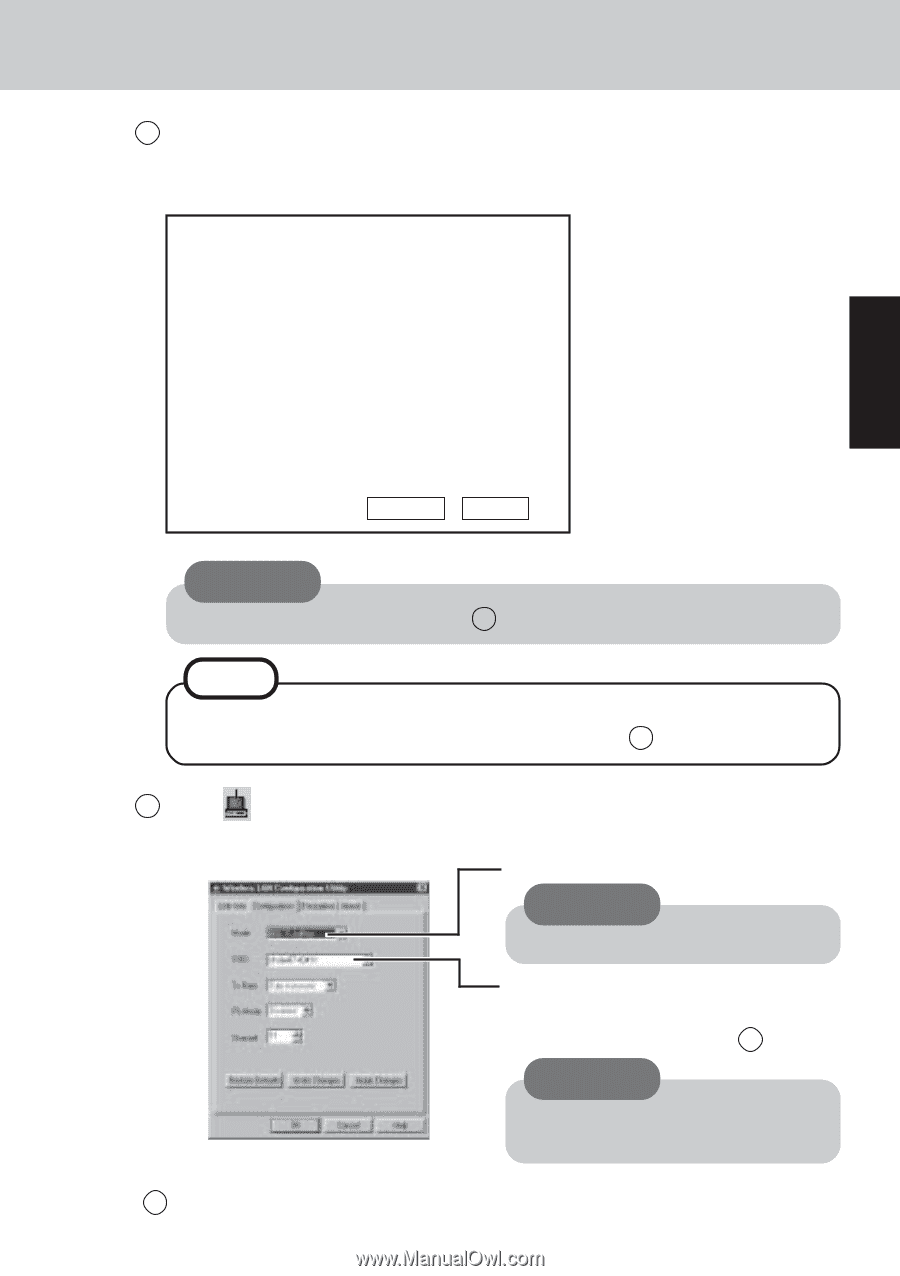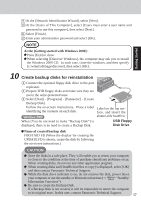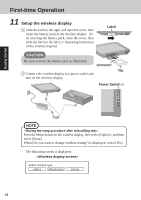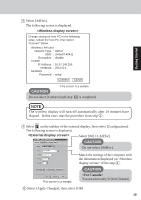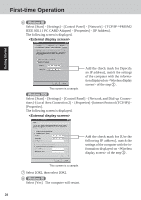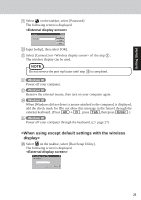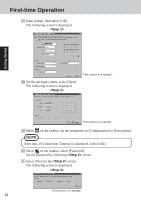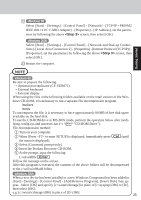Panasonic CF- Notebook Computer - Page 19
<For Canada>, <Wireless display screen> - value
 |
UPC - 092281867281
View all Panasonic CF- manuals
Add to My Manuals
Save this manual to your list of manuals |
Page 19 highlights
Getting Started 3 Select [AdHoc]. The following screen is displayed. Change setting on host PC to the following value, reboot the host PC, then select "Connect" below. Wireless LAN card Network Type : AdHoc SSID : cfvdw07-43411 Encryption : disable TCP/IP IP Address : 10.57.148.205 NetMask : 255.0.0.0 MeiWDS Password : wdsp Connect Cancel CAUTION This screen is a sample. Do not select [Connect] until step 10 is completed. NOTE The wireless display will turn off automatically after 10 minutes have elapsed. In this case, start the procedure from step 2 . 4 Select on the taskbar of the external display, then select [Configuration]. The following screen is displayed. Select [802.11.AdHoc]. CAUTION Do not select [AdHoc]. This screen is a sample. Match the settings of the computer with the information displayed on of the step 3 . CAUTION You can select only [11] for [Channel]. 5 Select [Apply Changes], then select [OK]. 19