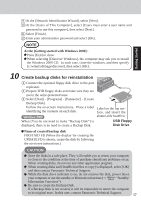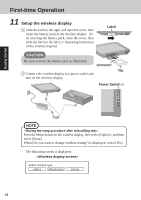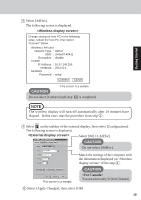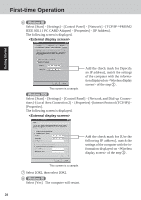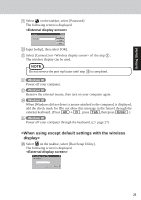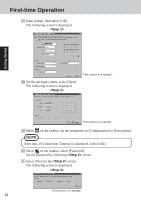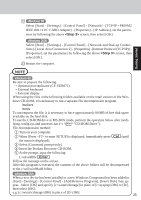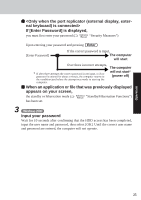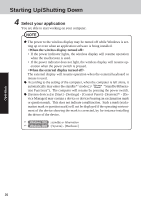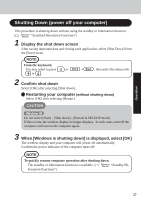Panasonic CF- Notebook Computer - Page 22
<Step 2>, Getting Started - 19
 |
UPC - 092281867281
View all Panasonic CF- manuals
Add to My Manuals
Save this manual to your list of manuals |
Page 22 highlights
First-time Operation 17 Input [wdsp], then select [OK]. The following screen is displayed. Getting Started 18 Set the necessary items, select [Next]. The following screen is displayed. This screen is a sample. This screen is a sample. 19 Select on the taskbar, set the parameters in [Configuration] or [Encryption]. NOTE After this, if [Connection Timeout] is displayed, select [OK]. 20 Select on the taskbar, select [Password]. Set the password by following screen. 21 Select [Next] at the screen. The following screen is displayed. This screen is a sample. 22
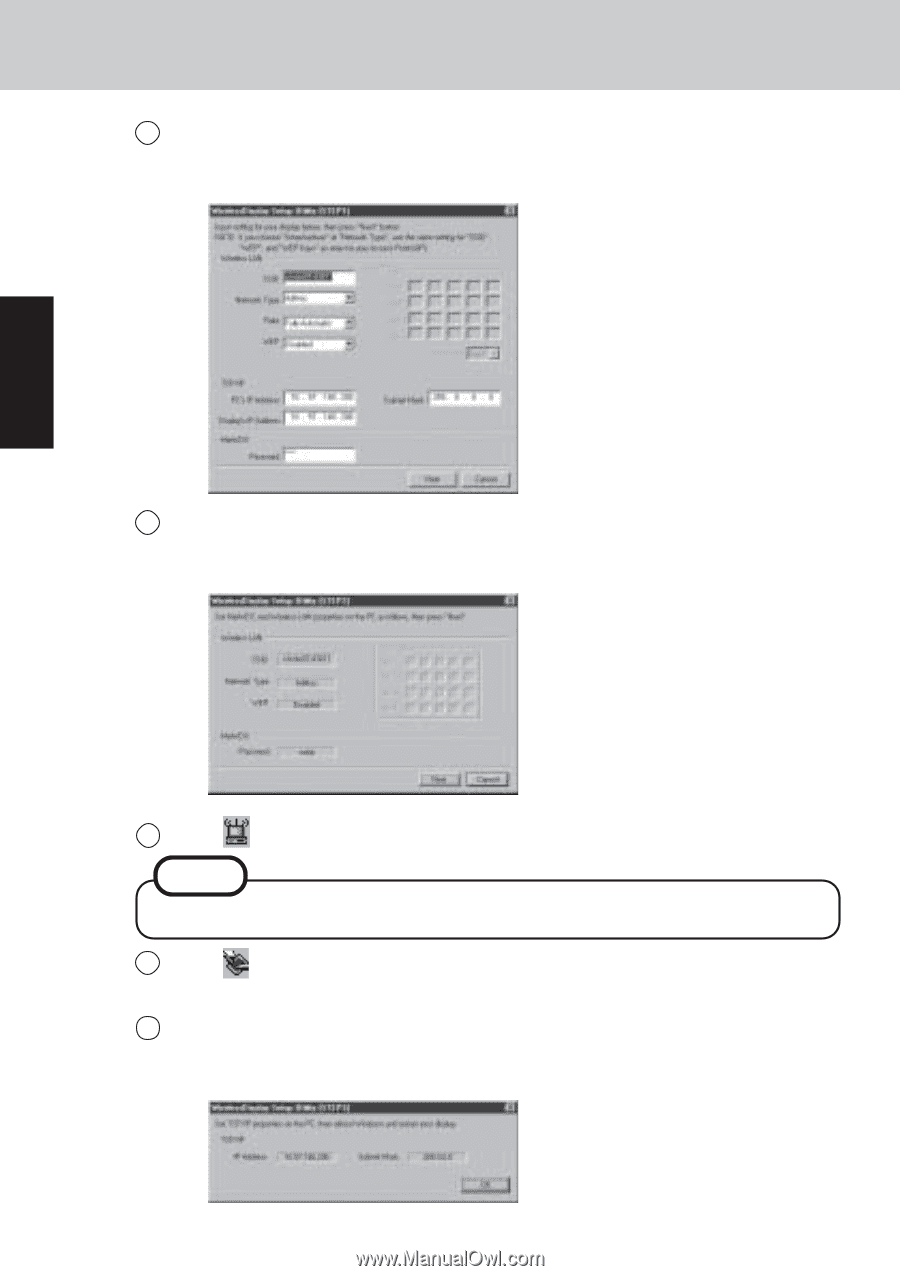
22
Getting Started
First-time Operation
19
Select
on the taskbar, set the parameters in [Configuration] or [Encryption].
20
Select
on the taskbar, select [Password].
Set the password by following
<Step 2>
screen.
21
Select [Next] at the
<Step 2>
screen.
The following screen is displayed.
<Step 3>
This screen is a sample.
18
Set the necessary items, select [Next].
The following screen is displayed.
<Step 2>
This screen is a sample.
NOTE
After this, if [Connection Timeout] is displayed, select [OK].
17
Input [wdsp], then select [OK].
The following screen is displayed.
<Step 1>
This screen is a sample.