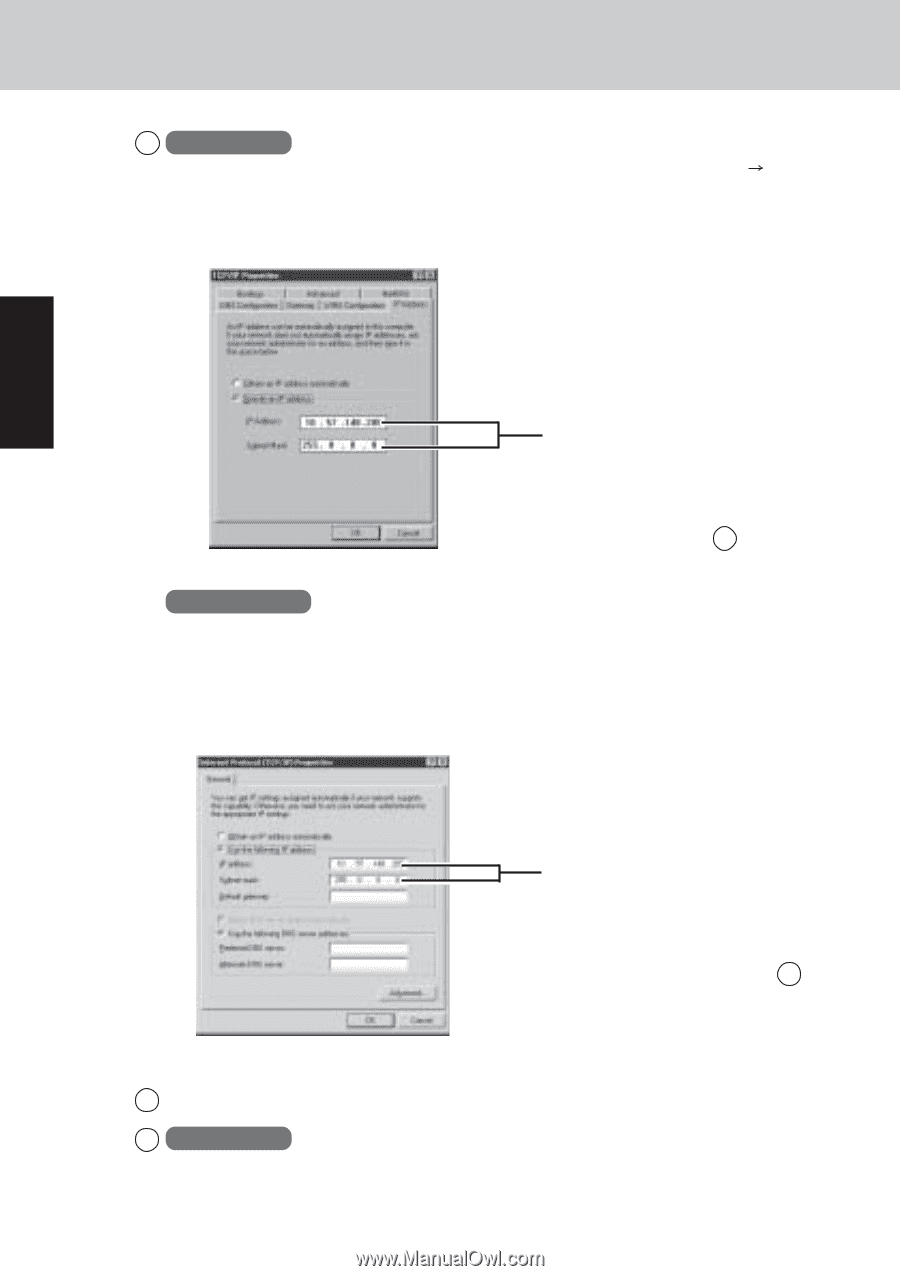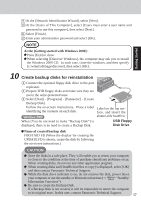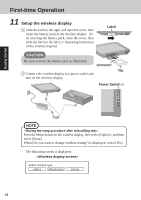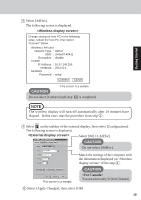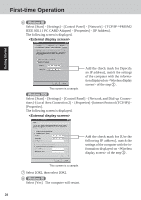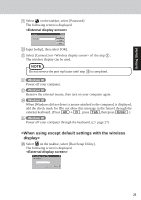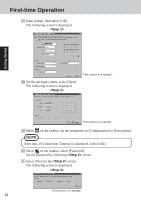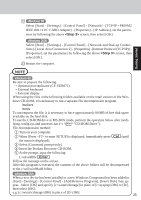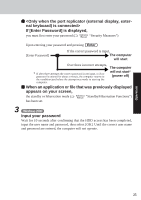Panasonic CF- Notebook Computer - Page 20
Windows 98, Windows 2000, Select [Start] - [Settings] - [Control Panel] - [Network and Dial-up Connec
 |
UPC - 092281867281
View all Panasonic CF- manuals
Add to My Manuals
Save this manual to your list of manuals |
Page 20 highlights
First-time Operation 6 Windows 98 Select [Start] - [Settings] - [Control Panel] - [Network] - [TCP/IP IEEE 802.11 PC CARD Adapter] - [Properties] - [IP Address]. The following screen is displayed. PRISM2 Getting Started This screen is a sample. Add the check mark for [Specify an IP address], match the settings of the computer with the information displayed on of the step 3 . Windows 2000 Select [Start] - [Settings] - [Control Panel] - [Network and Dial-up Connections] -[Local Area Connection 2] - [Properties] -[Internet Protocol (TCP/IP)] [Properties]. The following screen is displayed. Add the check mark for [Use the following IP address], match the settings of the computer with the information displayed on of the step 3 . This screen is a sample. 7 Select [OK], then select [OK]. 8 Windows 98 Select [Yes]. The computer will restart. 20