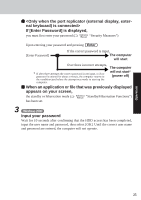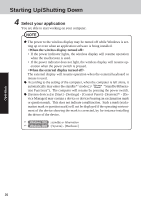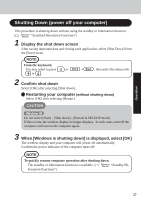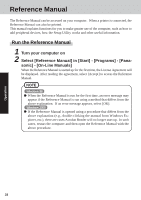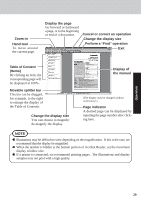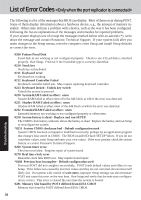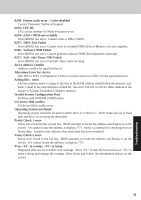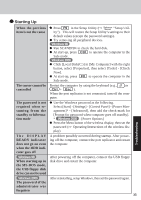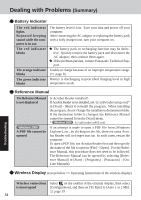Panasonic CF- Notebook Computer - Page 29
Table of Content, Movable splitter bar - 29
 |
UPC - 092281867281
View all Panasonic CF- manuals
Add to My Manuals
Save this manual to your list of manuals |
Page 29 highlights
Operation Zoom-in Hand tool To move around the current page. Display the page Go forward or backward a page, or to the beginning or end of a document. Cancel or correct an operation Change the display size Perform a "Find" operation Exit Table of Content (Items) By clicking an item, the corresponding page will be displayed at 100%. Movable splitter bar This bar can be dragged, for example, to the right to enlarge the display of the Table of Contents. Change the display size You can choose to magnify/ de-magnify the display. Display of the manual (The display may be changed without notification.) Page indicator A desired page can be displayed by inputting the page number after clicking here. NOTE Illustrations may be difficult to view depending on the magnification. If this is the case, we recommend that the display be magnified. When the taskbar is hidden at the bottom portion of Acrobat Reader, set the maximum display window size. If a printer is connected, we recommend printing pages. The illustrations and display samples may not print with a high quality. 29