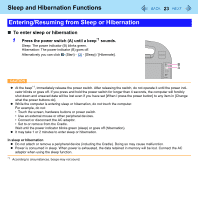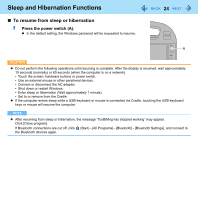Panasonic CF-H1ADBBGJM Reference Manual - Page 19
Panasonic Hand Writing
 |
View all Panasonic CF-H1ADBBGJM manuals
Add to My Manuals
Save this manual to your list of manuals |
Page 19 highlights
Panasonic Hand Writing 19 You can make a bitmap file (.bmp) of a simple character and a figure such as signature by handwriting on the screen. CAUTION z Do not use the Fast User Switching function while Panasonic Hand Writing is active. z If you install other pointing devices (e.g., commercially available mouse driver), Panasonic Hand Writing will not work. NOTE z The display of Panasonic Hand Writing may be distorted if the number of display colors is changed. Click on the notification area and right-click , then click [Exit Panasonic Hand Writing], and then restart Panasonic Hand Writing. z Panasonic Hand Writing may not work properly if another application software is active. In this case, close the application software and try handwriting again. Starting Panasonic Hand Writing 1 Click on the notification area, and double-click . Alternatively you can click (Start) - [All Programs] - [Panasonic] - [Panasonic Hand Writing]. NOTE z Select the image size before handwriting by clicking [Option] - [Window size]. If you change the size after handwriting, the image quality will become lower. z You can copy the bitmap image by clicking [Edit] - [Copy], and paste it in another application software that supports bitmap format.