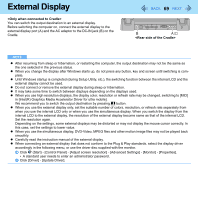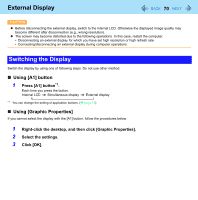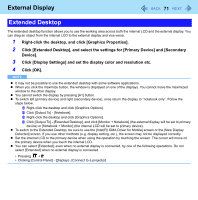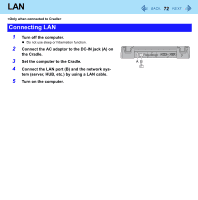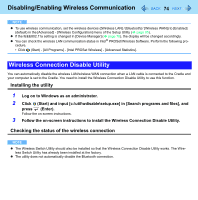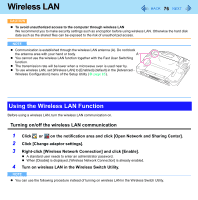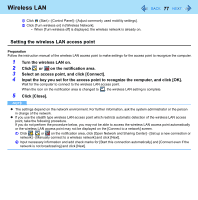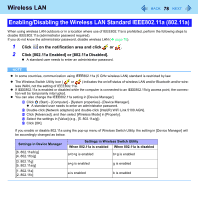Panasonic CF-H1ADBBGJM Reference Manual - Page 74
Wireless Connection Disable Utility, Installing the utility
 |
View all Panasonic CF-H1ADBBGJM manuals
Add to My Manuals
Save this manual to your list of manuals |
Page 74 highlights
Disabling/Enabling Wireless Communication 74 NOTE z To use wireless communication, set the wireless devices ([Wireless LAN] / [Bluetooth] / [Wireless WAN]) to [Enabled] (default) in the [Advanced] - [Wireless Configuration] menu of the Setup Utility (Î page 85). z If the IEEE802.11a setting is changed in [Device Manager] (Î page 78), the display will be changed accordingly. z You can check the wireless LAN communication status in Intel® PROSet/Wireless Software. Perform the following pro- cedure. • Click (Start) - [All Programs] - [Intel PROSet Wireless] - [Advanced Statistics]. Wireless Connection Disable Utility You can automatically disable the wireless LAN/wireless WAN connection when a LAN cable is connected to the Cradle and your computer is set to the Cradle. You need to install the Wireless Connection Disable Utility to use this function. Installing the utility 1 Log on to Windows as an administrator. 2 Click (Start) and input [c:\util\wdisable\setup.exe] in [Search programs and files], and press (Enter). Follow the on-screen instructions. 3 Follow the on-screen instructions to install the Wireless Connection Disable Utility. Checking the status of the wireless connection NOTE z The Wireless Switch Utility should also be installed so that the Wireless Connection Disable Utility works. The Wire- less Switch Utility has already been installed at the factory. z The utility does not automatically disable the Bluetooth connection.