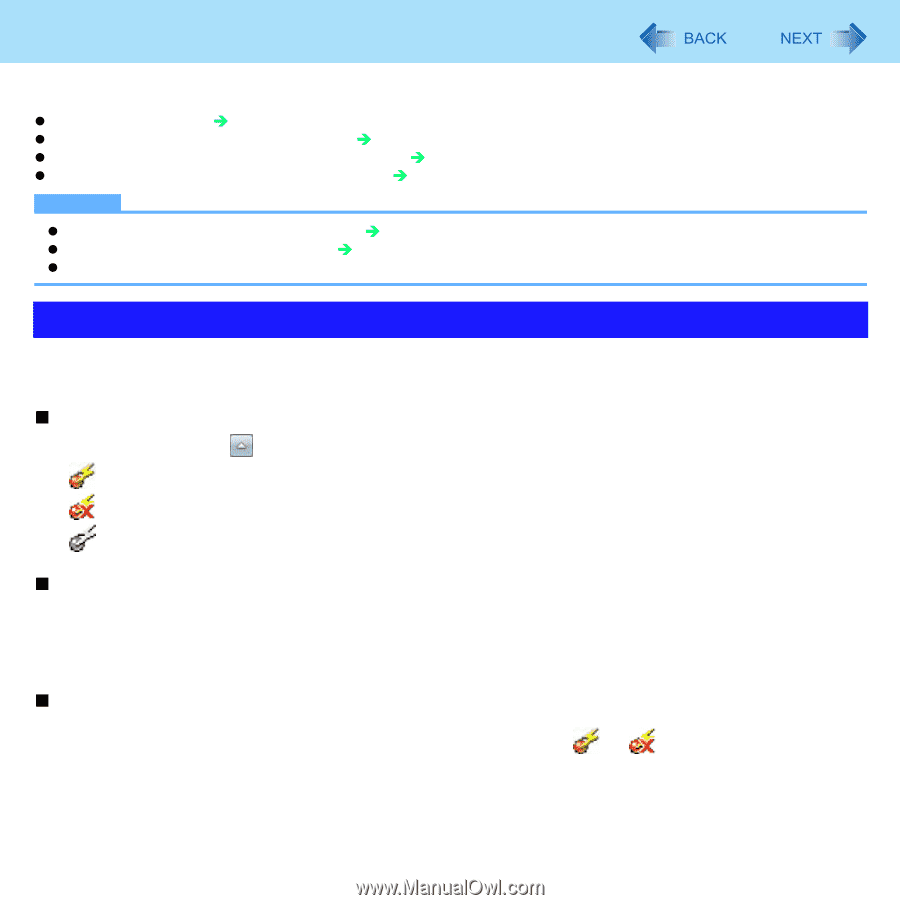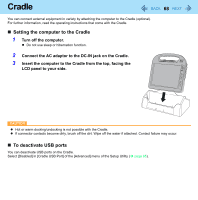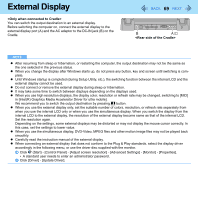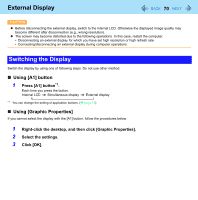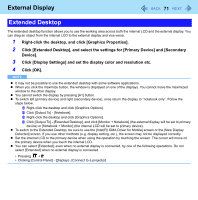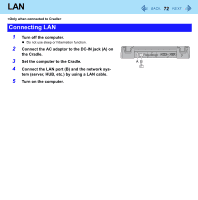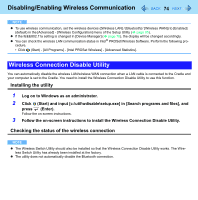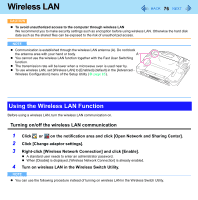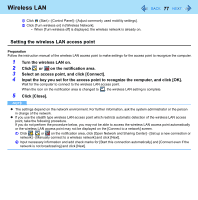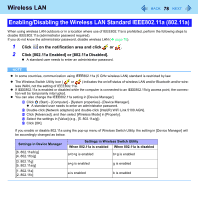Panasonic CF-H1ADBBGJM Reference Manual - Page 73
Disabling/Enabling Wireless Communication, Wireless Switch Utility
 |
View all Panasonic CF-H1ADBBGJM manuals
Add to My Manuals
Save this manual to your list of manuals |
Page 73 highlights
Disabling/Enabling Wireless Communication 73 There are 4 ways of disabling and enabling wireless communication. z Wireless Switch Utility (Î below ) z Settings in the Network and Sharing Center (Î page 76) z Settings in the [Advanced] menu of the Setup Utility (Î page 85) z Setting in the Wireless Connection Disable Utility (Î page 74) NOTE z For further information about Wireless LAN: Î page 76 z For further information about Bluetooth: Î page 79 z For further information about Wireless WAN: Refer to the instruction manual of the wireless device. Wireless Switch Utility This utility allows you to enable or disable wireless devices from a pop-up menu in the notification area. In the default setting, all wireless devices are enabled. „ The Wireless Switch Utility icon The icon appears when click on the notification area. It shows the status of wireless devices. • : Indicates that the wireless devices are enabled. • : Indicates that the wireless devices are off. • : Indicates that the wireless devices have been disabled in the Setup Utility. „ To enable or disable particular wireless devices 1 Click the Wireless Switch Utility icon to show the pop-up menu. 2 Select ON or OFF for the device you want to enable or disable. „ To check the wireless communication status 1 Place the cursor over the Wireless Switch Utility icon ( or ) on the notification area. A tool tip appears.