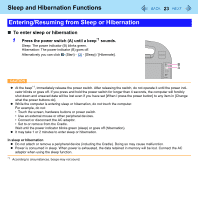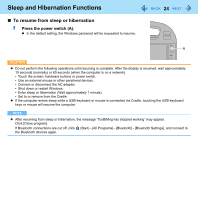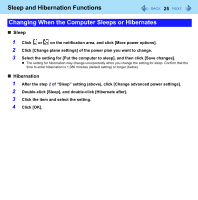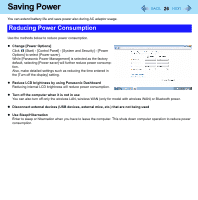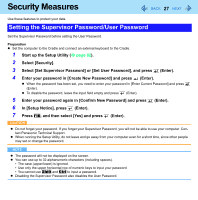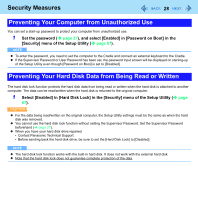Panasonic CF-H1ADBBGJM Reference Manual - Page 23
Entering/Resuming from Sleep or Hibernation, To enter sleep or hibernation
 |
View all Panasonic CF-H1ADBBGJM manuals
Add to My Manuals
Save this manual to your list of manuals |
Page 23 highlights
Sleep and Hibernation Functions 23 Entering/Resuming from Sleep or Hibernation „ To enter sleep or hibernation 1 Press the power switch (A) until a beep*1 sounds. Sleep: The power indicator (B) blinks green. Hibernation: The power indicator (B) goes off. Alternatively you can click (Start) - - [Sleep] / [Hibernate]. B A CAUTION z At the beep*1, immediately release the power switch. After releasing the switch, do not operate it until the power indicator blinks or goes off. If you press and hold the power switch for longer than 4 seconds, the computer will forcibly shut down and unsaved data will be lost even if you have set [When I press the power button] to any item in [Change what the power buttons do]. z While the computer is entering sleep or hibernation, do not touch the computer. For example, do not: • Touch the screen, hardware buttons or power switch. • Use an external mouse or other peripheral devices. • Connect or disconnect the AC adaptor. • Set to or remove from the Cradle. Wait until the power indicator blinks green (sleep) or goes off (hibernation). z It may take 1 or 2 minutes to enter sleep or hibernation. In sleep or hibernation z Do not attach or remove a peripheral device (including the Cradle). Doing so may cause malfunction. z Power is consumed in sleep. When power is exhausted, the data retained in memory will be lost. Connect the AC adaptor when using the sleep function. *1 According to circumstances, beeps may not sound.