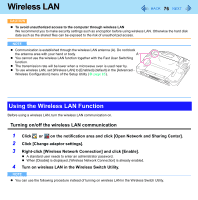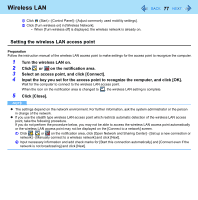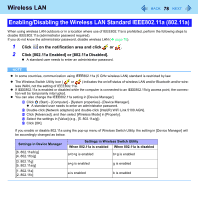Panasonic CF-H1ADBBGJM Reference Manual - Page 80
Loupe Utility, Activating the Loupe Utility
 |
View all Panasonic CF-H1ADBBGJM manuals
Add to My Manuals
Save this manual to your list of manuals |
Page 80 highlights
Loupe Utility 80 You can magnify the specific part of the screen. Activating the Loupe Utility 1 Click (Start) - [All Programs] - [Panasonic] - [Loupe Utility]. 2 Click [OK]. z Click on the notification area. appears. Using the Loupe Utility 1 Click on the notification area. 2 Double-click , or right-click and click [Show Loupe]. z The part pointed by the cursor is magnified. z Alternatively you can press and hold Alt, and right-click. 3 Drag the loupe window (A) to move the magnified part. z To hide the loupe window, click the Hide button (B). Alternatively you can click any part out of the loupe window, or press and hold Alt and right-click. z To change the loupe window size, drag the bottom-right corner (C). The size range you can enlarge/shrink depends on the screen's resolution. NOTE z The magnified text or image in the loupe window is fixed at the moment that the part is magnified (e.g., at the moment you double-click ). To reflect the change you made on the original screen to the loupe window, click the loupe window. z The Loupe Utility does not work with some applications.