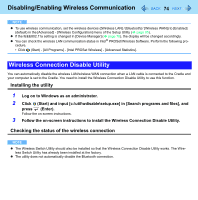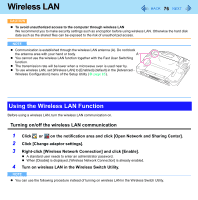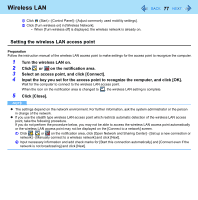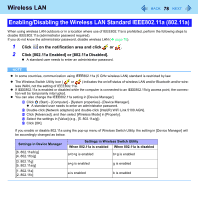Panasonic CF-H1ADBBGJM Reference Manual - Page 78
Enabling/Disabling the Wireless LAN Standard IEEE802.11a 802.11a, Click
 |
View all Panasonic CF-H1ADBBGJM manuals
Add to My Manuals
Save this manual to your list of manuals |
Page 78 highlights
Wireless LAN 78 Enabling/Disabling the Wireless LAN Standard IEEE802.11a (802.11a) When using wireless LAN outdoors or in a location where use of IEEE802.11a is prohibited, perform the following steps to disable IEEE802.11a (administrator password required). If you do not know the administrator password, disable wireless LAN (Î page 76). 1 Click on the notification area and click or . 2 Click [802.11a Enabled] or [802.11a Disabled]. z A standard user needs to enter an administrator password. NOTE z In some countries, communication using IEEE802.11a (5 GHz wireless LAN) standard is restricted by law. z The Wireless Switch Utility icon ( or ) indicates the on/off status of wireless LAN and/or Bluetooth and/or wireless WAN, not the setting of IEEE802.11a. z If IEEE802.11a is enabled or disabled while the computer is connected to an IEEE802.11b/g access point, the connection will be temporarily interrupted. z You can also change the IEEE802.11a setting in [Device Manager]. A Click (Start) - [Computer] - [System properties] - [Device Manager]. z A standard user needs to enter an administrator password. B Double-click [Network adapters] and double-click [Intel(R) WiFi Link 5100 AGN]. C Click [Advanced], and then select [Wireless Mode] in [Property]. D Select the settings in [Value] (e.g., [5. 802.11a/g]). E Click [OK]. If you enable or disable 802.11a using the pop-up menu of Wireless Switch Utility, the setting in [Device Manager] will be accordingly changed as below. Settings in Device Manager [6. 802.11a/b/g] [4. 802.11b/g] [3. 802.11g] [5. 802.11a/g] [1. 802.11a] [2. 802.11b] Settings in Wireless Switch Utility When 802.11a is enabled When 802.11a is disabled a+b+g is enabled b+g is enabled a+g is enabled g is enabled a is enabled b is enabled