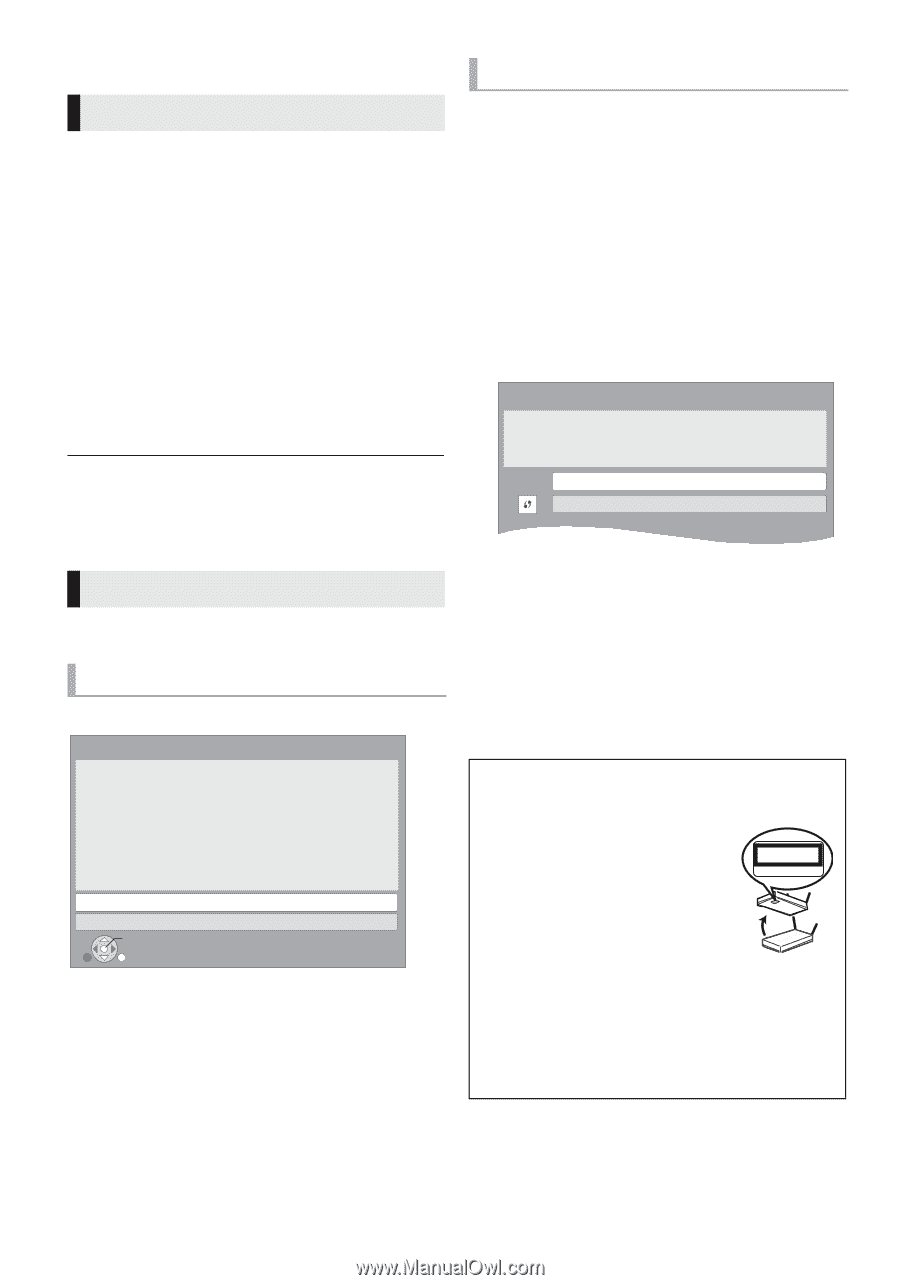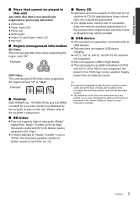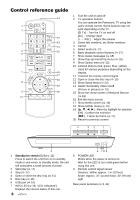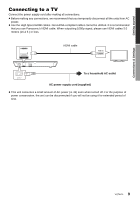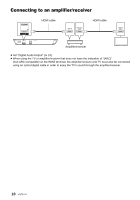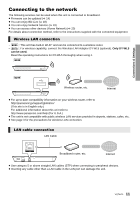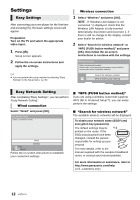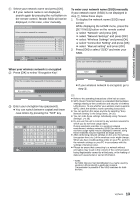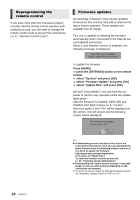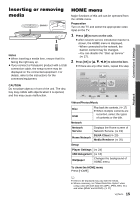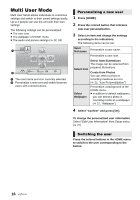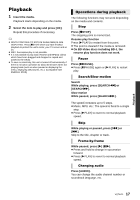Panasonic DMPBD89 DMPBD79 User Guide - Page 12
Settings, Easy Settings, Easy Network Setting
 |
View all Panasonic DMPBD89 manuals
Add to My Manuals
Save this manual to your list of manuals |
Page 12 highlights
Settings Easy Settings After connecting your new player for the first time and pressing [Í], the basic settings screen will appear. Preparation Turn on the TV and select the appropriate video input. 1 Press [Í]. Setup screen appears. 2 Follow the on-screen instructions and apply the settings. Wireless connection 1 Select "Wireless" and press [OK]. [BD79] : If "Wireless LAN Adaptor is not connected." is displayed, check that the Wireless LAN Adaptor is fully inserted. Alternatively, disconnect and reconnect it. If there is still no change in the display, consult your dealer for advice. 2 Select "Search for wireless network" or "WPS (PUSH button method)" and press [OK], then follow the on-screen instructions to continue with the settings. Wireless Settings Select a connection method. Please refer to the operating instructions of your wireless access point about connection methods. ≥ You can perform this setup anytime by selecting "Easy Settings" in the Setup menu. (> 26) Search for wireless network WPS (PUSH button method) Easy Network Setting After completing "Easy Settings", you can perform "Easy Network Setting". Wired connection Select "Wired" and press [OK]. Easy Network Setting Select a connection mode. Wired Wireless OK RETURN Follow the on-screen instructions to establish your connection settings. ∫ "WPS (PUSH button method)" If you are using a wireless router that supports WPS (Wi-Fi Protected SetupTM), you can easily perform the settings. ∫ "Search for wireless network" The available wireless networks will be displayed. To obtain your network name (SSID*) and encryption key (password). The default settings may be e.g. printed on the router. If the SSID and password have been SSID XXXXXXXXXXXX KEY XXXXXXXXXXXX PIN XXXXXXXXX changed, consult the person responsible for setting up your network. For more details, refer to the manual supplied with the wireless broadband router, or contact your Internet provider. For more information or assistance, refer to http://www.panasonic.com/help (U.S. customers only) 12 VQT4V11