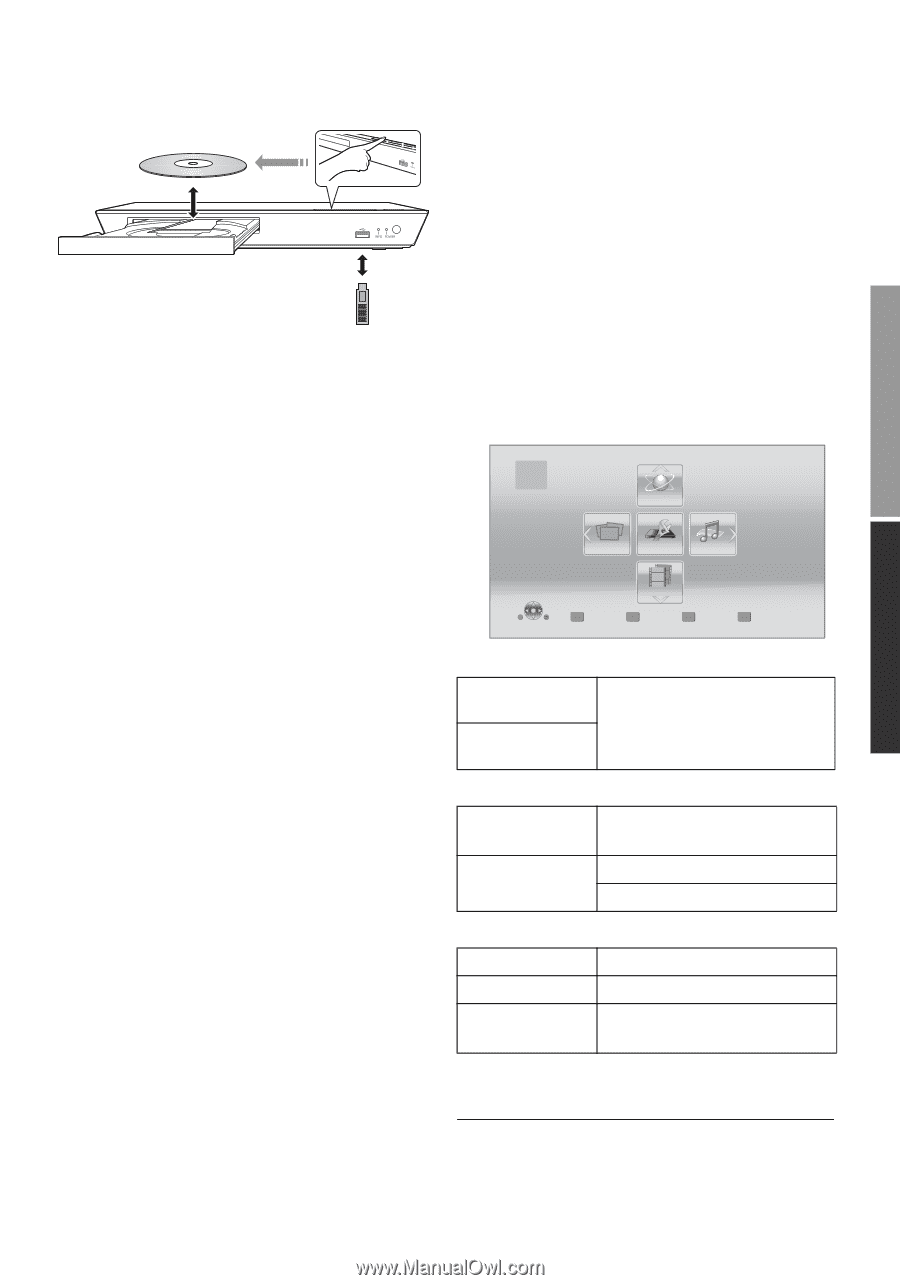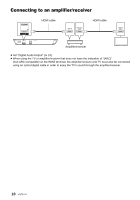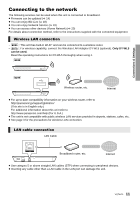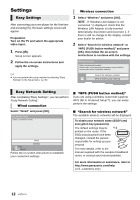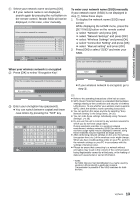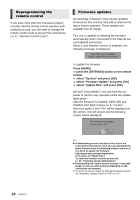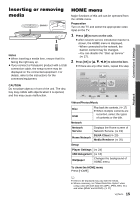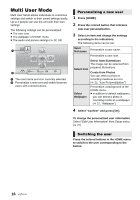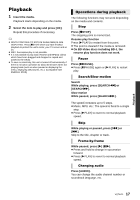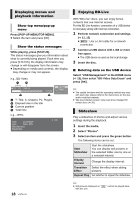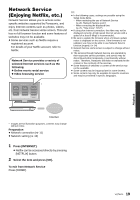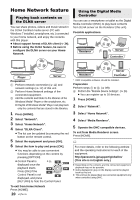Panasonic DMPBD89 DMPBD79 User Guide - Page 15
Inserting or removing media, HOME menu, Connections & Settings, Playback - blu ray player
 |
View all Panasonic DMPBD89 manuals
Add to My Manuals
Save this manual to your list of manuals |
Page 15 highlights
Connections & Settings Inserting Playback or removing media Notes ≥ When inserting a media item, ensure that it is facing the right way up. ≥ If you connect a Panasonic product with a USB connection cable, the setup screen may be displayed on the connected equipment. For details, refer to the instructions for the connected equipment. HOME menu Major functions of this unit can be operated from the HOME menu. Preparation Turn on the TV and select the appropriate video input on the TV. 1 Press [Í] to turn on the unit. ≥ After network service introduction banner is shown, the HOME menu is displayed. -When connected to the network, the banner content may be changed. -You can disable the "Start-up Banner" (> 27). 2 Press [OK] or [3, 4, 2, 1] to select the item. ≥ If there are any other items, repeat this step. HOME Blu-ray Disc Player Network CAUTION Do not place objects in front of the unit. The disc tray may collide with objects when it is opened, and this may cause malfunction. Photos Setup Music Videos Personalize 1st user Videos/Photos/Music Disc USB Play back the contents. (> 17) ≥ When multiple contents are recorded, select the types of contents or the title. Network Network Service Home Network Displays the Home screen of Network Service. (> 19) DLNA Client (> 20) Media Renderer (> 20) Setup Player Settings (> 24) USB Management (> 18) Wallpaper Changes the background of HOME menu. To show the HOME menu Press [HOME]. Playback ≥ Items to be displayed may vary with the media. ≥ Where necessary, set "Mixed Data Disc Option" when using a disc with both data files (MP3, JPEG, MKV, etc.) and Video (BDAV and AVCHD). (> 27) 15 VQT4V11