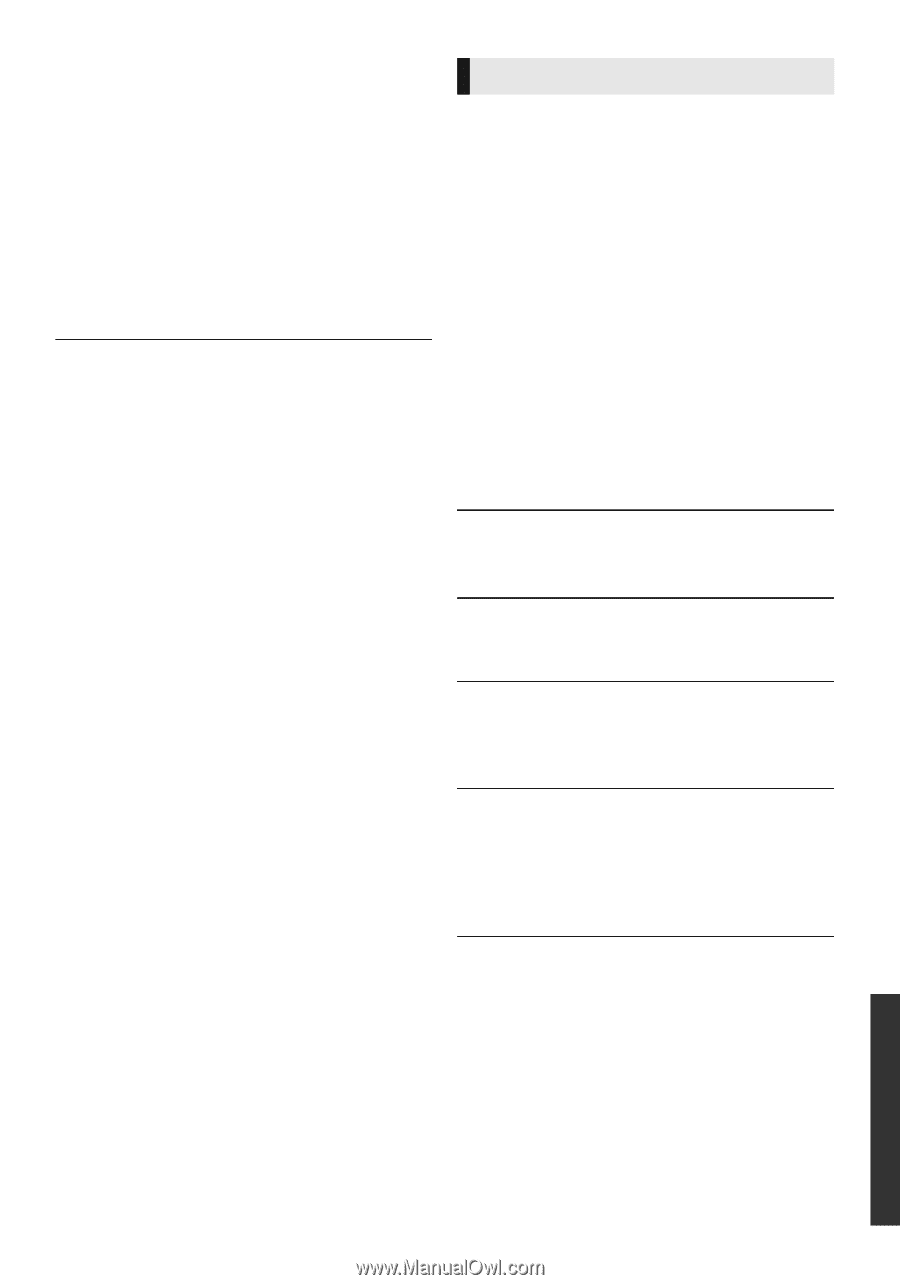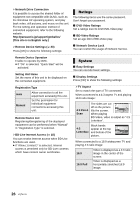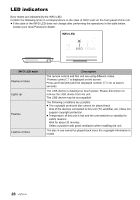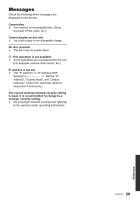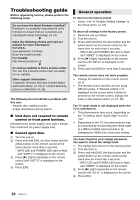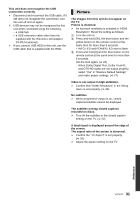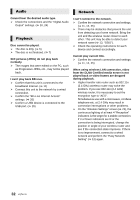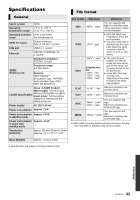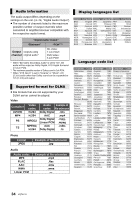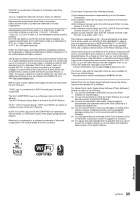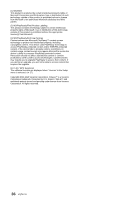Panasonic DMPBD89 DMPBD79 User Guide - Page 31
Picture, The subtitles overlap closed captions - reset
 |
View all Panasonic DMPBD89 manuals
Add to My Manuals
Save this manual to your list of manuals |
Page 31 highlights
This unit does not recognize the USB connection correctly. ¾ Disconnect and reconnect the USB cable. If it still does not recognize the connection, turn this unit off and on again. ¾ USB devices may not be recognized by this unit when connected using the following : - a USB hub - a USB extension cable other than the supplied with the Wireless LAN Adaptor DY-WL5 (optional) ¾ If you connect USB HDD to this unit, use the USB cable that is supplied with the HDD. Picture The images from this unit do not appear on the TV. Picture is distorted. ¾ An incorrect resolution is selected in "HDMI Resolution". Reset the setting as follows: 1 Turn the unit on. 2 Press and hold [OK], the blue button and the yellow button on the remote control at the same time for more than 5 seconds. - INFO LED and POWER LED start to flash. 3 Press and hold [8] and the blue button on the remote control at the same time for more than 5 seconds. Set the item again. (> 24) - When Dolby Digital Plus, Dolby TrueHD, and DTS-HD audio are not output properly, select "Yes" in "Restore Default Settings" and make proper settings. (> 27) Video is not output in high-definition. ¾ Confirm that "HDMI Resolution" in the Setup menu is set properly. (> 24) No subtitles. ¾ When progressive output is on, closed captions/subtitles cannot be displayed. The subtitles overlap closed captions recorded on discs. ¾ Turn off the subtitles or the closed caption setting on the TV. (> 22) A black band is displayed around the edge of the screen. The aspect ratio of the screen is abnormal. ¾ Confirm the "TV Aspect" is set properly. (> 26) ¾ Adjust the aspect setting on the TV. Reference 31 VQT4V11