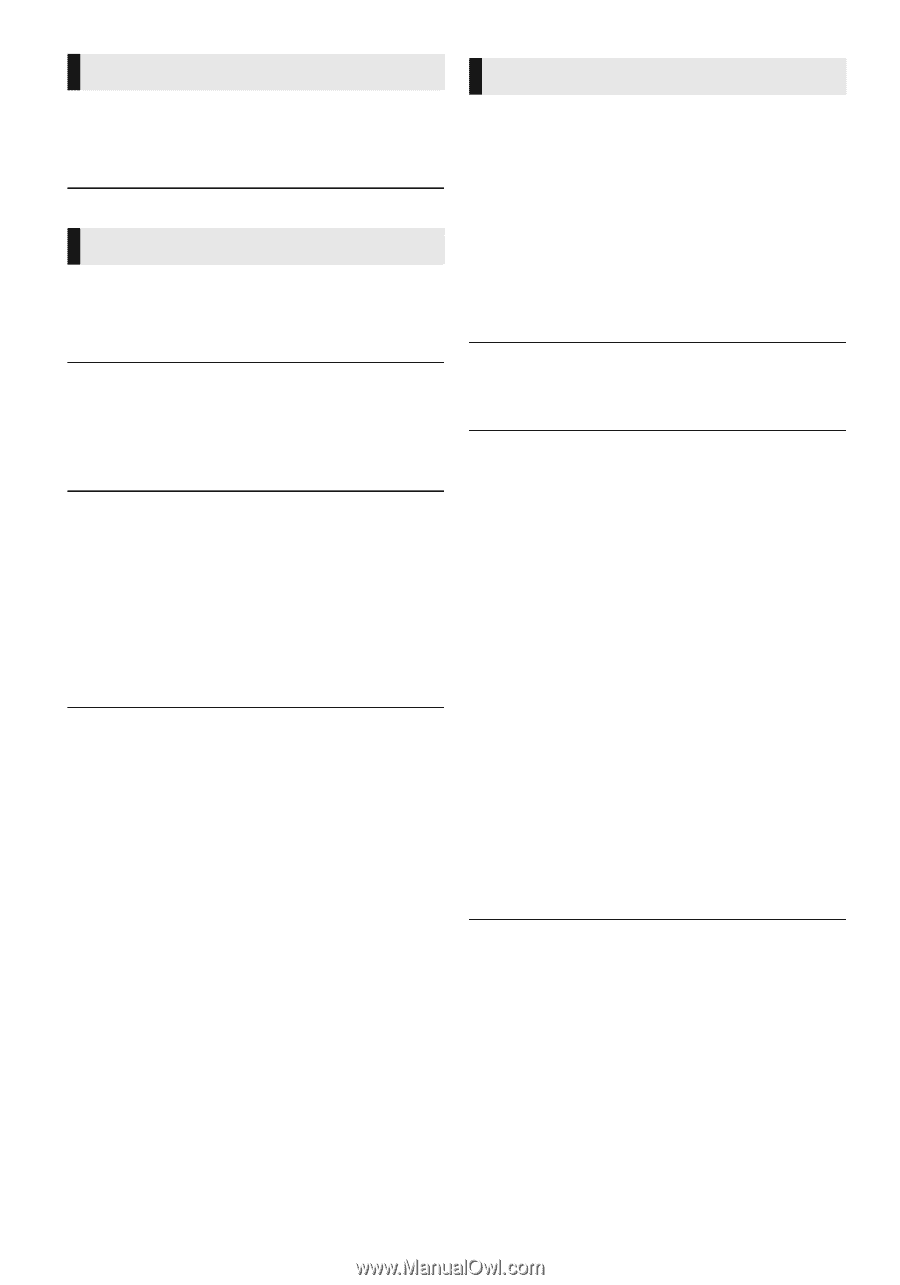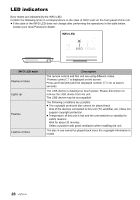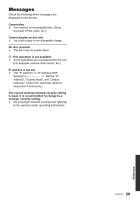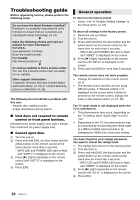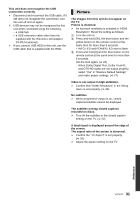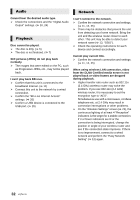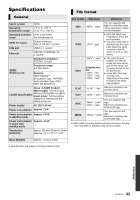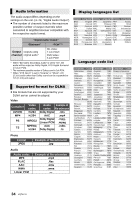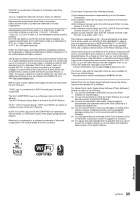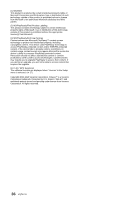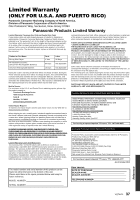Panasonic DMPBD89 DMPBD79 User Guide - Page 32
Audio, Playback, Network, Cannot play current title.
 |
View all Panasonic DMPBD89 manuals
Add to My Manuals
Save this manual to your list of manuals |
Page 32 highlights
Audio Cannot hear the desired audio type. ¾ Check the connections and the "Digital Audio Output" settings. (> 10, 24) Playback Disc cannot be played. ¾ The disc is dirty. (> 5) ¾ The disc is not finalized. (> 7) Still pictures (JPEG) do not play back normally. ¾ The images that were edited on the PC, such as Progressive JPEG, etc., may not be played back. I can't play back BD-Live. ¾ Confirm that this unit is connected to the broadband Internet. (> 11) ¾ Connect this unit to the network by a wired connection. ¾ Confirm the "BD-Live Internet Access" settings. (> 26) ¾ Confirm a USB device is connected to the USB port. (> 15) Network I can't connect to the network. ¾ Confirm the network connection and settings. (> 11, 12, 25) ¾ There may be obstacles that prevent the unit from detecting your home network. Bring the unit and the wireless router closer to each other. This unit may be able to detect your network name (> 13, "SSID"). ¾ Check the operating instructions for each device and connect accordingly. Cannot play current title. ¾ Confirm the network connection and settings. (> 11, 12, 25) When using wireless LAN connection, video from the DLNA Certified media server is not played back or video frames are dropped during playback. ¾ Higher transfer rate router such as 802.11n (2.4 GHz) wireless router may solve the problem. If you use 802.11n (2.4 GHz) wireless router, it is necessary to set the encryption type to "AES". Simultaneous use with a microwave, cordless telephone etc. at 2.4 GHz may result in connection interruptions or other problems. ¾ On the "Wireless Settings" screen (> 25), the continuous lighting of at least 4 "Reception" indicators is the target for a stable connection. If 3 or fewer indicators are lit or the connection is being interrupted, change the position or angle of your wireless router and see if the connection state improves. If there is no improvement, connect to a wired network and perform the "Easy Network Setting" (> 12) again. 32 VQT4V11