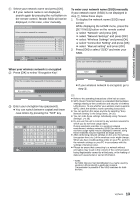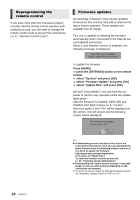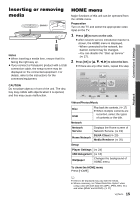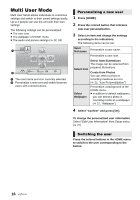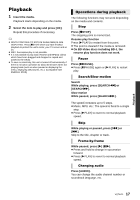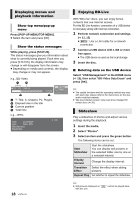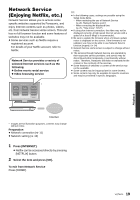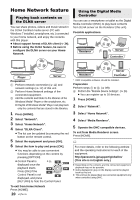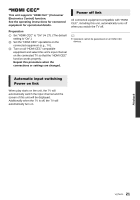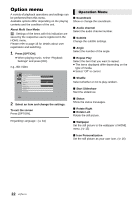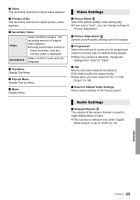Panasonic DMPBD89 DMPBD79 User Guide - Page 18
Select USB Management in the HOME menu, Press [POP-UP MENU/TOP MENU].
 |
View all Panasonic DMPBD89 manuals
Add to My Manuals
Save this manual to your list of manuals |
Page 18 highlights
Displaying menus and playback information Show top menu/pop-up menu Press [POP-UP MENU/TOP MENU]. ≥ Select the item and press [OK]. Show the status messages While playing, press [STATUS]. The status messages give you information about what is currently being played. Each time you press [STATUS], the display information may change or will disappear from the screen. ≥ Depending on media and contents, the display may change or may not appear. e.g., BD-Video A B T1 C1 0:05.14 0:20.52 BD-Video Play C D A T: Title, C: Chapter, PL: Playlist B Elapsed time in the title C Current position D Total time e.g., JPEG Date 11/12/2007 Size 500 x 375 Manufacturer Equipment 1 / 26 Enjoying BD-Live With "BD-Live" discs, you can enjoy bonus contents that use Internet access. For this BD-Live function, connection of a USB device is necessary along with Internet connection. 1 Perform network connection and settings. (> 11, 12) ≥ [BD79] : Use a LAN cable for a network connection. 2 Connect a USB device with 1 GB or more free space. ≥ The USB device is used as the local storage. 3 Insert the disc. ∫ Deleting data on the USB device Select "USB Management" in the HOME menu (> 15), then select "BD-Video Data Erase" and press [OK]. ≥ The usable functions and the operating method may vary with each disc, please refer to the instructions on the disc and/or visit their website. ≥ "BD-Live Internet Access" may need to be changed for certain discs (> 26). Slideshow Play a slideshow of photos and adjust various settings during the playback. 1 Insert the media. 2 Select "Photos". 3 Select an item and press the green button. The following items can be set. Start Slideshow Start the slideshow. You can display still pictures in the selected folder one by one at a constant interval. Display Interval Change the display interval. Transition Select the effect when sliding Effect pictures. Repeat Play Set whether to repeat the slideshow. 18 VQT4V11 ≥ Still pictures displayed as " with this unit. " cannot be played back