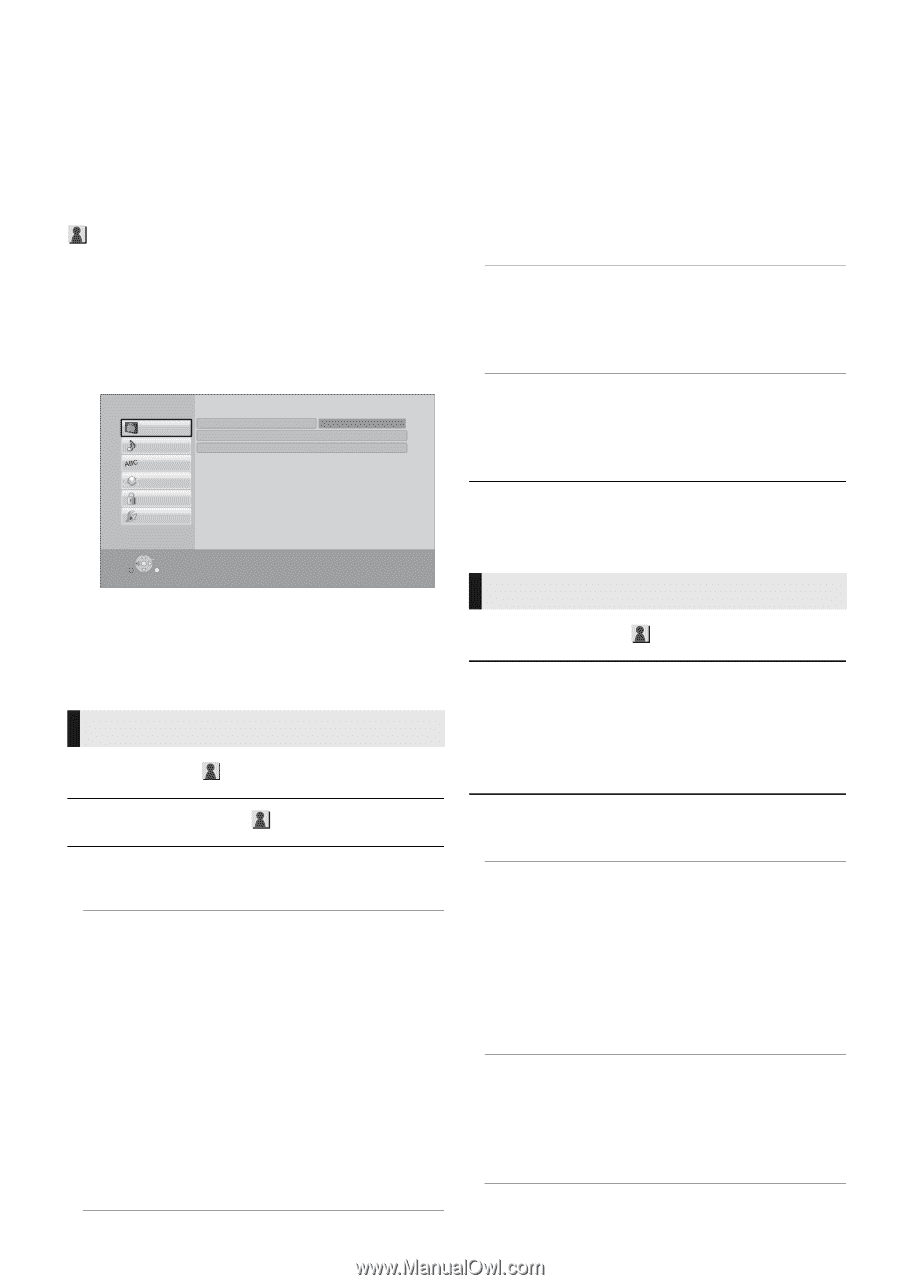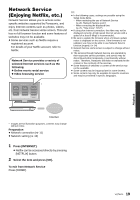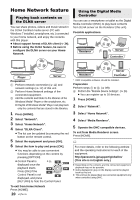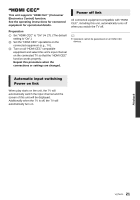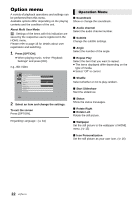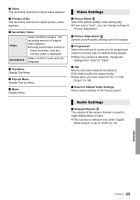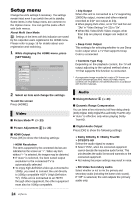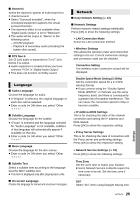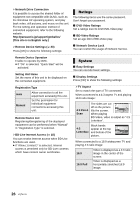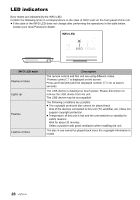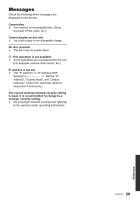Panasonic DMPBD89 DMPBD79 User Guide - Page 24
Setup menu, Video, Audio
 |
View all Panasonic DMPBD89 manuals
Add to My Manuals
Save this manual to your list of manuals |
Page 24 highlights
Setup menu Change the unit's settings if necessary. The settings remain intact even if you switch the unit to standby. Some items in the Setup menu are common to the Option menu. You can get the same effect with both menus. About Multi User Mode : Settings of the items with this indication are saved by the respective users registered in the HOME menu. Please refer to page 16 for details about user registration and switching. 1 While displaying the HOME menu, press [SETTINGS]. Player Settings Video Audio Language Network Ratings System Picture Mode Picture Adjustment HDMI Output Normal OK RETURN 2 Select an item and change the settings. To exit the screen Press [HOME]. Video ∫ Picture Mode (> 23) ∫ Picture Adjustment (> 23) ∫ HDMI Output Press [OK] to show the following settings: ¾HDMI Resolution The items supported by the connected devices are indicated on the screen as "¢". When any item without "¢" is selected, the images may be distorted. ≥ If "Auto" is selected, the best suited output resolution to the connected TV is automatically selected. ≥ To enjoy high-definition video up-converted to 1080p, you need to connect the unit directly to 1080p compatible HDTV (High Definition TV). If this unit is connected to an HDTV through other equipment, the other equipment must also be 1080p compatible. ¾ 24p Output When this unit is connected to a TV supporting 1080/24p output, movies and other material recorded at 24p* are output at 24p. ≥ When playing DVD-Video, set to "On" and then set "24p" in "Video Settings" (> 23) to "On". ≥ When BD-Video/DVD-Video images other than 24p are played, images are output at 60p. ¾ Deep Color Output This setting is for selecting whether to use Deep Color output when a TV that supports Deep Color is connected. ¾ Contents Type Flag Depending on the playback content, the TV will output adjusting to the optimal method when a TV that supports this function is connected. * A progressive image recorded at a rate of 24 frames per second (motion-picture film). Many BD-Video movie contents are recorded in 24 frames/second in accordance with the film materials. Audio ∫ Dialog Enhancer (> 23) ∫ Dynamic Range Compression You can listen at low volumes but still hear dialog clearly. (Dolby Digital, Dolby Digital Plus and Dolby TrueHD only) ≥ "Auto" is effective only when playing Dolby TrueHD. ∫ Digital Audio Output Press [OK] to show the following settings: ¾ Dolby D/Dolby D +/Dolby TrueHD ¾ DTS/DTS-HD Select the audio signal to output. ≥ Select "PCM", when the connected equipment cannot decode the respective audio format. This unit decodes the audio format and transmits to the connected equipment. ≥ Not making the proper settings may result in noise. ¾ BD-Video Secondary Audio Select whether or not to mix the primary and secondary audio (including the button click sound). If "Off" is selected, the unit outputs the primary audio only. 24 VQT4V11