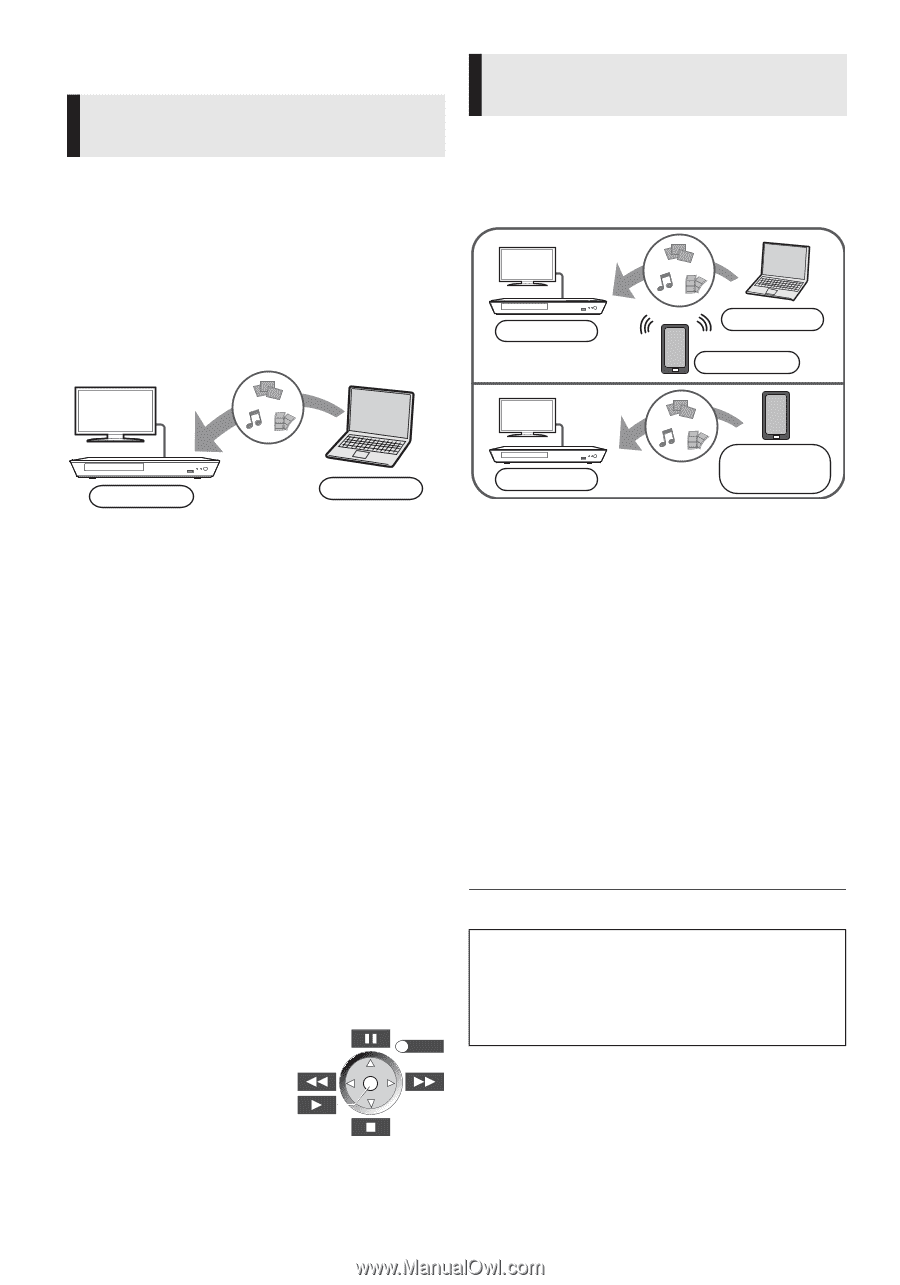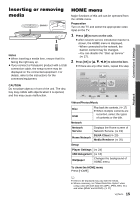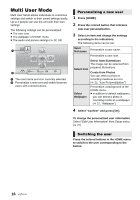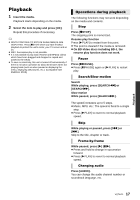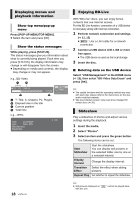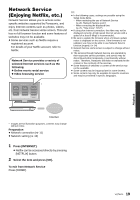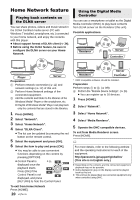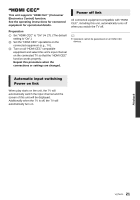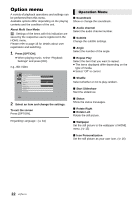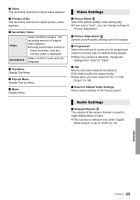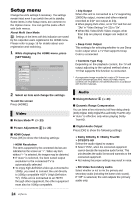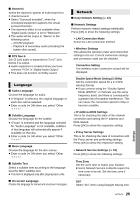Panasonic DMPBD89 DMPBD79 User Guide - Page 20
Home Network feature, Playing back contents on, the DLNA server, Using the Digital Media, Controller
 |
View all Panasonic DMPBD89 manuals
Add to My Manuals
Save this manual to your list of manuals |
Page 20 highlights
Home Network feature Playing back contents on the DLNA server You can share photos, videos and music stored in the DLNA Certified media server (PC with Windows 7 installed, smartphone, etc.) connected to your home network, and enjoy the contents with this player. ≥ About support format of DLNA client (> 34). ≥ Before using the DLNA feature, be sure to configure the DLNA server on your Home Network. Using the Digital Media Controller You can use a smartphone or tablet as the Digital Media Controller (DMC) to play back contents from DLNA server on the Renderer (this unit). Possible applications: Renderer Server * Controller * Player Server Preparation 1 Perform network connection (> 11) and network settings (> 12) of this unit. 2 Perform Home Network settings of the connected equipment. 3 Add the contents and folder to the libraries of the Windows Media® Player or the smartphone, etc. ≥ Playlist of Windows Media® Player can play back only the contents that are stored in the libraries. 1 Press [HOME]. 2 Select "Network". 3 Select "Home Network". 4 Select "DLNA Client". ≥ The list can be updated by pressing the red button on the remote control. 5 Select the equipment and press [OK]. 6 Select the item to play and press [OK]. ≥ You may be able to use convenient functions depending on the content by pressing [OPTION]. ≥ Control Panel is e.g., displayed once the EXIT playback starts. Press [OK] if the Control Panel is not displayed, and press [RETURN] to hide the Control Panel. To exit from Home Network Press [HOME]. 20 VQT4V11 Renderer Server * Controller * DMC compatible software should be installed. Preparation Perform steps 1 to 3. (> left) 4 Perform the "Remote Device Settings". (> 26) ≥ You can register up to 16 devices. 1 Press [HOME]. 2 Select "Network". 3 Select "Home Network". 4 Select "Media Renderer". 5 Operate the DMC compatible devices. To exit from Media Renderer screen Press [HOME]. For more details, refer to the following website and the operating instructions for each of the equipment. http://panasonic.jp/support/global/cs/ (This site is in English only.) ≥ Depending on the contents and the connected equipment, playback may not be possible. ≥ Items displayed in gray on the display cannot be played back by this unit. ≥ This unit can be played back via connected equipment only when controlled using DMC.